

Miguel de Icaza. Last week, Microsoft open sourced Roslyn, the .NET Compiler Platform for C# and VB.
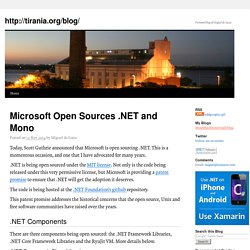
Roslyn is an effort to create a new generation of compilers written in managed code. In addition to the standard batch compiler, it contains a compiler API that can be used by all kinds of tools that want to understand and manipulate C# source code. Roslyn is the foundation that powers the new smarts in Visual Studio and can also be used for static analysis, code refactoring or even to smartly navigate your source code. It is a great foundation that tool developers will be able to build on. I had the honor of sharing the stage with Anders Hejlsberg when he published the source code, and showed both Roslyn working on a Mac with Mono, as well as showing the very same patch that he demoed on stage running on Mono.
Roslyn on Mono At BUILD, we showed Roslyn running on Mono. Our patches no longer apply to the tip of Roslyn master, as Roslyn is under very active development. Adopting Roslyn: Mono SDK C# Standard. Interop with Native Libraries. Everything you (n)ever wanted to know about marshaling (and were afraid to ask!)
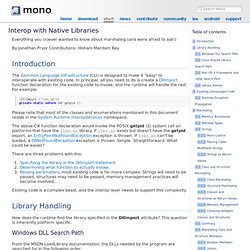
By Jonathan Pryor Contributions: Hisham Mardam Bey The Common Language Infrastructure (CLI) is designed to make it "easy" to interoperate with existing code. In principal, all you need to do is create a DllImport function declaration for the existing code to invoke, and the runtime will handle the rest. For example: [DllImport ("libc.so")] private static extern int getpid (); Please note that most of the classes and enumerations mentioned in this document reside in the System.Runtime.InteropServices namespace.
The above C# function declaration would invoke the POSIX getpid (2) system call on platforms that have the libc.so library. There are three problems with this: Existing code is a complex beast, and the interop layer needs to support this complexity. How does the runtime find the library specified in the DllImport attribute? Windows DLL Search Path. Monkeyguide. Mono Home Download Start News Contribute Community iOS android Support Monkeyguide Table of contents 1 About Mono 2 Getting Started 3 Programming with Mono.
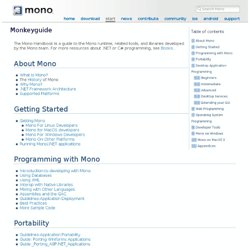
Stetic GUI Designer - MonoDevelop. First we need to open the MainWindow.cs file.
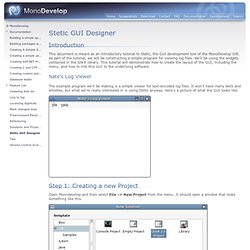
In the solution pad, double-click on the MainWindow.cs file. This creates a new tab in the editor window and loads the file for editing. You'll notice that a couple of things about the interface change a little. First off, there are new buttons below the MainWindow.cs tab. Second, two new pads appeared: the Widget Palette pad and the Widget Properties pad. The new buttons switch the view from the Source Code editor to the GUI designer. And there's our GUI, just a simple blank window with buttons and a title. Now that its selected, turn your attention to the Widget Properties tab of the Widget Properties pad. The entries here represent all of the configurable properties of each widget in your application. Click the box to the right of "Window Title" and it will change into an editable field. Mono Documentation. Mono. Getting Started with Android. Welcome to Xamarin.Android!
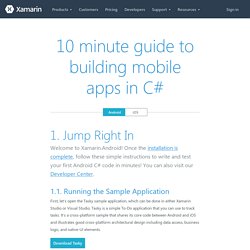
Once the installation is complete, follow these simple instructions to write and test your first Android C# code in minutes! You can also visit our Developer Center. 1.1. Running the Sample Application First, let’s open the Tasky sample application, which can be done in either Xamarin Studio or Visual Studio. The solution and project structure in the Solution pane shows all the files in the solution and should look familiar to any Modern IDE user. If you cannot see the solution tree, choose from the menu. Check that the Debug configuration is selected in the toolbar and choose from the menu or press Command + Return to start debugging with the Android Emulator. Before an emulator can start you need to choose an Android Virtual Device (AVD) to use, as shown in these screens: Once the emulator has started you can add some tasks to see how the application works - touch the button to begin!
1.2. User Interface - The screens, controls and data presentation code.