

Top 30 mistakes made by new Mac users « The Warne Account. The Unofficial Apple Weblog has posted a short story on the top five mistakes made by new mac users.
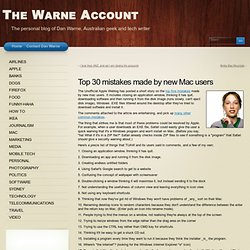
It includes closing an application window, thinking it has quit, downloading software and then running it from the disk image (runs slowly, can't eject disk image), Windows .EXE files littered around the desktop after they've tried to download software and install it. The comments attached to the article are entertaining, and pick up many other common mistakes. The thing that strikes me is that most of these problems could be resolved by Apple. For example, when a user downloads an EXE file, Safari could easily give the user a quick warning that it's a Windows program and won't install on Mac.
(Before you say, "ha! Here's a precis list of things that TUAW and its users said in comments, and a few of my own: 1. 2. 3. 4. 5. 6. 7. 8. 9. 10. 11. 12. Mac Tips and Tricks - Articles - The "Where'd It Go?" Dictionary (Windows Version) Note: this article is taken from MAC OS X Tiger: The Missing Manual Copyright © 2005 Pogue Press, LLC.
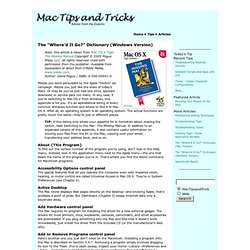
All rights reserved. Used with permission from the publisher. Available from booksellers or direct from O'Reilly Media, www.oreilly.com. Author: David Pogue / ISBN: 0-596-00941-0 Maybe you were persuaded by the Apple "Switch" ad campaign. TIP: If this listing only whets your appetite for in formation about making the switch, read Switching to the Mac: The Missing Manual. To find out the version number of the program you're using, don't look in the Help menu. The special features that let you operate the computer even with impaired vision, hearing, or motor control are called Universal Access in Mac OS X.
The Mac never displays Web pages directly on the desktop—and knowing Apple, that's probably a point of pride. The Mac requires no program for installing the driver for a new external gadget. Here's another one you just don't need on the Macintosh. On the Mac, it's the Option key. Mac OS X keyboard shortcuts. To use a keyboard shortcut you press a modifier key with a character key. For example, pressing the Command key (it has a symbol) and then the "c" key copies whatever is currently selected (text, graphics, and so forth) into the Clipboard. This is also known as the Command-C keyboard shortcut. A modifier key is a part of many keyboard shortcuts. A modifier key alters the way other keystrokes or mouse/trackpad clicks are interpreted by OS X. Here are the modifier key symbols you may see in OS X menus: Startup shortcuts Press the key or key combination until the expected function occurs/appears (for example, hold Option during startup until Startup Manager appears).
Sleep and shut down shortcuts Finder keyboard shortcuts Application and other OS X shortcuts Note: Some applications may not support all of the following application key combinations. *Note: If no text is selected, the extension begins at the insertion point. Universal Access - VoiceOver keyboard commands Full keyboard access. Dan Rodney's List of Mac OS X Keyboard Shortcuts & Keystrokes. For years I’ve collected these keystrokes.
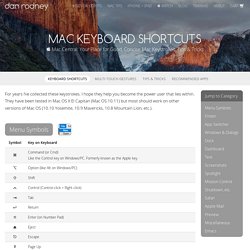
I hope they help you become the power user that lies within. They have been tested in Mac OS X El Capitan (Mac OS 10.11) but most should work on other versions of Mac OS (10.10 Yosemite, 10.9 Mavericks, 10.8 Mountain Lion, etc.). Menu Symbols Finder App Switcher Managing Windows & Dialogs Dock Dashboard Working with Text Only work in some apps (Safari, Mail, TextEdit, etc.) Screenshots Saved to the Desktop as a PNG file. Spotlight Mission Control Startup, Restart, Shutdown & Sleep Safari Apple Mail Preview Miscellaneous Emacs Key Bindings Only work in some apps (Safari, Mail, TextEdit, etc.)