

Security Checklist/You have been hacked or defaced. You have been hacked/defaced ?
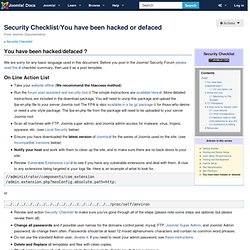
We are sorry for any basic language used in this document. Before you post in the Joomla! Security Forum please read this checklist summary, then use it as a post template. On Line Action List Take your website offline (We recommend the htaccess method) Run the forum post assistant and security tool The simple Instructions are available here. //administrator/components/com_extension/admin.extension.php?
Or ../../../../../../../../../../../../../../../.. Review and action Security Checklist to make sure you've gone through all of the steps (please note some steps are optional, but please review them all). Security Checklist/Site Recovery. Security Checklist/Site Administration. Actions.
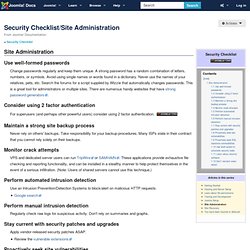
Security Checklist/Hosting and Server Setup. Choose a Qualified Hosting Provider The most important decision Probably no decision is more critical to site security than the choice of hosts and servers.
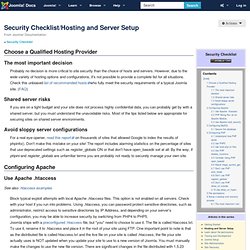
However, due to the wide variety of hosting options and configurations, it's not possible to provide a complete list for all situations. Check this unbiased list of recommended hostswho fully meet the security requirements of a typical Joomla site. Security Checklist/Joomla! Setup. Configuring Joomla!
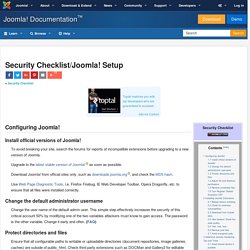
Install official versions of Joomla! To avoid breaking your site, search the forums for reports of incompatible extensions before upgrading to a new version of Joomla. Upgrade to the latest stable version of Joomla! As soon as possible. Download Joomla! Use Web Page Diagnostic Tools, i.e. Change the default administrator username Change the user name of the default admin user. Protect directories and files Ensure that all configurable paths to writable or uploadable directories (document repositories, image galleries, caches) are outside of public_html.
In the Back-End Global Configuration, change the log path. In the Back-End Global Configuration, change the temp folder path. If the log and temp paths are changed and PHP open_basedir configuration directive is set, make sure that the new paths fall within the scope of open_basedir. Security Checklist/Testing and Development. Actions.
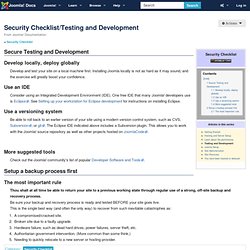
Verifying permissions. Recommended settings The following information refers to Unix/Linux based server.
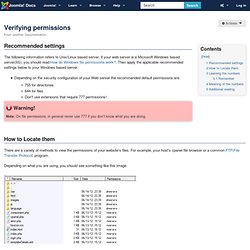
If your web server is a Microsoft Windows based server(IIS), you should read:How do Windows file permissions work?. Then apply the applicable recommended settings below to your Windows based server. Depending on the security configuration of your Web server the recommended default permissions are: 755 for directories 644 for files Don't use extensions that require 777 permissions!
Note: On file permissions, in general never use 777 if you don't know what you are doing. jQuery: The Write Less, Do More, JavaScript Library. Joomla! Use Joomla! 1.6 on your own computer. It has been suggested that this article or section be merged with Xampp174.
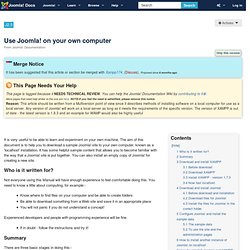
(Discuss). Proposed since 6 months ago. This page is tagged because it NEEDS TECHNICAL REVIEW. You can help the Joomla! Documentation Wiki by contributing to it. jSeblod CCK - Joomla CCK - Content Construction Kit For Joomla. How to Convert a Static Website to Joomla Tutotiral. If you have a static website built in FrontPage or DreamWeaver for example, this tutorial will show you how to convert it to Joomla 1.5 Managing a static website can be a challenging task.
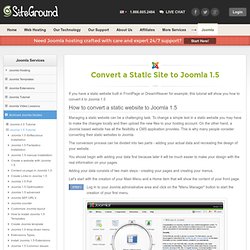
To change a simple text in a static website you may have to make the changes locally and then upload the new files to your hosting account. On the other hand, a Joomla based website has all the flexibility a CMS application provides. This is why many people consider converting their static websites to Joomla. The conversion process can be divided into two parts - adding your actual data and recreating the design of your website.
Joomla Convert. Drupal - Open Source CMS. Blog Tool and Publishing Platform. How to Install WordPress on a Local Computer - WordPress on Windows. This tutorial describes how you can install WordPress on your local computer in 5 minutes using the free Web Installer from Microsoft.
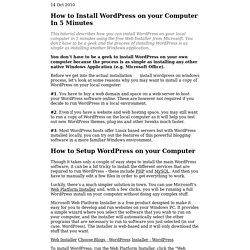
You don’t have to be a geek and the process of installing WordPress is as simple as installing another Windows application. You don’t have to be a geek to install WordPress on your own computer because the process is as simple as installing any other native Windows Application (e.g. Microsoft Office). Before we get into the actual installation process, let’s look at some reasons why you may want to install a copy of WordPress on your local computer: #1.
. #2. . #3. Installing WordPress. Languages: English • Español • Deutsch • বাংলা • Français • Italiano • Nederlands • 日本語 • 한국어 • Português • Português do Brasil • Русский • Slovenčina • Српски • ไทย • 中文(简体) • 中文(繁體) • (Add your language) WordPress is well-known for its ease of installation.
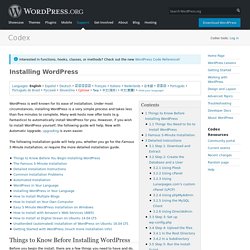
Under most circumstances, installing WordPress is a very simple process and takes less than five minutes to complete. Many web hosts now offer tools (e.g. Fantastico) to automatically install WordPress for you. However, if you wish to install WordPress yourself, the following guide will help. The following installation guide will help you, whether you go for the Famous 5 Minute Installation, or require the more detailed installation guide. Installing WordPress Locally Under Windows XP. In the past few weeks, I've tested a few blogging platforms for the upcoming launch of Geeksaresexy.net, and right now, I hesitate between 2 alternatives: WordPress and Textpattern. I'll be fooling around with both in coming weeks to familiarize myself with them. I have now been running Wordpress for a week or so, and I must say that I am quite impressed by its ease of installation. Running a local version of your blog is very useful because it lets you fool around with themes and plugins to your heart's desire without having to risk breaking your live blog.
Here's a little guide that will help you install and run Wordpress locally on your XP box in less then 10 minutes: 1- Get XAMPP lite for Windows. 2- Browse to C:\xampplite and double click setup_xampp.bat 3- Once that is done, double click xampp-control.exe and start the Apache and Mysql services. 4- Open your browser and go to this address: From the menu on the left column, choose your preferred language. That was easy wasn't it? Widgets. WordPress Widgets WordPress Widgets add content and features to your Sidebars. Examples are the default widgets that come with WordPress; for post categories, tag clouds, navigation, search, etc. Plugins will often add their own widgets. Widgets were originally designed to provide a simple and easy-to-use way of giving design and structure control of the WordPress Theme to the user, which is now available on properly "widgetized" WordPress Themes to include the header, footer, and elsewhere in the WordPress design and structure.
Example of the WordPress Widget Panel Widgets require no code experience or expertise. Some WordPress Widgets offer customization and options such as forms to fill out, includes or excludes of data and information, optional images, and other customization features. The Widgets SubPanel explains how to use the various Widgets that come delivered with WordPress. Plugins that come bundled with widgets can be found in the WordPress Plugin Directory. Site Design and Layout. Languages: English • Español • Bahasa Indonesia • 日本語 • 한국어 • Polski • Русский • ไทย • 中文(简体) • 中文(繁體) • (Add your language) Basics of WordPress Theme Design Theme Design WordPress and CSS CSS - Overview of CSS within WordPress, and list of resources related to CSS and WordPress Know Your Sources - External resources on HTML, PHP, and CSS in general CSS Coding Standards - Best practices for coding CSS CSS Troubleshooting - Examining and debugging CSS Right-to-Left Language Support - Working with RTL text using CSS Themes, Templates, and Customization.