

View topic - Asterisk Installation. GParted Live on USB. The bootable GParted Live image can also be installed on a USB flash drive.
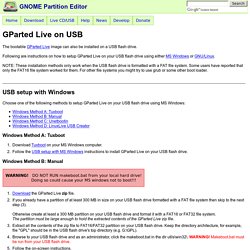
Following are instructions on how to setup GParted Live on your USB flash drive using either MS Windows or GNU/Linux. NOTE: These installation methods only work when the USB flash drive is formatted with a FAT file system. Some users have reported that only the FAT16 file system worked for them. For other file systems you might try to use grub or some other boot loader. USB setup with Windows Choose one of the following methods to setup GParted Live on your USB flash drive using MS Windows: Windows Method A: Tuxboot Download Tuxboot on your MS Windows computer. Windows Method B: Manual Download the GParted Live zip file. Windows Method C: Unetbootin If you already have Unetbootin installed on your computer then skip to the next step (2). Windows Method D: LinuxLive USB Creator If you already have LinuxLive USB Creator installed on your computer then skip to the next step (2).
USB setup with GNU/Linux. Live CD/USB/PXE/HD. GParted Live is a small bootable GNU/Linux distribution for x86 based computers. It enables you to use all the features of the latest versions of the GParted application. GParted Live can be installed on CD, USB, PXE server, and Hard Disk then run on an x86 machine. Installation Instructions To install GParted Live on CD, download the .iso file and burn it as an image to a CD. For other installations, please refer to the following documents:GParted Live on USBGParted Live on PXE serverGParted Live on Hard DiskAdd packages in GParted LiveCreate your own custom GParted Live from scratch Usage Instructions See the GParted Live Manual for instructions on how to use the Live image. Accounts in GParted live GParted live is based on Debian live, and the default account is "user", with password "live".
Available boot parameters You can find the available boot parameters for GParted live here. Included Packages GParted Live includes additional packages, such as: Graphical Utilities Command Line Utilities. How to - Format and Partition External Storage Device. From DD-WRT Wiki [edit] Formatting and Partitioning USB Storage for DD-WRT NOTE This Wiki applies only to USB capable devices.
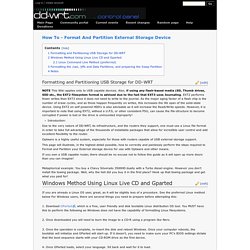
Also, if using any flash-based media (SD, Thumb drives, SSD etc., the EXT2 filesystem format is advised due to the fact that EXT3 uses Journaling. EXT2 performs fewer writes than EXT3 since it does not need to write to the journal. As the major aging factor of a flash chip is the number of erase cycles, and as those happen frequently on writes, this increases the life span of the solid-state device. Introduction: Due to the very nature of DD-WRT, its infrastructure, and the routers they support, one must use a Linux file format in order to take full advantage of the thousands of installable packages that allow for incredible user control and add excellent flexibility to the router. Optware is a highly useful system, especially for those with routers capable of USB external storage support. 1. 2. 3. 4. 5. 6. Optware, the Right Way. From DD-WRT Wiki Be aware that there are two versions of Optware.This page is for information OTRW (frater). if you are looking for OTRW2 please go here Optware runs on Broadcom routers only.
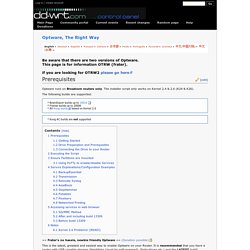
The installer script only works on Kernel 2.4 & 2.6 (K24 & K26). The following builds are supported: * BrainSlayer builds up to 19519 * Fractal builds up to 20006 * All Kong builds based on Kernel 2.6 * Kong AC builds are not supported == Frater's no hassle, newbie friendly Optware == (Donation possible) This is the latest, greatest and easiest way to enable Optware on your Router. For BrainSlayer builds. For Eko Builds, K26 here All Others Here The SD/MMC Method is working thanks to DHC Darkshadow. Default Services that will be installed: Bash instead of shell in busybox - (LFS support) Automounting, Unmounting and Hotmounting of storage devices - Automatically mounts all recognized partitions and filesystem formats (including NTFS in K26).
[edit] Getting Started [edit] Drive Preparation and Prerequisites.