

Design Seeds&: For All Who Love Color. Achieving a Vintage Look Through Color Tones in Photoshop CS. By Guest Contributor Anna Gay Photographers are often striving for a “vintage” look in their photos, and even though there are endless ways of achieving a vintage look, there are a couple of characteristics to keep in mind.

First of all, the color tones in a vintage photo often lean towards either a blue or a red hue, or a cross-processed look. Vintage photos also have an element of noise or grain that can be achieved through textures, and also a certain amount of vignetting around the edges of the photo. In this tutorial, we will look at adjusting color tones and adding vignettes. This photo is the result of adjusting the color curves, adding two vignettes, and a color fill, which we will walk through step-by-step. First, open your photo in Photoshop and make sure your foreground color is set to white in your side tool bar. You will see the above dialogue box. As you can see here, there should be three layers – your Background image, then your two gradient layers. Tutorial Magazine / photoshop / effects. Photoshop Crash Course.
Laurie McCannas complete list of Photoshop tutorials. Making Complex Selections in Photoshop - DesignFestival » For Web Design Trends. Making precise selections in Photoshop is an essential skill that every designer needs.

As a print designer, you will find yourself using selections to remove objects from their background to place within ads. As a web designer, you might extract an image and place it on a website with no background. If you are a photographer, you might make a selection to remove blemishes or other unwanted features from an image. You can’t get around it; everyone uses selections, and if you make excellent selections, you’ll end up with excellent work.
So, what do you do when you have something that is extremely difficult to select with normal selection tools? Even with the masking and channels, you can’t make a precise selection consistently. You can try the quick selection tool, which does a great job of making a selection of the bulk of the image, but making a more refined selection is difficult with this method. In comes Refine Mask to the rescue. We can fix this by using the Smart Radius Slider. Free Photoshop Brushes from BrushPortfolio.com - Original High Resolution... - StumbleUpon. I love how much cool free stuff you can find on the web.
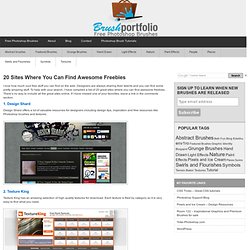
Designers are always sharing their talents and you can find some pretty amazing stuff. To help with your search, I have compiled a list of 20 great sites where you can find awesome freebies. There’s no way to include all the great sites online. If I have missed one of your favorites, leave a link in the comments section. 1. Design Shard offers a lot of valuable resources for designers including design tips, inspiration and free resources like Photoshop brushes and textures. 2. Texture King has an amazing selection of high quality textures for download. 3. Free images for your inspiration, reference and use in your creative work, be it commercial or not! 4. Great collection of free Photoshop resources: brushes, shapes, patterns, styles and gradients. 5. I love this blog and find myself reading it all the time. 6.
This site just rocks! 7. The artist behind this blog is Jen Furlotte. 8. Design Freebies Heaven.