

How To Learn Photoshop In 24 Hrs. Quite a bold statement, Learn Photoshop in 24 hours.

Its simple and you can. Stepping into Photoshop at first can be quite daunting, were do you start? With these 20 tutorials we have given you some direction, you will start of with some very basic techniques and build towards the more advanced. By the end of it you will be an expert. Tutorial 1:Combining Two Photos for New Effect – Basic. Photos a Dark Lomo Effect.
This post was originally published in 2010 The tips and techniques explained may be outdated.

Follow this step by step post processing guide to give your photos a dark lomo style effect with high contrast, blue tones and vignette burns. The effect is based on the popular lomographic technique and is similar to the processing effect used in many fashion shots and advertisement designs. Overall this effect does a great job of adding impact to a plain photography with cool colour casts and unusual saturation. View full size photo effect Begin by opening your photograph of choice into Adobe Photoshop. Go to Image > Adjustments > Levels and tweak the tones of the image. At the bottom of the Layers palette, click the Adjustment Layer icon and select Curves. Change the drop down menu to Green and tweak the graph for the green channel to further alter the tones of the image.
Finally alter the Blue channel, creating an inverted ‘S’ shape to enhance the blues to give a cool colour cast. Mastering Complex Selections in Photoshop. How To Create Great Typographic Wallpaper In Photoshop. This tutorial will teach you how to create a really interesting and unique typographic wallpaper in few easy steps.
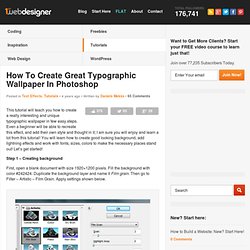
Even a beginner will be able to recreate this effect, and add their own style and thought in it; I am sure you will enjoy and learn a lot from this tutorial! You will learn how to create good looking background, add lightning effects and work with fonts, sizes, colors to make the necessary places stand out! Let’s get started! Step 1 – Creating background First, open a blank document with size 1920×1200 pixels. Set layer opacity to 50%. Step 2 – Lightning Create a new layer and name it Lighting. Draw the gradient as shown below. Set layer to Overlay and opacity to 55%. Step 3 – Adding Brushes Download Adys grunge brushes, create new layer and brush around a little bit. Step 4 – Creating Main Text Download BEBAS font, create a new layer and type your text. Step 5 – Add Background Text – Important Step Lower your text opacity to around 15%.