

Considerate Collaboration: Google Docs – ProfHacker - Blogs - The Chronicle of Higher Education. A large portion of the work I do exists on Google Docs – whether working on internal documents within my department, for committees, within my classes, or collaborating online to co-author articles, organize events, or provide feedback to other writers.
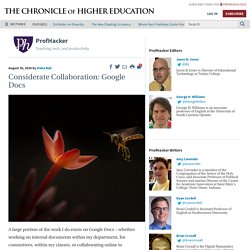
Over time, I realized that just because many people can use Google Docs does not mean they are always considerate in the ways they collaborate on Google Docs. Here are some tips on some areas I feel collaborators (whether peers, or teacher/student) could benefit from discussing before they start working together. Editing Each Other: Suggest Mode?
I feel very uncomfortable editing someone else’s words without their permission, unless we know each other really well and understand each other, or unless I unequivocally have the final say in what gets written. I am also very sensitive about other people editing my own words without my permission. Resolving Comments: Who Does What When? Inter-Platform Awareness. Skip the Spreadsheet, Use This Add-on to Create Google Docs Word Clouds. This morning I received an email from a reader who had heard that there was a way to create word clouds in a Google Spreadsheet, but needed a little help doing that.
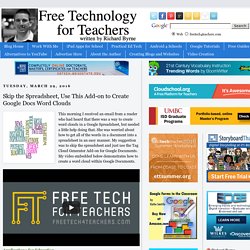
She was worried about how to get all of the words in a document into a spreadsheet in an easy manner. My suggestion was to skip the spreadsheet and just use the Tag Cloud Generator Add-on for Google Documents. My video embedded below demonstrates how to create a word cloud within Google Documents. Applications for Education Word clouds can help students analyze documents written by others as well as documents of their own creation. By copying the text of a document into a word cloud generator your students can quickly see the words that appear most frequently in that document.
Topics like this one and many others will be covered in depth during my spring and summer offerings of Getting Going With GAFE. JoeZoo Express Makes It Easy to Grade in Google Docs. JoeZoo Express is a free Google Docs Add-on that could change the way that you grade students' work in Google Documents.

JoeZoo enables you to give feedback on students' Google Documents by simply highlighting text then selecting feedback statements from a huge menu of options. For example, in my sample document I highlighted text then chose the category of "structure" within the structure category I then chose to tag the sentence with the comment "awkward. " When a student sees the feedback he or she will also see an explanation of "awkward" and how he or she can fix it. JoeZoo Express doesn't limit you to using just feedback phrases that they have listed. You can create your own feedback phrases and explanations. Teachers who want to use rubrics to give feedback and grades can do so within JoeZoo Express. Three Helpful Google Docs Updates Released This Week. This week the Google Docs team released three updates.
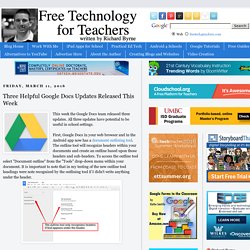
All three updates have potential to be useful in school settings. First, Google Docs in your web browser and in the Android app now has a document outlining tool. The outline tool will recognize headers within your documents and create an outline based upon those headers and sub-headers. To access the outline tool select "Document outline" from the "Tools" drop-down menu within your document. It is important to note that in my testing of the new outline tool headings were note recognized by the outlining tool if I didn't write anything under the header. 3 Google Docs Options First Time Users Often Ask About. Earlier this week I led a short workshop for first-time Google Docs users in a school district near my home.
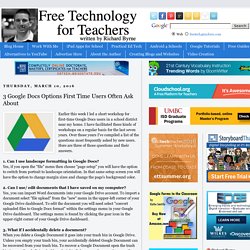
I have facilitated these kinds of workshops on a regular basis for the last seven years. Over those years I've compiled a list of the questions most frequently asked by new users. Here are three of those questions and their answers. 1. How to Use Find & Replace in Google Docs. Table Formatter Provides an Easy Way to Style Google Docs Tables. Table Formatter is a free Google Docs Add-on that lets you add a little color to your tables in Google Docs.
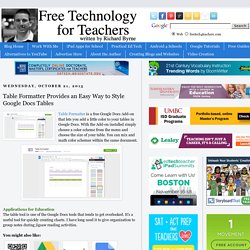
With the Add-on installed simply choose a color scheme from the menu and choose the size of your table. You can mix and math color schemes within the same document. Applications for Education The table tool is one of the Google Docs tools that tends to get overlooked. It's a useful tool for quickly creating charts. I have long used it to give organization to group notes during jigsaw reading activities.
How to Create a Word Cloud in Google Documents. How to Install Google Documents Add-ons. How to Use Voice Typing in Google Documents. Have You Tried Voice Typing In Google Docs? - It's Easy to Use. 10 Good Google Docs, Sheets, and Forms Add-ons for Teachers. This afternoon I was asked if I could put together a list of my favorite Google Docs, Sheets, and Forms Add-ons.
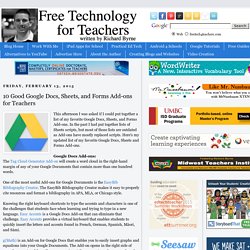
In the past I had put together lists of Sheets scripts, but most of those lists are outdated as Add-ons have mostly replaced scripts. Convert PDFs to Google Docs to Differentiate Instructional Materials. This is a guest post post from Brenda Doucette (@doucetteb) of EdTechTeacher - an advertiser on this site.
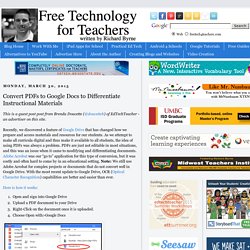
Recently, we discovered a feature of Google Drive that has changed how we prepare and access materials and resources for our students. As we attempt to make all curricula digital and thus make it available to all students, the idea of using PDFs was always a problem. PDFs are just not editable in most situations, and this was an issue when it came to modifying and differentiating documents. Adobe Acrobat was our “go to” application for this type of conversion, but it was costly and often hard to come by in an educational setting. Note: We still use Adobe Acrobat for complex projects or documents that do not convert well in Google Drive.
Here is how it works: Now You Can Customize Headers, Footers, and Page Numbers in Google Docs. One Stop Resource For Google Docs. If you’re a Google Docs user, curious about Google Docs, work with Google Docs with students, and especially if you’re looking for help understanding all of the features of Google Docs, then you’ve got to bookmark MaryFran’s Google Docs Tutorials.
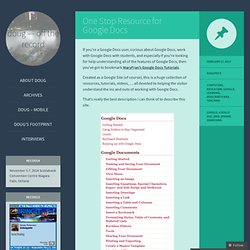
Created as a Google Site (of course), this is a huge collection of resources, tutorials, videos, … all devoted to helping the visitor understand the ins and outs of working with Google Docs. That’s really the best description I can think of to describe this site. Navigation and use is as simple and powerful as Google Docs itself. Just select a topic of interest from the left side navigation menu and read on. Screen captures are included along with complete descriptions of just what activity is being discussed. Google Docs users – make sure that you bookmark this resource. Powered by Qumana Like this: Like Loading... Related OTR Links 12/16/2011 Main Page - Math Lesson and Unit Plans page divided by grade level and strand.
In "Links" OTR Links 04/09/2012. 52 Google Docs Secrets. 100 Google Docs Tips. November 9th, 2009 Students and educators have a wealth of learning and productivity tools available to them online.
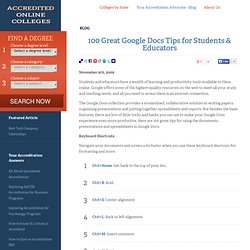
Google offers some of the highest-quality resources on the web to meet all your study and teaching needs, and all you need to access them is an internet connection. The Google Docs collection provides a streamlined, collaborative solution to writing papers, organizing presentations and putting together spreadsheets and reports. But besides the basic features, there are lots of little tricks and hacks you can use to make your Google Docs experience even more productive. Here are 100 great tips for using the documents, presentations and spreadsheets in Google Docs.
Keyboard Shortcuts Navigate your documents and screen a lot faster when you use these keyboard shortcuts for formatting and more. SPS Google Docs & Drive 21 Day Challenge.