

Illustrator Tips And Tricks. Designing in Adobe Illustrator sometimes makes me feel like a circus elephant balancing on a ball.
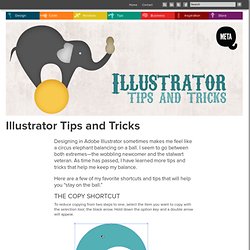
I seem to go between both extremes—the wobbling newcomer and the stalwart veteran. As time has passed, I have learned more tips and tricks that help me keep my balance. Here are a few of my favorite shortcuts and tips that will help you “stay on the ball.” The Copy Shortcut To reduce copying from two steps to one, select the item you want to copy with the selection tool, the black arrow. Then drag to copy. And voilà! The Join Shortcut To quickly close an open-ended shape, use the direct selection tool, the white arrow, to grab the two open anchor points. Then hit command + J to close the shape. Tip: This trick is especially useful when you want to make a quick triangle. Text Stroke It is easy to give text a stroke.
To avoid this problem, open the appearance window. Keeping the text selected, click on type and hit command + /. Now you are ready to give the text a thick outline. Tutorial Magazine - 32 Best Photoshop Tutorials of July 2009. Photoshop How to Digitally Paint Portraits Create digital paintings that look like high-end comics from photos with these great Photoshop tips. | 16643 views | by digitalarts How to Design a Beautiful Website From Scratch A great, very detailed tutorial using a grid system to make a beautiful website layout. | 15023 views | by nettuts How to Animate a GIF In Photoshop CS4 Did you know that you could create animated .gifs in Photoshop?
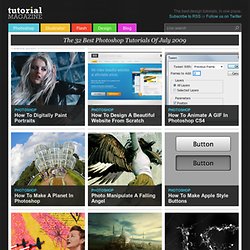
| 12701 views | by psdtuts How to make a planet in Photoshop Learn how to make a planet from an image of your choice. | 10313 views | by abduzeedo Photo Manipulate a Falling Angel Learn how to combine several photos to create a dramatic ‘fallen angel’ scene. | 9926 views | by psdfan How to make Apple style buttons Learn how to make the signature apple style buttons in this quick and easy tutorial. | 9182 views | by spobrien Creating A Cool Vintage Collage Design In Photoshop. Tutorials. Tools & Tips. Rapid Vector Portrait Process. This Quick Tip tutorial will guide you through the process of making a vector portrait rapidly.
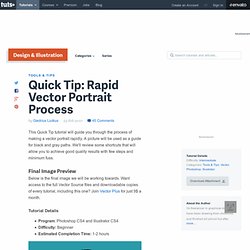
A picture will be used as a guide for black and gray paths. We'll review some shortcuts that will allow you to achieve good quality results with few steps and minimum fuss. Final Image Preview Below is the final image we will be working towards. Want access to the full Vector Source files and downloadable copies of every tutorial, including this one? Tutorial Details Program: Photoshop CS4 and Illustrator CS4Difficulty: BeginnerEstimated Completion Time: 1-2 hours Step 1 Take a picture of yourself or of an other person. Step 2 Open the photo in Photoshop, unlock the layer. Step 3 Press the button Create New Fill or Adjustment Layer under the layers panel and then select Threshold. Step 4 Open up both of the images in Illustrator. Now select one of these images again, and in the top menu press the triangle located to the right of the Live Trace button (shown below). Step 5 Step 6 Step 7.