

Can you spot the fake objects among the real ones? Yahoo!
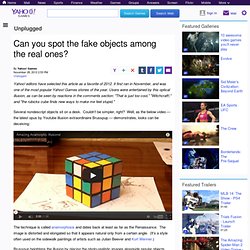
Editors have selected this article as a favorite of 2012. It first ran in November, and was one of the most popular Yahoo! Games stories of the year. Users were entertained by this optical illusion, as can be seen by reactions in the comments section: "That is just too cool," "Witchcraft! ," and "the rubicks cube finds new ways to make me feel stupid.
" Several nondescript objects sit on a desk. The technique is called anamorphosis and dates back at least as far as the Renaissance. Brusspup heightens the illusion by placing the photo-realistic images alongside regular objects, and then using video to reveal the perspective change in real time. See more of Brusspup's illusions on his Youtube channel. Photoshop Tutorials: Fill A Photo With More Photos. Written by Steve Patterson.
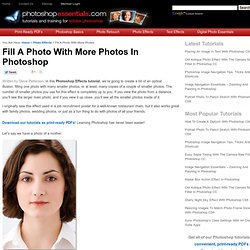
In this Photoshop Effects tutorial, we’re going to create a bit of an optical illusion, filling one photo with many smaller photos, or at least, many copies of a couple of smaller photos. The number of smaller photos you use for this effect is completely up to you. If you view the photo from a distance, you’ll see the larger main photo, and if you view it up close, you’ll see all the smaller photos inside of it. I originally saw this effect used in a job recruitment poster for a well-known restaurant chain, but it also works great with family photos, wedding photos, or just as a fun thing to do with photos of all your friends. Let’s say we have a photo of a mother: Illusions and aesthetics. Here’s a new item for our category of soap bubble pictures.
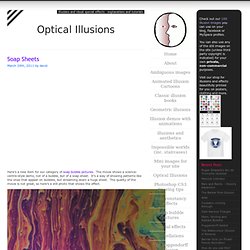
The movie shows a science-centre-style demo, not of a bubble, but of a soap sheet. It’s a way of showing patterns like the ones that appear on bubbles, but streaming down a huge sheet. The quality of the movie is not great, so here’s a still photo that shows the effect. I think this was originally a Victorian demonstration, but I don’t have chapter and verse for that. It’s a demo you sometimes see in hands-on Science Centres, but often it’s not set up so that you can really see the colours. I’m fascinated by patterns like these. Fancy trying to set up your own soap sheet? I think you’ll be able to see how it works by looking at the movie before examining the diagram. Running up from the trough are two nylon threads, about a metre apart. It’s vital to be gentle, and especially not to drop the rod into the liquid so that it foams.
Optical illusion images, pictures, tutorials and information. How to Create a Vector Optical Illusion. In this tutorial we'll learn to create three types of optical illusions.
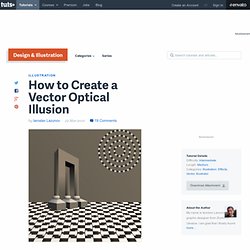
Learn how easy it is to fool our brains. You'll not believe there is no curved lines on the chessboard. Step 1 We will start by creating the Impossible 3D object. Let's open a new document in Illustrator (File > New) and enter the size 800 px by 800 px (but you can choose any size you want). Start by dragging a ruler line down from the top and placing it as your horizon line. Step 2 Create a new layer and name it "Columns. " Step 3 Create two ribs at the base of the left column. Step 4 Add the other ribs, connect the top of the base to the vanishing point. Step 5 Use the Scissors Tool (C) to cut and remove unnecessary segments.
Step 6 Close the paths in such a way that we have three faces of the cube. Step 7 Repeat the same technique with the other columns. Step 8 Create three columns by using the Rectangle Tool (M). Step 9 Create a new guide and rotate it using the Rotate Tool (R), as shown below. Step 10 Step 11. How to Create a Moving Image Optical Illusion. Ever notice how sometimes images can play tricks on you?
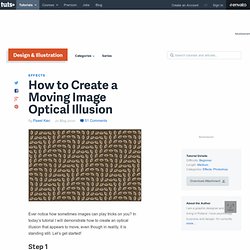
In today’s tutorial I will demonstrate how to create an optical illusion that appears to move, even though in reality, it is standing still. Let’s get started!