

RPi Tutorials. Get temperature of your Raspberry Pi. You Raspberry Pi has some nice commands that comes from its firmware that gets you information about the condition of some hardware components.
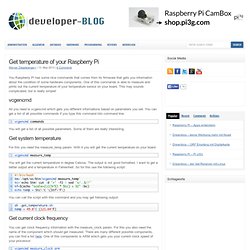
One of this commands is able to measure and prints out the current temperature of your temperature sensor on your board. This may sounds complicated, but is really simple! Vcgencmd All you need is vcgencmd which gets you different informations based on parameters you set. You can get a list of all possible commands if you type this command into command line: You will get a list of all possible parameters. Get system temperature For this you need the measure_temp param. You will get the current temperature in degree Celsius. . #! You can call the script with this command and you may get following output: sh .get_temperature.sh temp = 49.8°C (121.64°F) Get current clock frequency You can get clock frequency information with the measure_clock param.
Vcgencmd measure_clock arm frequency(45)=700074000 I get the standard value of 700 Million Hertz or 700 MHz. CAGE Web Design. How to open your Raspbmc favorites with one keypress?
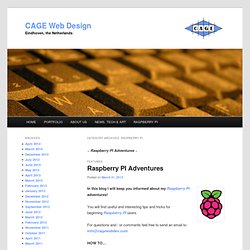
Navigate to the folder /home/pi/.xmbc/userdata/keymapsedit a file called keyboard.xml (create one if it doesn’t exist yet!) Add the following text to the file:<keymap> <global> <keyboard> <F1>ActivateWindow(Favourites)</F1> </keyboard> </global></keymap>(of course you can replace <F1> by a different key)Reboot the PI:sudo shutdown -r now Now your ‘favorites menu’ will appear anytime you press your <F1>-key!
How to use your Android phone as a remote control for your Raspbmc Media Center? On your Android phone go to and install the Official XBMC Remote app. Run the app and choose ‘Add new host‘. Then you have to enter the local IP-address of your PI, for instance: 192.168.0.105. After entering the new host info choose ‘Remote Control‘ and there you go! Enjoy! Resources: How to install Raspbmc Media Center on your Raspberry PI? Useful resources: How to install OpenElec / XBMC Media Center on your Raspberry PI? Here’s how to install it. notes: SPI sur Raspberry Pi – 1. La communication par lien SPI (Serial Peripheral Interface) est un élément important pour les systèmes embarqués.
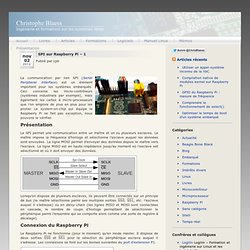
Ceci concerne les micro-contrôleurs (systèmes industriels par exemple), mais également les cartes à micro-processeurs que l’on emploie de plus en plus pour les piloter. Le system-on-chip qui équipe le Raspberry Pi ne fait pas exception, nous pouvons le vérifier. Le SPI permet une communication entre un maître et un ou plusieurs esclaves. Le maître impose la fréquence d’horloge et sélectionne l’esclave auquel les données sont envoyées. La ligne MOSI permet d’envoyer des données depuis le maître vers l’esclave. Le Raspberry Pi ne fonctionne (pour le moment) qu’en mode master. Lors de la compilation du kernel, il faut activer l’option « BCM2708 SPI controller driver » dans le sous-menu « SPI support » du menu « Device Drivers » comme indiqué sur la figure ci-dessous. Micro-contrôleur en lecture Ensuite je flashe dans l’ATmega32 le petit programme suivant. Move Raspberry Pi Root File System (rootfs) From SD Card To Usb / HDD.
So it is a well known fact now that SD cards have a limited life with their read/writes.
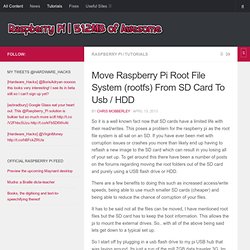
This poses a problem for the raspberry pi as the root file system is all sat on an SD. If you have ever been met with corruption issues or crashes you more than likely end up having to reflash a new image to the SD card which can result in you losing all of your set up. To get around this there have been a number of posts on the forums regarding moving the root folders out of the SD card and purely using a USB flash drive or HDD. There are a few benefits to doing this such as increased access/write speeds, being able to use much smaller SD cards (cheaper) and being able to reduce the chance of corruption of your files. It has to be said not all the files can be moved, I have mentioned root files but the SD card has to keep the boot information. So I start off by plugging in a usb flash drive to my pi USB hub that was laying around. Raspberry PI - Tutoriel pour installer et configurer un système sur une carte SD - www.octetmalin.net. Linux AstucesRaspberry PI Tutoriel pour installer et configurer un système sur une carte SD Pour : Linux Ce tutoriel à pour but de montrer comment on installe un système Debian de type ARM sur une carte SD depuis un PC sous Linux.

Puis je vais vous montrer la configuration de base du système et aussi comment résoudre certains problème que vous allez surment rencontrer. RasPi.TV. Matthew Manning. Learning System.