

Cartoon bee mascot fighting Vector. Freepik We're Hiring Cartoon bee mascot fighting Free Vector previous next Like Free Download Other files that may interest you In the same category See more Tags See all Colors Type Vector Illustration Date Monday, 9/22/2014 Category Animals Logo templates Check the original Web File Author vector4free Downloads Other languages Popular searches.
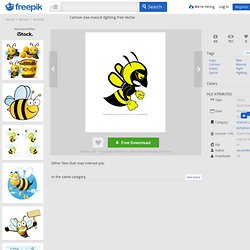
Inspiration and Fab design on Pinterest. How to Design a Rockin' 80's Party Poster - Tuts+ Design & Illustration Tutorial. In this tutorial, I'll show you how to design a poster for an 80's anthem party.
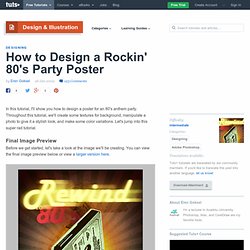
Throughout this tutorial, we'll create some textures for background, manipulate a photo to give it a stylish look, and make some color variations. Let's jump into this super rad tutorial. Before we get started, let's take a look at the image we'll be creating. You can view the final image preview below or view a larger version here. Create a new document 1000 pixels wide and 1400 pixels high, with Resolution set to 300 pixels per inch.
Fill the "Background" layer with the color #c2bbaa. Now we need to apply a layer style to the background layer, but because it's the "Background" Layer we can not. Create a new layer and name it "Dirt. " Go to Filter > Artistic > Film Grain and set the Grain to 5, Highlight Area to 0, Intensity to 2 and then apply. Go to Filter > Artistic > Fresco, set the Brush Size to 10, Brush Detail to 10 and Texture to 1. Create a new layer and name it "Dark. " Photoshop tutorial: How to remove a background in Photoshop. Where Photoshop & Lovers meet. 10 Tips for Designing Logos That Don’t Suck. Please Note: This article was originally published in August, 2012.
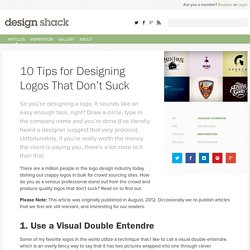
Occasionally we re-publish articles that we feel are still relevant, and interesting for our readers. 1. Use a Visual Double Entendre Some of my favorite logos in the world utilize a technique that I like to call a visual double entendre, which is an overly fancy way to say that it has two pictures wrapped into one through clever interpretation of a concept or idea. The WinePlace logo below is a perfect example. This logo takes on the shape of a thumbtack, which suggests “location” or “place,” but it also clearly looks like an upside down wine glass. In the past, I put together a post of fifty fantastically clever logos like the one below. 2.
One of the most important considerations for logo design is the color palette. Sometimes you’re pegged to the colors of a brand, but other times you’ll have the freedom to explore. Free PSD Mockup Collection on Behance. Photoshop. Exclusive vectors by Freepik order by new. Freepik Free graphic resources of %s on Freepik Blackboard anniversary graphic elements 154.792 219 7 months ago Ribbon pink decorative template 89.251 188 6 months ago Blue retro badges and banners 66.385 108 5 months ago Vintage vector badge shapes 132.764 152 9 months ago Summer graphic elements 85.116 183 7 months ago Retro bakery labels set 24.525 76 3 months ago Baby frames and banners vector 36.797 109 4 months ago Vector wedding card template 58.359 137 7 months ago.
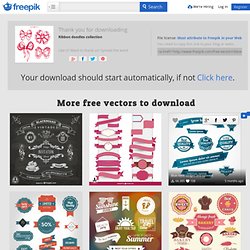
Download for free 10+ Awesome Patterns Perfect for Web Design. Textures and patterns are used in almost every type of design project.

Today, we present to you some useful patterns for web design as well as print and graphic design. Free for both personal and commercial use. Bubble Patterns (Free PNG) Download FOR FREE Evoking the childhood memories of fun and games, these patterns are sure to add an element of joy to your website. Transparent pattern—no Photoshop editing required, suitable for any color. Elliot Jay Stocks. 960 Grid System. Free PSDs & Resources for Web Designers by Orman Clark. The Best Designs / Best Web Design Awards & Web Design Inspiration. Use Photoshop to Change the Color of Objects in Your Photos. Photoshop is a powerful tool that can be used to do pretty much anything in a picture.
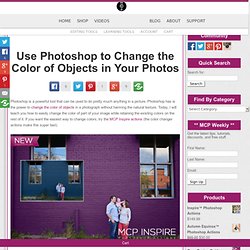
Photoshop has is the power to change the color of objects in a photograph without harming the natural texture. Today, I will teach you how to easily change the color of part of your image while retaining the existing colors on the rest of it. If you want the easiest way to change colors, try the MCP Inspire actions (the color changer actions make this super fast). If you want to try this yourself, here’s some quick keys that will help you: 1: “Q” enables the quick mask mode. 2: To make a straight line from one point to the other, hold the shift key down and click the point you want to end with. 3: Hold the space-bar to move the image around. Let’s get started: I have a picture that is unedited but the bride asked if the car could be another color. With the image loaded, I first duplicate the layer. Since the car is now selected we want to establish this as a mask. Now we can change the color. Codrops.