

Illustrator’s Pen Tool: The Comprehensive Guide. Adobe illustrator beginner. Learn Adobe Illustrator: All the Basics for Beginners. A few weeks ago we published a post, Learn Photoshop, that included links to well over 100 resources for mastering the basics of Photoshop and the use of the various tools.
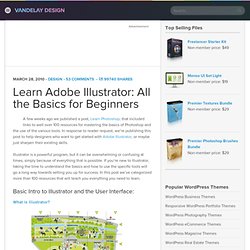
In response to reader request, we’re publishing this post to help designers who want to get started with Adobe Illustrator, or maybe just sharpen their existing skills. Illustrator is a powerful program, but it can be overwhelming or confusing at times, simply because of everything that is possible. 20 Illustrator Tutorials For Beginners. Adobe Illustrator is the industry standard vector graphics application. This post will help designers who want to get started with Adobe Illustrator. 53 Killer Photoshop Illustrator Effects and Tutorials.
May 04 2008 It’s always fun to experiment different techniques and learn how to work with various aspects of Adobe Photoshop to spice up boring pictures and make them into works of arts and masterpieces.
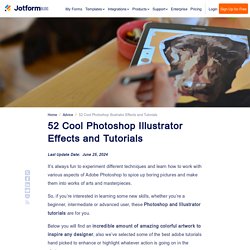
So, if you’re interested in learning some new skills, whether you’re a beginner, intermediate or advanced user, these Photoshop and Illustrator tutorials are for you. Below you will find an incredible amount of amazing colorful artwork to inspire any designer, also we’ve selected some of the best adobe tutorials hand picked to enhance or highlight whatever action is going on in the photo. 5 time saving Illustrator tricks you wish you knew. Ever found yourself running out of time while working on an Illustrator project?
This five time saving Illustrator tricks will give you a boost. Don’t waste your time just read it, and use it. 1. Open links quickly by double clicking To open a linked file in Photoshop or your other favourite image editor double click on it while holding the left Alt button on your keyboard. 2. The real magic of the Transform Panel is that instead of duplicating objects by a cumbersome process of copying, pasting, and placing them manually on the right spot, you can use mathematical operators like add, subtract, multiply and divide, and press Alt+Enter to duplicate your object. 3. Make Watercolor and Marker Style Portraits with Illustrator. With this tutorial, we are going to work through ways of creating digital portrait illustrations that have a unique and somewhat tactile feel of marker and watercolor.
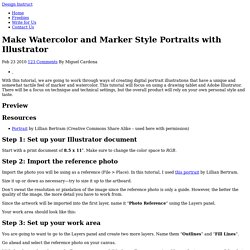
This tutorial will focus on using a drawing tablet and Adobe Illustrator. There will be a focus on technique and technical settings, but the overall product will rely on your own personal style and taste. Preview Resources Portrait by Lillian Bertram (Creative Commons Share Alike – used here with permission) 25 New Illustrator Tutorials That Will Make You A Master Of Vector Art. Just because you can usually get a similar effect in Photoshop doesn’t mean the end result will be as good as using Illustrator (depending on the project).
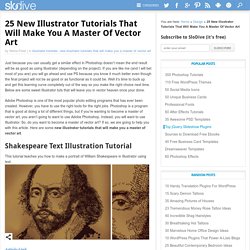
If you are like me (and I will bet most of you are) you will go ahead and use PS because you know it much better even though the final project will not be as good or as functional as it could be. Well it’s time to buck up and get this learning curve completely out of the way so you make the right choice next time. Below are some sweet Illustrator tuts that will leave you in vector heaven once your done. Adobe Photoshop is one of the most popular photo editing programs that has ever been created. However, you have to use the right tools for the right jobs. 22 Very Useful Adobe Illustrator Tutorials.
351 shares 30 Flat Circular Vector Icons It can be difficult to find exactly the right type of free icons online – but this iconset is sure to fill the gap.
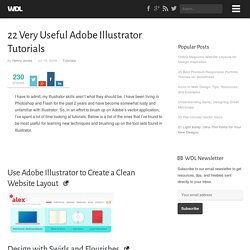
30 Great Adobe Illustrator Tutorials For Beginners. With time Adobe Illustrator has become the standard application when it comes to illustration design.
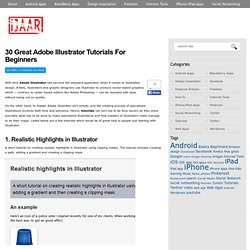
Artists, illustrators and graphic designers use Illustrator to produce vector-based graphics which — contrary to raster-based editors like Adobe Photoshop — can be rescaled with ease without losing out on quality. 20 Basic Illustrator Tutorials Every Beginner Should See.
Learning a new software application can be a daunting task, especially when tackling an application that’s as deep as Adobe Illustrator!
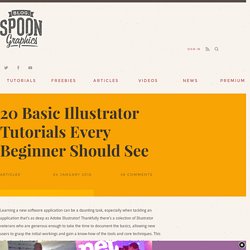
Thankfully there’s a colection of Illustrator veterans who are generous enough to take the time to document the basics, allowing new users to grasp the initial workings and gain a know-how of the tools and core techniques. This collection of hand-picked tutorials cover various tools, and provide plenty of useful hints and tips. Creating Seamless Textures In Illustrator. I think you’ll all agree that Illustrator is just plain awesome, and with the continual improvements we see with each new version, it keeps getting better and better.
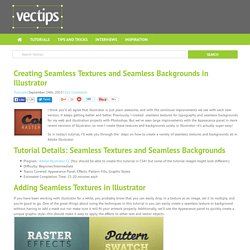
Previously, I created seamless textures for typography and seamless backgrounds for my web and illustration projects with Photoshop. Blend and Mask Yourself a Great Poster. In this tutorial, we'll be creating a poster with a strong geometric central design, which utilizes flowing blends, masks shapes, and subtle gradients, to create a sophisticated final work.

Learn each detailed step in creating this poster. Let's get started! Step 1 First, we'll prepare the document and swatches. Create a new US Letter sized document using RGB mode (located under the Advanced options). Bright Green: R=199, G=255, B=0Blue: R=121, G=255, B=255Hot Pink: R=255, G=0, B=139Orange: R=255, G=147, B=0Dark Grey: R=50, G=53, B=56 Step 2 Now let's create a 4xU shaped icon.
Step 3 Grab the Direct Selection Tool (white arrow) and select the bottom anchor point of the circle. Step 4 Turn on Smart Guides (View > Smart Guides or Command + U). Hold down the Command key and click on the white background of your canvas to end this path. Step 5 Grab the Selection Tool and use it to select the entire object.