

IKT i Skolan, del 28: Appar till Chrome. Googles webbläsare Chrome används av fler och fler.
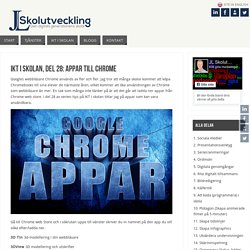
Jag tror att många skolor kommer att köpa Chromebooks till sina elever de närmaste åren, vilket kommer att öka användningen av Chrome som webbläsare än mer. En sak som många inte tänker på är att det går att ladda ner appar från Chrome web store. I del 28 av serien tips på IKT i skolan tittar jag på appar som kan vara användbara. Gå till Chrome web Store och i sökrutan uppe till vänster skriver du in namnet på den app du vill söka efter/ladda ner. 3D Tin 3d-modellering i din webbläsare 3DView 3D modellering och utskrifter Ambient Aurea Bakgrundsljuseffekt på ditt fotografi med endast ett klick Any.do Hantera att-göra listor AudioSauna Skapa, mixa och loopa musik Awesome new tab page Skrädddarsy hur det ser ut när du öppnar en ny flik i din webbläsare.
2014-04-04 09.32.45.jpg. Classroom. Brainstorming and Voting Amazingly Easy. Free Online Tool "Förstärk formativ bedömning med digitala verktyg" Se connecter à Facebook. Bedömning och undervisning i digital kompetens och multimodala texter – hur gör jag? I den här texten kommer jag ge stöd från Lgr11 till ämnena svenska och engelska till varför vi måste arbeta med digital kompetens och hur man kan göra det.
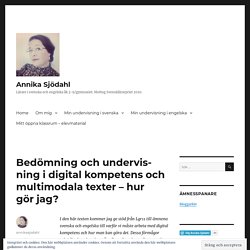
Dessa förmågor och/eller kunskapskrav återfinns även i samtliga no och so ämnen så kanske kan du dra nytta av upplägget. För exakt ett år sedan postade jag tanken om att vi Alla är IKT-pedagoger enligt Lgr11 och jag inser att jag fortfarande brottas med tekniken när jag ser bilden på datorvagnen. Min upplevelse är att det finns för lite material och beprövad erfarenhet kring hur vi ska arbeta med förmågorna för att vi inte hänger med i den digitala utvecklingen lika fort som tekniken utvecklas. Främst är vi osäkra på bedömningen men även på hur vi ska undervisa. Men jag tror även att tekniken ställer till det då den inte fungerar optimalt eller man inte vet hur man kan göra. Varför digital kompetens? Är du redo för att möta framtiden? Skolans uppdrag Ytterligare en aspekt – tillgodose fler behov Bedömningsfaktorer. 9 digitala tips på NG 2014-15 - Google Slides. Google Apps v Office 365 – For schools. The expectation by teachers and students of ‘anytime, anywhere, any device’ access to online services has resulted in a rethink of software and file-server provisioning in schools.
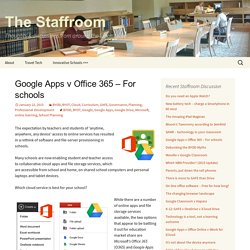
Many schools are now enabling student and teacher access to collaborative cloud apps and file storage services, which are accessible from school and home, on shared school computers and personal laptops and tablet devices. Which cloud service is best for your school? While there are a number of online apps and file storage services available, the two options that appear to be battling it out for education market share are Microsoft’s Office 365 (O365) and Google Apps for Education (GAFE).
Both services offer the usual ‘office’ apps (word processing, spreadsheets, presentations, email, calendars, etc) along with huge amounts of file storage space. (Google now offers ‘unlimited’ file storage for GAFE). Both services provide apps for mobile devices, and both offer options for accessing files when offline. See also. Bok och antologi Unos Uno - Att förändra med teknik. Skoldataifalkoping. Educational Technology and Mobile Learning: Two Things Every Teacher Should B... May 19, 2014 Edmodo is a great online platform with huge educational potential for teachers.
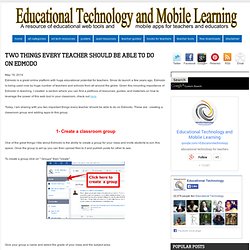
Since its launch a few years ago, Edmodo is being used now by huge number of teachers and schools from all around the globe. Given this mounting importance of Edmodo in teaching, I created a section where you can find a plethora of resources, guides, and materials on how to leverage the power of this web tool in your classroom, check out here. Today, I am sharing with you two important things every teacher should be able to do on Edmodo. These are : creating a classroom group and adding apps to this group. 1- Create a classroom group One of the great things I like about Edmodo is the ability to create a group for your class and invite students to join this space. To create a group click on " Groups" then "create". Give your group a name and select the grade of your class and the subject area. Customize the setting of your group as you see fit.
Invite students to your group First way. Apps for Education. For Education: Google Classroom: Basics. Students have an entirely different view of Classroom than teachers.
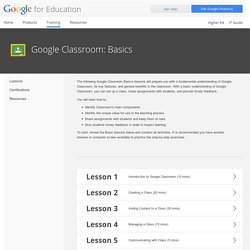
But it is equally as easy to use. Students can join classes, communicate with their teachers, turn in assignments, and even revise work that has already been turned in. Add a class A teacher can directly add a student to a class, or give them the class code to join themselves. The following instructions are from the point of view of a student in Classroom. To add yourself to a class with a course code: Sign in to Classroom at classroom.google.com. The class stream will open. Note: At this time, only the teacher of a class can change the image in the class stream. View assignments You can view assignments in the class stream and on the Assignments page. To view assignments on a specific class page: Sign in to Classroom at classroom.google.com.