

85 amazing typography tutorials. The web is brimming with typography tutorials, but many are low quality and others are very out of date.
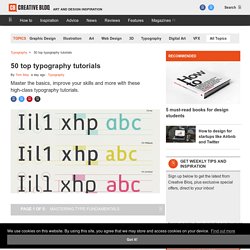
So we’ve trawled the internet to uncover the diamonds in the rough, in the form of 50 top-quality typography tutorials, to bring your knowledge and skills up to speed. Get Creative Cloud Perhaps you’re looking for a good introduction to the fundamentals of typography? Or perhaps you want to develop and push your type abilities further? Either way, you’re sure to find just what you’re looking for on this list, which includes typography lessons in the form of traditional text-and-image tutorials, animations and video, and even games. We’ll be adding to this list as time moves on, so make sure you bookmark this fantastic resource, and come back from time to time to see what’s new in the world of typography tutorials. We'll start by looking at tutorials to help you with mastering the fundamentals of typography – skip through to another page if you're after something more advanced. 01. 02. 90 amazing Adobe Illustrator tutorials.
Since its release, Adobe's Illustrator has grown to become the designer's right-hand man when it comes to creating premier vector graphics and elements.
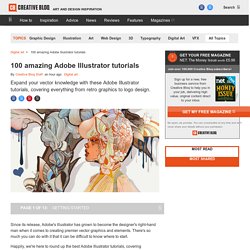
There's so much you can do with it that it can be difficult to know where to start. Happily, we're here to round up the best Adobe Illustrator tutorials, covering everything from illustration to logo design, adding depth to your typography and much more, to help you get the most from this amazing app. Jump directly to a section using this handy category guide, or just get started browsing the whole list!
With so many to choose from, you're sure to find a project to inspire you, whether you're using an older version of Illustrator or are signed up to the Creative Cloud. Here goes! Adobe Illustrator for beginners: 11 top tips If you're just starting out with Illustrator, here's a fantastic guide to some of its tools. Setting up a new document Essentials of the Pen and Pencil tools Creating objects with the Shape tools Empty list.
Simulating a Computer Screen in Adobe Photoshop. Learn to create your own custom RGB pattern and reusable Smart Object template to simulate a computer screen effect in Adobe Photoshop.
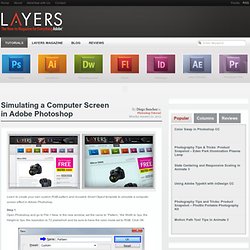
Step 1 Open Photoshop and go to File > New. In the new window, set the name to “Pattern,” the Width to 3px, the Height to 3px, the resolution to 72 pixels/inch and be sure to have the color mode set to RGB. Click OK. Step 2 Press “D” on your keyboard in order to reset the Foreground and Background colors. Zoom in the image as much you can (3200% is the maximum). Step 3 Double click in the layer’s thumbnail (this will open the Color Picker window) set the color to #8484FE and click OK. We will need to repeat this process eight more times in order to have the canvas filled with squares to achieve a nice RGB monitor texture.
Step 4 Once you have made all the nine squares, go to Layer > Flatten Image. Step 5 We will now convert this image to the pattern we will use in our screen. Step 6 Close the Pattern window and go to File > New. Open your screen capture.
Typo.