

Div1 Edtech in EPSB. 20 collaborative Google Apps activities for schools. Google Apps are collaborative, which makes them highly powerful.
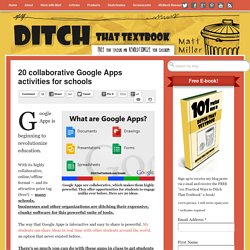
They offer opportunities for students to engage unlike ever before. Here are 20 ideas. Google Apps is beginning to revolutionize education. With its highly collaborative, online/offline format — and its attractive price tag (free!) — many schools, businesses and other organizations are ditching their expensive, clunky software for this powerful suite of tools. The way that Google Apps is interactive and easy to share is powerful. A Short Guide to Sharing Media Through Google Drive for iPad. A Short Guide to Creating and Sharing Google Calendars. Creating a public Google Calendar and embedding it into your classroom blog is a great way to keep your students and their parents informed about what is happening in your classroom.
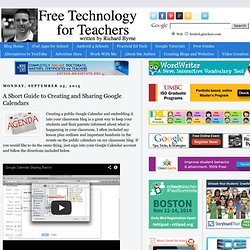
I often included my lesson plan outlines and important handouts in the events on the public calendars on my classroom blog. If you would like to do the same thing, just sign into your Google Calendar account and follow the directions included below. Step 1: Step 2: The Best 10 Google Docs Tips For Teachers As They Go Back To School. Back-to-school time is underway, and I’m sure you teachers are already balancing your lives, your classroom, and your pesky administrations.
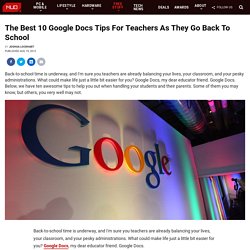
What could make life just a little bit easier for you? Google Docs, my dear educator friend. How To Organize Your Research With The Power Of Google Drive. Google Docs has made its home on Google Drive.
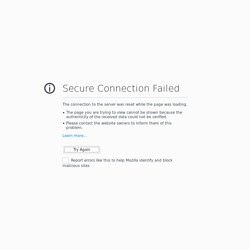
So after one year, it’s high time to get used to calling it by the new account name. Some digital habits die hard, and in my case I find it’s still kicking as I continue to call it by its former name. I am one of the stragglers here. But then there’s one thing which hasn’t changed – my continuing reliance on Google for my web research. 5 Ways to Use Google Sites in Schools. 13 Good Chrome Extensions and Apps for Students and Teachers. How to Create Image-Based Quizzes in Google Forms. How to Install and Uninstall Chrome Extensions.
Yesterday, I shared a neat Chrome extension called WikiTube.
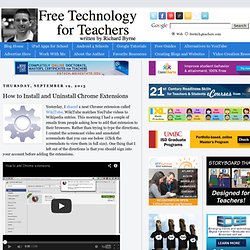
WikiTube matches YouTube videos to Wikipedia entries. This morning I had a couple of emails from people asking how to add that extension to their browsers. Rather than trying to type the directions, I created the screencast video and annotated screenshots that you can see below. (Click the screenshots to view them in full size). One thing that I left out of the directions is that you should sign into your account before adding the extensions. 10 Advanced Tips & Tricks For Google Forms. Advertisement If Google Forms is not yet your go-to form maker, it’s time for us to change your mind.
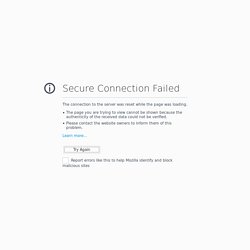
You may think you know everything there is to know about Google Forms, but thanks to Google’s use-it-and-you’ll-work-it-out attitude, perhaps you don’t. There are a lot of powerful tools hidden away in places you may not ever find unless you know what you’re looking for. Educational Technology and Mobile Learning: Google Forms for Teachers- A Must Read Guide. In today's post, we are sharing with you one of the best and simplest guides I have ever read on Google Forms.
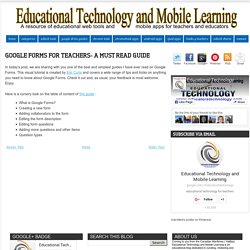
This visual tutorial is created by Eric Curts and covers a wide range of tips and tricks on anything you need to know about Google Forms. Check it out and, as usual, your feedback is most welcome. Enjoy Here is a cursory look on the table of content of this guide : Getting Started - MaryFran's Google Docs Tutorials. Once you have an account, go to the Google start page and sign in.
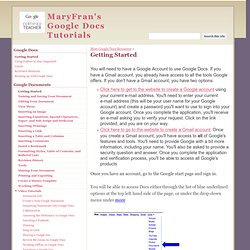
You will be able to access Docs either through the list of blue underlined options at the top left hand side of the page, or under the drop-down menu under more. 10 Great Tools to Integrate with your Google Docs. Forms - Kern Kelley. Google Form Templates If you are logged into your Google Account, these form templates will automatically copy into your Google Docs Dashboard.
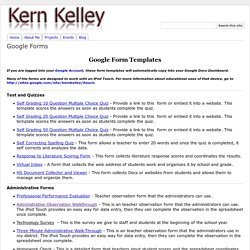
Many of the forms are designed to work with an iPod Touch. For more information about educational uses of that device, go to. How To Use Google Docs Offline. Earlier this year Google enabled support for using Google Documents offline if you use Chrome and have the Google Drive Chrome app installed.
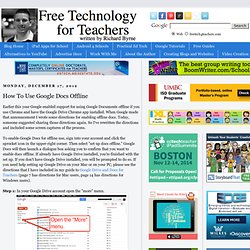
When Google made that announcement I wrote some directions for enabling offline docs. Today, someone suggested sharing those directions again. So I've rewritten the directions and included some screen captures of the process. Teacher's Guide to Adding Images in Google Forms. Here is how you can add an image to your Form To add an image to your form, click on the " add item" button displayed in your Google Forms and select " image" just as shown in the snapshot below. There are three ways you can embed an image in your Google form: 1- You can drag and drop it in the designated area or you can click on " choose and image" and upload it from your hard drive. 2- You can upload images from the web by pasting their URLs in the content bar provided there 3- You can embed a snapshot into your forms. Just click on " take a snapshot " and you are good to go. 4- You can also add images from your Google Drive. see these four steps in this screenshot When you upload your image you can then give it a title and type in the hover text.
You can also control the placement of your image: either aligning it to the right, centering it, or aligning it to the left. 10 Apps in 10 Minutes #chromebookedu. Recently my colleague Jill and I worked with some teachers during a PD day on finding great Chrome apps & extensions for learning. We thought we’d kick off the time together by picking 10 of our most favorite (picking only 10 is hard!) And sharing them with teachers in 10 minutes. We wanted to quickly get teachers excited about educational apps and extensions available to their students. We might have went just a tad over 10 minutes but nonetheless we kept it brief. Here are the 10 we covered with a quick description as well as the link to the Chrome Web Store. 1. 2. Use 121 Writing to Add Voice Comments to Google Documents. 20 Google Docs Secrets for busy teachers and students. Google Docs has revolutionised the way we create and edit content on the web. It is a genuine collaboration tool like nothing that has come before it.
Up to 50 people can simultaneously edit a spreadsheet, presentation or document at no expense, and it is available on all mobile and desktop platforms. Today we are going to look at 20 great tips every teacher and student should be using to get the most of the collaborative learning opportunities Google Doc’s offers. Allow editing without signing in: If you’re sharing a document with classmates who don’t have a Google login, just make it available to edit without signing in.
Chat away: In Google Docs, you can see anyone who is currently editing the document, and if needed, send a message to chat with them. Embed Docs anywhere: Get a link to your document or spreadsheet, and you can embed or publish it anywhere, including Facebook or a class blog. Create graphs: Visuals are great tools for getting your point across. Google Voice on My Syllabus - Texting Encouraged. Five Essential Google Drive Skills For Teachers. This school year I've worked with a few school districts that are using Google Apps for Education for the first time. A lot of what I have done with those school districts is help to get the teachers acclimated to using Google Drive. When I sat down to plan an upcoming Google Drive training session I thought about some of the essential Google Drive skills that teachers need in addition to creating documents, presentations, and spreadsheets. Here are five essential Google Drive skills that I think teachers and students need. 1.
Open and Edit Word Files in Google Drive. 2. 3. 4. 5. Step 1: Step 2: Step 3: Step 4: Google Docs for Administrators – 5 Ideas to Get Started. As another school year begins to come to a close, I have recently had some of our administrators (mostly elementary) contact me with ideas for making administrative tasks more paperless and create a more efficient workflow not only for themselves but for their teachers. Some of these have been regular “end of year” tasks and others are being put into motion in preparation for next year. PSD70 Digital Portfolio Project. Free Google Documents Tutorial at GCFLearnFree. iPad or Chromebook: 4 Questions To Ask Before Choosing. Crude mashup for your enjoyment. For the past few days, I’ve been playing with a Chromebook. Though I have been an advocate of Google’s myriad web products since the beta-test Gmail account that I was invited to open over 10 years ago, I had not previously put my hands on one of these devices.
I may be in love. This may come as a shock since I have spent the past two years completely immersed in iPads. I love my iPad too, and my iPhone, and my mostly retired iPod Touch. With schools and districts across the country, there seems to be this preconception that a single relationship exists with regard to technology, and in particular, with regard to making a decision about mobile devices. Google Apps Training Videos.