

20 Google Apps activities for classroom innovation. Google Apps for Education is a powerful toolbox that opens up exciting possibilities in the classroom for students and teachers. Here are some concrete, practical and innovative ideas for using them. (Public domain image via Pixabay) Google Apps for Education has made new ideas and activities possible in classrooms all over the world. They’ve allowed for creation and collaboration in ways that weren’t possible in the past. One of the best parts about the entire Google Apps suite is that teachers and students can use these versatile tools to create their own custom-made learning experiences. When the #DitchBook community on Twitter started talking Google Apps for Education, great classroom ideas flew around for the entire hour. To see the entire chat, check out the Storify of the evening by clicking here. Here are 20 ideas that stood out to me that could be implemented in classrooms immediately: 1.
Did you miss the #HyperDoc Webinar today? 2. 3. 4. 5. 6. 7. 8. 9. 10. 11. 10 creative alternatives to research reports and papers. Research reports and papers have been around a long time.
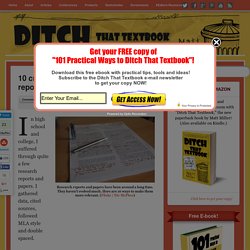
They haven’t evolved much. Here are 10 ways to make them more relevant. (Flickr / Nic McPhee) In high school and college, I suffered through quite a few research reports and papers. I gathered data, cited sources, followed MLA style and double spaced. Hand-drawn animations in Explain Everything - published with Book Creator. In part 3, we looked at how to create a comic in Book Creator and animate it in Explain Everything.
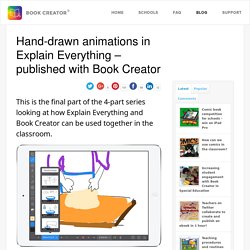
For the final part of our series, Reshan Richards, the co-creator of the Explain Everything app, will demonstrate how to create an animated recipe cookbook. We’ll be creating individual hand-drawn animations with Explain Everything on multiple devices, using AirDrop to transfer the videos to a single device, and using Book Creator to bring them all together as a single ebook. 1. Make a storyboard / plan Whether it’s a recipe or any other procedure, write out all of the parts/steps so that each one can be assigned to a student (or group of students).
Here are the elements that need to be created: Book CoverIngredientsStep 1 (dry ingredients)Step 2 (adding wet ingredients)Step 3 (mixing and checking the dough)Step 4 (kneading the dough)Step 5 (letting it rest)Step 6 (creating the pizza dough balls) From Explain Everything to Book Creator to iTunes U. In part 1 we looked at how to export a PDF made in Book Creator so you can annotate it in Explain Everything.
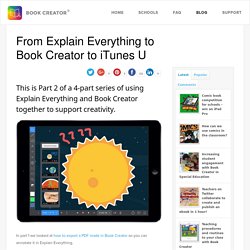
This time, Reshan Richards from the Explain Everything team will demonstrate how to create short, silent animations in Explain Everything (about the sun and planets of our solar system) such that each video can be placed on a page with some text in a Book Creator ebook. We’ll then add that ebook as a course material in iTunes U to make it easy for students and teachers enrolled in the course to access it. Watch the video below or read further for written instructions. Step 1: Creating the animations If you are planning on using any pre-made images or videos, make sure they are saved on your camera roll or some other cloud-based location (like Dropbox or Google Drive) so that you can easily access them.
We’re going to check out a microphone setting. Step 2: Exporting the animations as individual movie files. Exporting a PDF from Book Creator to annotate in Explain Everything - Explain Everything™ Interactive Whiteboard. Part 1 of a 4-part series looking at how the popular educational apps Book Creator and Explain Everything can be used together.Part 2: From Explain Everything to Book Creator to iTunes UPart 3: Create a comic in Book Creator and animate it in Explain EverythingPart 4: Hand-drawn animations in Explain Everything – published with Book Creator We’re teaming up with the Book Creator team to explore ways in which their app can be used with Explain Everything by teachers and students.
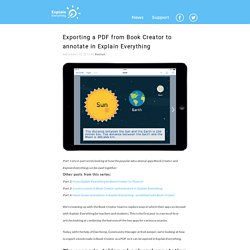
This is the first post in a series of four articles looking at combining the features of the two apps for various scenarios. Explain Everything & Book Creator part 3. Here Is A Collection of Some New Educational Web Tools and Apps for Teachers. August 4, 2015 An important part of an effective integration of technology in your instruction besides knowing the ‘pedagogical whys’ behind the tech choices you make is finding out the appropriate web tools to enhance your teaching.
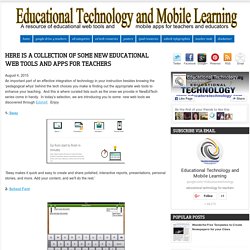
And this is where curated lists such as the ones we provide in NewEdTech series come in handy. In today’s selection, we are introducing you to some new web tools we discovered through Edshelf. Enjoy 1- Sway ‘Sway makes it quick and easy to create and share polished, interactive reports, presentations, personal stories, and more. 2- School Font ‘School Font is a simple writing program. A Handy Tool for Turning PowerPoint Presentations into Interactive Lessons. August 3, 2015 Office Mix is an excellent PowerPoint add-in that allows teachers to create engaging and interactive presentations using multimedia materials including: images, links, videos, audio and text.
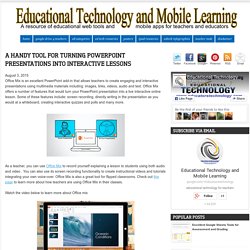
Office Mix offers a number of features that would turn your PowerPoint presentation into a live interactive online lesson. Some of these features include: screen recording, directly writing in the presentation as you would at a whiteboard, creating interactive quizzes and polls and many more. As a teacher, you can use Office Mix to record yourself explaining a lesson to students using both audio and video . You can also use its screen recording functionality to create instructional videos and tutorials integrating your own voice-over. Office Mix is also a great tool for flipped classrooms. Watch the video below to learn more about Office mix.