

JQuery Pearltree RSS. Sliding Boxes and Captions with jQuery. Add an extra layer of information to your images with sliding boxes.
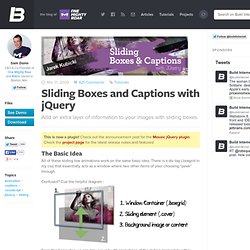
This is now a plugin! Check out the announcement post for the Mosaic jQuery plugin. Check the project page for the latest release notes and features! The Basic Idea All of these sliding box animations work on the same basic idea. Confused? From this basic idea we can play around with animations of the sliding element to either show or cover up the viewing area, thus creating the sliding effect. Step 1 – CSS Foundation Work Given the basic structure outlined in the helpful image above, we will need to use a little bit of CSS to make it work as intended. The following defines the viewing window (.boxgrid) and sets the default position for images within it to the top left. If you aren’t using the semi-transparent captions you are done with CSS – move to Step 2. Opacity that plays nice in all browsers is a rough topic, educate yourself if you need to. Learning jQuery - Tips, Techniques, Tutorials.
Perfect Dropdown Login Box like Twitter using jQuery. Twitter’s running a new homepage with clean and easy design.
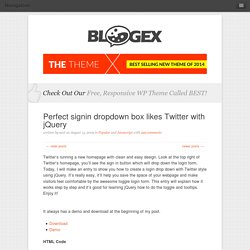
Look at the top right of Twitter’s homepage, you’ll see the sign in button which will drop down the login form. Today, I will make an entry to show you how to create a login drop down with Twitter style using jQuery. It’s really easy, it’ll help you save the space of your webpage and make visitors feel comfortable by the awesome toggle login form. This entry will explain how it works step by step and it’s good for learning jQuery how to do the toggle and tooltips.
Enjoy it! It always has a demo and download at the beginning of my post. HTML Code At first, begin with the HTML code. Copy and paste the following code in a new html page: <divid="container"><divid="topnav"class="topnav"> Have an account? LavaLamp for jQuery lovers! Hover above and feel for yourself, the nifty effect of Lava Lamp. What you just experienced is nothing but the LavaLamp menu packaged as a plugin for the amazing jQuery javascript library. I personally believe that the effect rivals that of flash – Don’t you? Especially considering the fact that it is extremely light weight. Using jQuery for Background Image Animations. After reading Dave Shea's article on CSS Sprites using jQuery to produce animation effects, I felt like playing around with things to see what could be done but accomplish it with a simpler HTML structure (no need for adding superfluous tags) and simpler code, too.
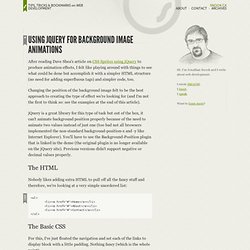
Changing the position of the background image felt to be the best approach to creating the type of effect we're looking for (and I'm not the first to think so: see the examples at the end of this article). jQuery is a great library for this type of task but out of the box, it can't animate background position properly because of the need to animate two values instead of just one (too bad not all browsers implemented the non-standard background-position-x and -y like Internet Explorer). Tutorials. jQuery Tutorials for Designers. This article contains 10 visual tutorials intended for web designers and newbies on how to apply Javascript effects with jQuery.
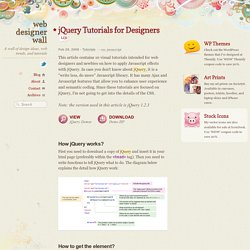
In case you don't know about jQuery, it is a "write less, do more" Javascript library. It has many Ajax and Javascript features that allow you to enhance user experience and semantic coding. Since these tutorials are focused on jQuery, I'm not going to get into the details of the CSS. Note: the version used in this article is jQuery 1.2.3 View jQuery Demos Download Demo ZIP How jQuery works? First you need to download a copy of jQuery and insert it in your html page (preferably within the <head> tag). How to get the element? Writing jQuery function is relatively easy (thanks to the wonderful documentation). 1.
Let's start by doing a simple slide panel. When an elment with class="btn-slide" is clicked, it will slideToggle (up/down) the <div id="panel"> element and then toggle a CSS class="active" to the <a class="btn-slide"> element. 2. 4a. 4b. 5a. 5b. 6. 7. 8. Improve your jQuery - 25 excellent tips. jQuery for Designers - Tutorials and screencasts.