

Exchange PowerShell: How to Bulk Import/Create Mail Contacts - Oxford SBS Guy. I’ve been working a lot with Exchange 2013 recently so will be focusing my next few posts on some PowerShell I have used and found useful to help me setup an Exchange 2013 environment for a new company.
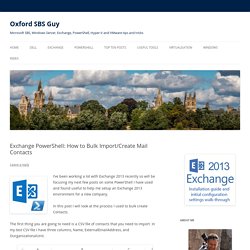
In this post I will look at the process I used to bulk create Contacts. The first thing you are going to need is a CSV file of contacts that you need to import. In my test CSV file I have three columns, Name, ExternalEmailAddress, and OurganizationalUnit. Once you have your source csv file ready, open Exchange PowerShell. The PowerShell cmdlet we are going to be using it New-MailContact, so lets take a look at it.
Type Get-Help New-MailContact From the Syntax above we can see all the parameters we can use with the command, so before we bulk import lets try a quick manual import to make sure we get our command right, and contact saved in the correct OU. New-MailContact -Name “Joe Bloggs” -ExternalEmailAddress “Joe.Bloggs@oufc1986squad.co.uk” -OrganizationalUnit “OUFC 1986 Milk Cup” Resources: 1. DSNs and NDRs in on-premises Exchange 2013 and Office 365: Exchange 2013 Help. Applies to: Exchange Server 2013 Topic Last Modified: 2016-01-12 When there's a problem delivering a message, Exchange Server 2013 and Exchange Online in Office 365 will send a delivery status notification (DSN) to the message sender.
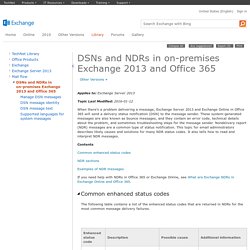
These system-generated messages are also known as bounce messages, and they contain an error code, technical details about the problem, and sometimes troubleshooting steps for the message sender. Nondelivery report (NDR) messages are a common type of status notification. This topic for email administrators describes likely causes and solutions for many NDR status codes. Contents. Using PowerShell to Remove Phishing Emails from User Mailboxes on an Exchange Server – Mike F Robbins.
You’ve all seen those phishing emails that occasionally get past your spam filters and you all also know that no matter how many times you tell users not to open those suspicious emails and click on links contained in them, users are ultimately gullible so sometimes you have to take matters into your own hands and protect them from themselves.
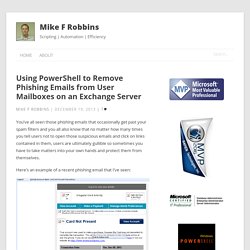
Here’s an example of a recent phishing email that I’ve seen: My question to a user who receives this email: “Did you recently purchase something from the Apple Web Store with an American Express card?” Most likely the answer is no and most of them probably don’t even have an American Express card so why would they click on the links contained in this email? You can also easily see that the URL contained in the email doesn’t go to the American Express website by hovering over it. Disclaimer: All data and information provided on this site is for informational purposes only. Add-PSSnapin -Name Microsoft.Exchange.Management.PowerShell.E2010 µ. Delete email from Microsoft Exchange user mailboxes using PowerShell. How many times have you sent the wrong email to the wrong person(s) and wished that the Outlook Recall function actually worked?
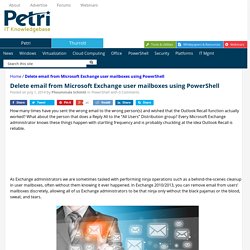
What about the person that does a Reply All to the “All Users” Distribution group? Every Microsoft Exchange administrator knows these things happen with startling frequency and is probably chuckling at the idea Outlook Recall is reliable. As Exchange administrators we are sometimes tasked with performing ninja operations such as a behind-the-scenes cleanup in user mailboxes, often without them knowing it ever happened. In Exchange 2010/2013, you can remove email from users’ mailboxes discretely, allowing all of us Exchange administrators to be that ninja only without the black pajamas or the blood, sweat, and tears. Export Users Mailboxes to PST Files in Bulk. Protocol logging: Exchange 2013 Help. Applies to: Exchange Server 2013 Topic Last Modified: 2013-01-30 Protocol logging records the SMTP conversations that occur between messaging servers as part of message delivery.
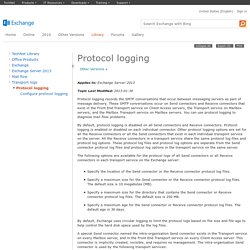
These SMTP conversations occur on Send connectors and Receive connectors that exist in the Front End Transport service on Client Access servers, the Transport service on Mailbox servers, and the Mailbox Transport service on Mailbox servers. You can use protocol logging to diagnose mail flow problems. By default, protocol logging is disabled on all Send connectors and Receive connectors.
Managing PST Import-Export process in Exchange Server 2013 (Part 2) If you would like to be notified of when Anderson Patricio releases the next part in this article series please sign up to our MSExchange.org Real Time Article Update newsletter.
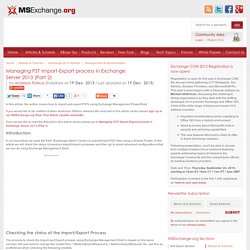
If you would like to read the first part in this article series please go to Managing PST Import-Export process in Exchange Server 2013 (Part 1). Introduction In our last article we used the EAC (Exchange Admin Center) to export/import PST files using a Shared Folder. In this article we will check the status of previous export/import processes and then go to some advanced configurations that we can do using Exchange Management Shell.
Checking the status of the Import/Export Process. New-MailboxExportRequest: Exchange 2013 Help. Applies to: Exchange Server 2013 Topic Last Modified: 2015-01-26 This cmdlet is available only in on-premises Exchange Server 2013.
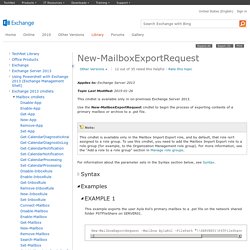
Use the New-MailboxExportRequest cmdlet to begin the process of exporting contents of a primary mailbox or archive to a .pst file. This example exports the user Ayla Kol's primary mailbox to a .pst file on the network shared folder PSTFileShare on SERVER01. Enable or disable email for a mail user: Exchange 2013 Help. Applies to: Exchange Online Topic Last Modified: 2012-11-14 You can disable email for an existing mail user in your Exchange organization.
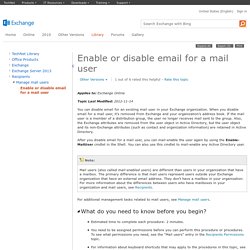
When you disable email for a mail user, it's removed from Exchange and your organization's address book. If the mail user is a member of a distribution group, the user no longer receives mail sent to the group. Also, the Exchange attributes are removed from the user object in Active Directory, but the user object and its non-Exchange attributes (such as contact and organization information) are retained in Active Directory. Connect or restore a deleted mailbox: Exchange 2013 Help. Applies to: Exchange Server 2013 Topic Last Modified: 2015-05-04 You can use the EAC or the Shell to connect a deleted mailbox to an Active Directory user account.
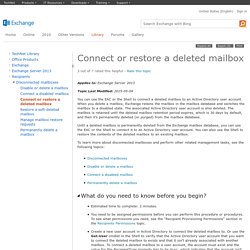
When you delete a mailbox, Exchange retains the mailbox in the mailbox database and switches the mailbox to a disabled state. The associated Active Directory user account is also deleted. The mailbox is retained until the deleted mailbox retention period expires, which is 30 days by default, and then it’s permanently deleted (or purged) from the mailbox database. Exchange 2013 550 5.7.1 unable to relay. Configuration of IP Address / Domain Based Rules in Microsoft IIS. I put this process together for securing ActiveSync traffic to IIS when using a MobileIron Sentry.
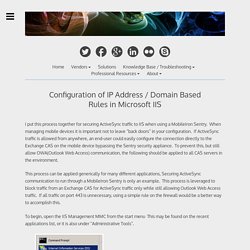
When managing mobile devices it is important not to leave “back doors” in your configuration. If ActiveSync traffic is allowed from anywhere, an end-user could easily configure the connection directly to the Exchange CAS on the mobile device bypassing the Sentry security appliance. To prevent this, but still allow OWA(Outlook Web Access) communication, the following should be applied to all CAS servers in the environment.
This process can be applied generically for many different applications, Securing ActiveSync communication to run through a MobileIron Sentry is only an example. Exchange 2013 Mail Flow (Part 1) If you would like to read the other parts in this article series please go to: Introduction As you probably already know, Microsoft reduced the number of server roles in Exchange 2013 to just two in order to “increase simplicity of scale, hardware utilization and failure isolation”: Mailbox Server role: which includes the Client Access protocols, Hub Transport service, Mailbox databases and Unified Messaging, and also handles all activity for a given mailbox;Client Access Server role: which provides authentication, redirection and proxy services (it doesn't do any data rendering).
The Client Access server is a thin and stateless server and there is never anything queued or stored on it. The Client Access server offers the usual client access protocols: HTTP (Outlook Anywhere, ActiveSync and Web Services), POP, IMAP and SMTP, but not MAPI (all MAPI connections are encapsulated using RPC-over-HTTPS)! (UPDATED) How to Get a Report of Active Sync Devices in Exchange 2010/Exchange 2013. There was a lot of feedback from people who wanted extra items and fields added in so I edited the original script. It will now also include the users Primary SMTP Address, LastSyncAttemptTime, and LastSyncSuccessTime.
Also edited it for environments with over a thousand mailboxes. Below is the updated script code: The new output will look like this: Script Generate Reports for Exchange ActiveSync Device Statistics. Verified on the following platforms This script is tested on these platforms by the author. It is likely to work on other platforms as well. If you try it and find that it works on another platform, please add a note to the script discussion to let others know. Disclaimer The sample scripts are not supported under any Microsoft standard support program or service. The sample scripts are provided AS IS without warranty of any kind. Missing the Message Tracking Log Explorer in Exchange 2013? Not anymore… Exchange 2013 has removed a number of user interfaces that existed in Exchange 2010, one of them being the Message Tracking toolbox utility: In Exchange 2013 you can search for an individual messages in the Exchange Control Panel ( by selecting mail flow > delivery reports.
But this tool requires you to specify the source mailbox and limits the answers somewhat, especially if your administrators mailbox is still on Exchange 2010 and you used to access Exchange 2013 ECP: If you want to search across lots of mailboxes then your options are limited to Exchange Management Shell and using PowerShell. And with the considerably increase in internal monitoring emails that get sent around inside Exchange 2013, the logs are busy with all the Delivery Probe emails: Get-MessageTrackingLog -Start “Nov 2 2012″ So to the rescue comes a PowerShell 2.0 feature called Out-GridView. Enable POP3 in Exchange 2013: Exchange 2013 Help. Applies to: Exchange Server 2013 Topic Last Modified: 2013-03-13 When you install Microsoft Exchange Server 2013, POP3 client connectivity isn't enabled.
To enable POP3 client connectivity, you need to start two POP3 services, the Microsoft Exchange POP3 service and the Microsoft Exchange POP3 Backend service. When you enable POP3, Exchange 2013 accepts unsecured POP3 client communications on port 110 and over port 995 using Secure Sockets Layer (SSL). The Microsoft Exchange POP3 service runs on Exchange 2013 computers that are running the Client Access server role. On the computer running the Client Access server role: In the Services snap-in, in the console tree, click Services (Local). On the computer running the Mailbox server role: Bhargav's IT Playground. I wanted to mount All mailbox databases from all servers that had them.