

5 Tips for Using OneNote as Your To-Do List. Is making a to-do list on your to-do list?
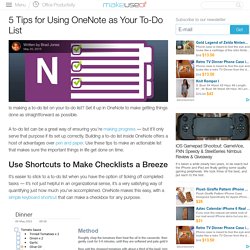
Set it up in OneNote to make getting things done as straightforward as possible. A to-do list can be a great way of ensuring you’re making progress — but it’ll only serve that purpose if its set up correctly. Building a to-do list inside OneNote offers a host of advantages over pen and paper. Use these tips to make an actionable list that makes sure the important things in life get done on time. Use Shortcuts to Make Checklists a Breeze It’s easier to stick to a to-do list when you have the option of ticking off completed tasks — it’s not just helpful in an organizational sense, it’s a very satisfying way of quantifying just how much you’ve accomplished.
Just highlight some text and press Ctrl + 1 to pair it with a checkbox. Embed Files to Keep Your Materials Handy A disorganized hard drive can result in wasted time when you’re working on the computer. Turn Outlook into a Project Management Tool with OneNote Integration. Advertisement OneNote is one of those Microsoft products that seems completely useless when you first start using it, but it isn’t until you actually make use of the product that it’s true value starts shining through.
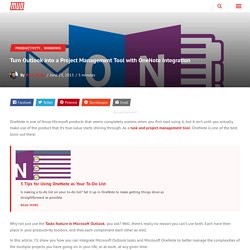
As a task and project management tool, OneNote is one of the best tools out there. 5 Tips for Using OneNote as Your To-Do List 5 Tips for Using OneNote as Your To-Do List Is making a to-do list on your to-do list? Set it up in OneNote to make getting things done as straightforward as possible. Read More Why not just use the Tasks feature in Microsoft Outlook, you ask? In this article, I’ll show you how you can integrate Microsoft Outlook tasks and Microsoft OneNote to better manage the complexities of the multiple projects you have going on in your life, or at work, at any given time. Where Outlook Tasks Falls Short I’ve used Tasks in Microsoft Outlook for many years. The biggest benefit to Tasks – its simplicity – is also its biggest drawback. Keeping Task Records Organized. Turn Outlook into a Project Management Tool with OneNote Integration.
Combine OneNote and Outlook for a Powerful Project Management System. OneNote Clipper 2.0—introducing a more powerful and intelligent web clipping tool. Today’s post was written by Avneesh Kohli, program manager on the OneNote team.
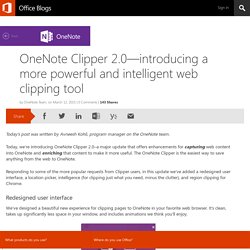
Today, we’re introducing OneNote Clipper 2.0–a major update that offers enhancements for capturing web content into OneNote and enriching that content to make it more useful. The OneNote Clipper is the easiest way to save anything from the web to OneNote. Responding to some of the more popular requests from Clipper users, in this update we’ve added a redesigned user interface, a location picker, intelligence (for clipping just what you need, minus the clutter), and region clipping for Chrome. Redesigned user interface We’ve designed a beautiful new experience for clipping pages to OneNote in your favorite web browser. Location Picker By far and away, the most popular request from Clipper users was to add more customized clipping location options.
The Location Picker is front and center in the new Clipper, so you can be confident in knowing that your web clips are going exactly where you want them to go. Lens comes to iPhone and Android. Just over a year ago, we introduced Office Lens for Windows Phone—and over that time the app has become one of the most popular free apps on Windows Phone, with an average rating of 4.6 stars (out of 5) from more than 18,500 reviews.

Today, we’re releasing Office Lens for iPhone and Android phones. Office Lens is a handy capture app that turns your smartphone into a pocket scanner and it works with OneNote so you’ll never lose a thing. Use it to take pictures of receipts, business cards, menus, whiteboards or sticky notes—then let Office Lens crop, enhance and save to OneNote. Just like that—all the scanned images you capture from Office Lens are accessible on all your devices. Office Lens for iPhone is available for free at the Apple App Store. Recognizes the corners of a document and automatically crops, enhances and cleans up the image. Before-and-after look at pictures of a receipt and a paper document captured and processed by Office Lens for iPhone. Faceoff: OneNote vs. Evernote. I've Been Using Evernote All Wrong. Here's Why It's Actually Amazing.
Seven Useful Microsoft Excel Features You May Not Be Using. Seven Useful Microsoft Excel Features You May Not Be Using. Eight Useful Microsoft Excel Shortcuts Worth Memorizing. How to Master Microsoft Office Outlook. Top 10 Cheat Sheets to Help You Master Microsoft Office. Top 10 Cheat Sheets to Help You Master Microsoft Office. How to Master Microsoft Office OneNote. How to Master Microsoft Office OneNote. Seven Tips and Tricks to Get More Out of OneNote. Note-Taking Showdown: Evernote vs. OneNote (2016 Edition) Four Skills That Will Turn You Into a Spreadsheet Ninja.