

AlSweigart on Scratch. Scratch programming projects: December 2011. Here we are again with another Scratch project!
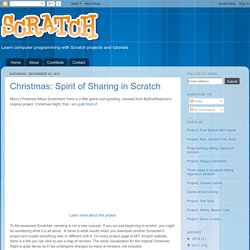
We are going to program a simple calculator. Scratch has built in operators that we can use and we will use the ready-made addition, subtraction, multiplication and division operators. We will also program the power function in our calculator by doing appropriate numbers of multiplication - we will see how to do this later. Right now, check out the Happy Calculator program below! I call the yellow fellow "Happy". For example, we might do this: Happy goes on to multiply 5 by 6, and shouts out the result, which is 30. Here are the operators Happy knows about: +, -, *, / and ^ I am sure we are already familiar with the plus (+) and and minus (-) symbols. More examples of math with our operator symbols: Alright, now we are ready to program our calculator! Step 1: We need variables We know that we are programming Happy to ask for input. Step 2: Happy asks for input Notice that we use several broadcast blocks in our script.
Step 3: We do math! Division. ScratchEd. Learning Resources. Welcome to the Scratch Resources page.
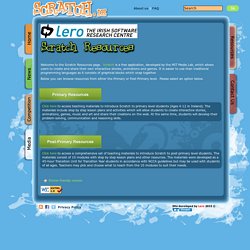
Scratch is a free application, developed by the MIT Media Lab, which allows users to create and share their own interactive stories, animations and games. It is easier to use than traditional programming languages as it consists of graphical blocks which snap together. Below you can browse resources from either the Primary or Post-Primary level. Please select an option below. Click here to access teaching materials to introduce Scratch to primary level students (Ages 4-12 in Ireland). Click here to access a comprehensive set of teaching materials to introduce Scratch to post-primary level students. Lessons - scratch4fun. Scratch Game Walk Throughs. Variable. "Value" redirects here.
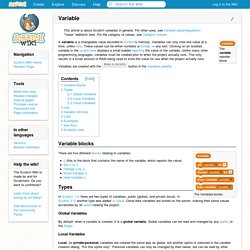
For the category of values, see Category:Values. The variable reporter block. A variable is a changeable value recorded in Scratch's memory. Variables can only hold one value at a time, unlike lists. These values can be either numbers or strings — any text. Button in the Variables palette. Variable blocks The Variables blocks. There are five different blocks relating to variables: Types In Scratch 1.4, there are two types of variables, public (global), and private (local). Global Variables By default, when a variable is created, it is a global variable. Local Variables Creating a variable Local variables are extremely useful when you want to create a template sprite which needs to be duplicated and edited. Cloud Variables Main article: Cloud Data Cloud variables are variables that are stored on the server, though they can only store numbers at the moment. Use The three different variable displays. The checkbox to show/hide a variable. Variable Glitches Lists Main article: List.
Slider Mechanism on Scratch. STS-2020-Home. Featured Resources. Introduction To Scratch: Exercise 1. Scratch Exercise 1: Choosing a Sprite and Making it move in 4 directions.
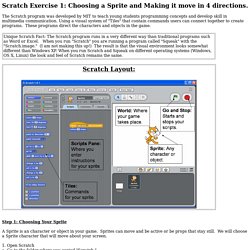
The Scratch program was developed by MIT to teach young students programming concepts and develop skill in multimedia communication. Using a visual system of "Tiles" that contain commands users can connect together to create programs. These programs direct the characters and objects in the game. Step 1: Choosing Your Sprite A Sprite is an character or object in your game. 1. 2. 3. 4. 5. 6. Step 2: Making Your Sprite Move in 4 directions (Right, Left, Up, Down) 7.
Scratch - Videos. Make your sprite move forward Make your sprite spin Make your sprite change color Make your sprite dance Make your sprite follow the mouse Make your sprite glide Make your sprite jump when you clap Make your sprite spin when you say something Make a simple game Make a story.
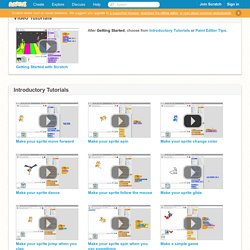
Introduction To Scratch: Exercise 2. Scratch Exercise 2: Sense the World - Using Conditional Statements Step 1: Draw a Maze We need to create a maze to act as a barrier for our main character.

We will create another sprite that acts as the maze. 1. Click on the "Paint New Sprite" icon. Scratch Projects NeboMusic: