

Practices. Everything you need to know about WordPress 2.9’s post image feature. You may have heard a bit of news about a new thumbnail feature for themes coming to WordPress 2.9.
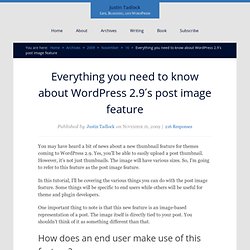
Yes, you’ll be able to easily upload a post thumbnail. However, it’s not just thumbnails. The image will have various sizes. So, I’m going to refer to this feature as the post image feature. In this tutorial, I’ll be covering the various things you can do with the post image feature. One important thing to note is that this new feature is an image-based representation of a post. How does an end user make use of this feature? First, your theme must add support for it. To use this feature, you must be within the post editing screen of your WordPress admin. It’s not just for thumbnails Even though it is called “post thumbnails,” we can technically use the feature for all sorts of things (e.g., feature images, medium-sized images for the front page, etc.).
By default, WordPress gives you several image sizes each time you upload an image. ThumbnailMediumLargeFull (the image you uploaded) <? Recommended Plugins for WordPress. How To Create WordPress Themes From Scratch Part 1 » Themetation. I’m going to show you how to create a wordpress theme from scratch in these 3 parts of tutorial series.
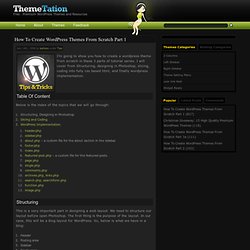
I will cover from Structuring, designing in Photoshop, slicing, coding into fully css based html, and finally wordpress implementation. Table Of Content Below is the index of the topics that we will go through: Structuring This is a very important part in designing a web layout. HeaderPosting areaSidebarSingle pageCommentFeedbackSearching fieldPage menuRSSArchives, Links and About Page Something we need to keep in mind. Display too many things in one single page.Use too many colors and font type. In this sample, I also try to make is as simple as possible because the purpose of this series of tutorial is to give an example on how to create a wordpress theme. Final Result Photoshop Step 1 Create a new document with 1024px X 768px as we are going to create a layout which suit for 1024px resolution. Step 2 Grab the rectangle tool and draw a header for it. Step 3 I use Myriad Pro. Step 4 Step 5.
Premium Wordpress Theme Design Part 1 – The Photoshop Mock Up. Making a premium WordPress theme from scratch is an essential skill for designers to learn and will become increasingly important as WordPress continues to become the web publishing tool of choice.
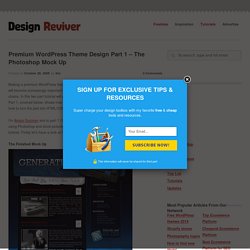
In this two part tutorial will we cover how to make premium WordPress themes happen. Part 1, covered below, shows how the photoshop mock up is created, and in Part 2 we’ll outline how to turn the psd into HTML/CSS and wordpress theme files. I’m Alvaro Guzman and in part 1 I’ll show you how to design a modern web interface from scratch using Photoshop and stock pictures. You can download the finished psd file at the end of this tutorial. Firstly let’s have a look at the finished psd mock up: The Finished Mock Up Step 1 Let’s get started, first create a new blank document and draw some guides to delimite your design, 960px width is just fine, then increase your canvas size to see how it looks on wider resolutions, maybe to 1200-1260px.
Step 2 Step 3 Step 4 Step 5 Step 6 Step 7 Step 8 Step 9 Step 10 Step 11.