

Season 1 » You Suck At Photoshop #1: Distort, Warp and Layer Effects. My Damn Channel - You Suck At Photoshop #1: Distort, Warp and Layer Effects Donnie Hoyle pulls a digital end-around on a restraining order and vandalizes a Vanagon.
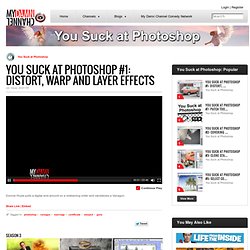
Donnie's Back Your wildest Internet dreams have come true. Donnie Hoyle is back … 20 Free Elegant Handwritten Fonts « Web Templates Blog. 28Feb 20 Free Elegant Handwritten Fonts Hello folks, it is Monday today and we are glad to welcome you with superb collection of free handwritten fonts that we’ve gathered for you.

There is no doubt that all design freebies are great though we think that free fonts are those delicious parts of design pie that everybody loves to have. Though you should know that handwritten-styled fonts are very exquisite and you should be careful with their usage because there are not so many designs that would win with implementing such kind of fonts. We know that sometimes users might be confused with these fonts because they are hard to read. 1. 2. 3. 4. 5. 6. 7. 8. 9. 10. 11. 12. 13. Photoshop CS4: A Picture Worth a Thousand Words - Layers Magazine. I love Photoshop techniques that offer all kinds of possibilities for experimentation—and the following tutorial is a perfect example of one of those techniques.
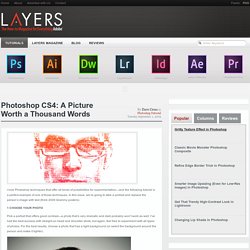
In this issue, we’re going to take a portrait and replace the person’s image with text (think 2009 Grammy posters). Pick a portrait that offers good contrast—a photo that’s very dramatic and dark probably won’t work as well. I’ve had the best success with straight-on head and shoulder shots, but again, feel free to experiment with all types of photos.
For the best results, choose a photo that has a light background (or select the background around the person and make it lighter). Create a new document (File>New) in a size that’s smaller than your photo: the specifics don’t really matter. Switch back to the photograph. Then, press Command-J (PC: Ctrl-J) to copy the selected pixels onto a new layer. Go back to the Select menu and choose Color Range again. Click the Create a New Layer icon at the bottom of the Layers panel. Laurie McCanna's complete list of Photoshop tutorials. Learn the Basics of Photoshop: The Complete Guide. Photoshop Light Effect Tutorials. I’ve selected various Photoshop tutorials that I’m liking at the moment for light effects, some have quite cool techniques on how to achieve the end result that can be applied to a million different designs (try and experiment with them), check them out below.
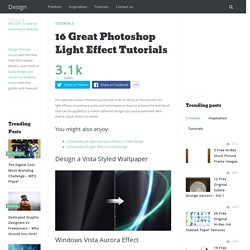
You might also enjoy: Design a Vista Styled Wallpaper Windows Vista Aurora Effect Design a Vibrant Blackberry Inspired Ad NoPattern “Jumper” Effect Mysterious Lighting Effect How to Create Brilliant Light Streaks Creating a Mac-Type Background Luminescent Lines Create a Glowing Light Painting Effect Abstract Dust And Spray Effect Make a dreamy abstract background Digital Bokeh effect Abstract Lines Background Abstract Light Rays Drawing an Abstract Lightbulb How to create 3D abstract circles Comments Do you have any favourite tutorials that you have seen for light effects?