

Pivot Play PLUS Add-In. Thanks to Ron Coderre, who created this add-in.
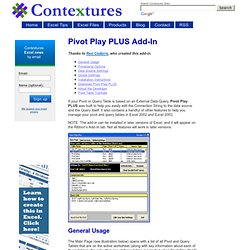
If your Pivot or Query Table is based on an External Data Query, Pivot Play PLUS was built to help you easily edit the Connection String to the data source and the Query itself. It also contains a handful of other features to help you manage your pivot and query tables in Excel 2002 and Excel 2003. NOTE: The add-in can be installed in later versions of Excel, and it will appear on the Ribbon's Add-In tab. Not all features will work in later versions. General Usage The Main Page (see illustration below) opens with a list of all Pivot and Query Tables that are on the active worksheet (along with key information about each of those tables). Global Settings The Turn GetPivotData On/Off button toggles Excel's automatic GetPivotData function generation on/off. Installation Instructions NOTE: The add-in is designed for Excel 2002/2003.
PivotTable Properties (Microsoft.Office.Interop.Excel) Refresh Pivot Table via VBA. Update Pivot Table With VBA. Excel Pivot Table Tutorial and Excel Pivot Tables Creation via VBA. Microsoft Excel ® Templates, Training & Add-ins.Personal & Business Software .For Free 24/7 Microsoft Office® Support See: Our Free Excel & VBA Help Forum.
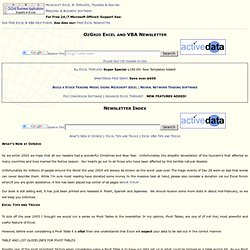
See Also our: Free Excel Newsletter What's New at OzGrid | Excel Tips and Tricks | Excel VBA Tips and Tricks What's New at OzGrid As we enter 2005 we hope that all our readers had a wonderful Christmas and New Year. Unfortunately the dreadful devastation of the tsunami's that affected so many countries and lives marred the festive season. Unfortunately for millions of people around the World the year 2004 will always be known as the worst year ever. Our book is still selling well, it has just been printed and released in Polish, Spanish and Japanese. Excel Tips and Tricks To kick off the year 2005 I thought we would run a series on Pivot Tables in the newsletter. How To Create Pivot Table Using VBA.
How to create a pivot table using VBA?
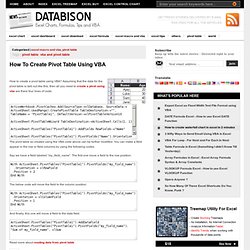
Assuming that the data for the pivot table is laid out like this, then all you need to create a pivot using vba are there four lines of code: ActiveWorkbook.PivotCaches.Add(SourceType:=xlDatabase, SourceData:= ActiveSheet.UsedRange).CreatePivotTable TableDestination:="", TableName:= "PivotTable1", DefaultVersion:=xlPivotTableVersion10 ActiveSheet.PivotTableWizard TableDestination:=ActiveSheet.Cells(1, 1) ActiveSheet.PivotTables("PivotTable1").AddFields RowFields:="Name" ActiveSheet.PivotTables("PivotTable1").PivotFields("Name").Orientation = xlDataField The pivot table so created using the VBA code above can be further modified. You can make a field appear in the row or field columns by using the following codes.
Say we have a field labeled “my_field_name“. Acces VBA to create Excel Pivot Tables - Error 91 : Access 2003, Excel 2003, VBA, Automation, Pivot Table, Error 91. Mozilla Firefox. Excel Pivot Table Tutorial. Create Pivot Table using VBA (Access 2007) - Microsoft Access / VBA answers. Beware!
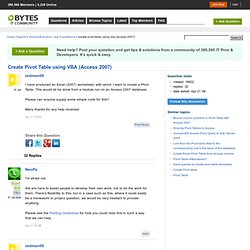
The macro recorder produces code that runs fine inside an Excel workbook where the Application object is implied. In an Excel sheet you can refer to ActiveSheet, ActiveWorkbook and so on without specifying the application object explicitly. However, references to implied Excel application objects do not work when running code in an Access VBA module using Access to communicate with Excel as an automation server. For instance, the macro recorder frequently produces code where the ActiveSheet object is implied, so you will find things like Range("A1:A1"). which fail in Access VBA, as there is no implicit Application.SomeWorksheet object wrapping the code to link back to the specified Range object.
You will need to fully qualify implicit references to tie them to the appropriate Application object, as you are doing in the first part of the With on line 1, and ensure that all object variables you use (such as DataSheet and CurrentSheet) are explicitly set: -Stewart. Making the world simple through software. To help automate data processing using Excel VBA, one of the most useful tools to use is a PivotTable.
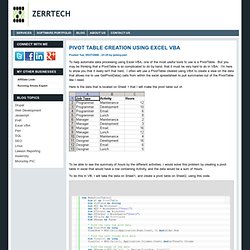
But you may be thinking that a PivotTable is so complicated to do by hand, that it must be very hard to do in VBA. I'm here to show you that it really isn't that hard. I often will use a PivotTable created using VBA to create a view on the data that allows me to use GetPivotData() calls from within the excel spreadsheet to pull summaries out of the PivotTable like I need.
Here is the data that is located on Sheet 1 that I will make the pivot table out of. To be able to see the summary of hours by the different activities, I would solve this problem by creating a pivot table in excel that would have a row containing Activity, and the data would be a sum of Hours. To do this in VB, I will take the data on Sheet1, and create a pivot table on Sheet2, using this code. MS Excel Formatting Create Pivot Tables by Using VBA Tutorial. Pivot Table Automation in Excel with VBA.