

Class Roster Chrome Extension. 12 Great Classroom Management Websites for Teachers. Google classroom. Record Video Straight to Classroom. Google Classroom: Feedback Faster with Chrome Extension Open Side by Side - Teacher Tech. My mantra is “Feedback Faster.”
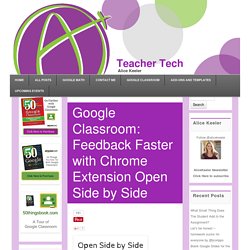
The faster we can provide students feedback, the more impact it has on their learning. What I love about Google Classroom is that I have access to student work before they start working on it. I am able to give students comments and feedback before the due date. The same comment given after the assignment is completed does not have the same impact as if it is given before. Click Here for the Alice Keeler Open Side by Side Chrome Extension. מדריך למשתמש גוגל כיתה. Google Classroom. Upload 21 Vision Education Klista Rader Loading...
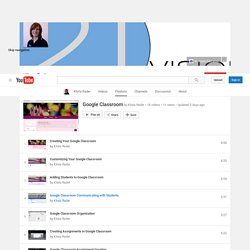
Working... Submitting Late Work. Create Group Documents. One request I am often asked about Google Classroom is how to create documents for small groups.
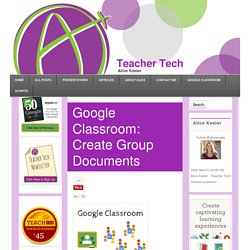
If you create a copy of a document for each student then each group member receives a copy, which can be confusing. I have created a script that will assign students into random groups (or non random) and create a copy of a template document for each group. After making a copy of the template, place your roster in column A and the student email in column B. Place the group size in cell B1. The default group size is 4. Go to the Add-On menu and choose “Group maker.” To create random groups click on the “Make groups” button in the sidebar. EdTechnocation: Google Classroom: How to Transfer Events from One Google Calendar to Another. So you've got your Google Classroom calendars all set up, right?
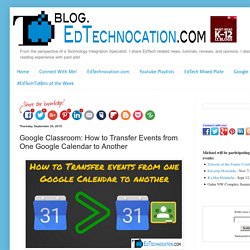
But, if you're like me, you already had a Google Calendar going for class. So you might be asking, "How do I transfer events from my old calendar to my new one? " Continue reading to find out how! It's actually really easy! Since the school year is well underway, I already had a Google Calendar full of events for my class. First, click on the down arrow next to your old calendar in the "My Calendars" list. Choose "Calendar settings". In the Calendar settings scroll down and look for the "Export Calendar:" option. Tip from +Jeremy Williamson: If you click on the green ICAL button next to "Private Address:" you can download an unzipped .ics file which means you can skip step 3. A .zip file will be downloaded to your computer. Then, go to the "gear" button in the top right corner.
At the top of the Calendar Settings page, click on the "Calendars" tab. Scroll to the middle of the page and click on the "Import calendar" link. Everything You Need To Know In Google Classroom (Part 2) This is part 2 of a three part guide.
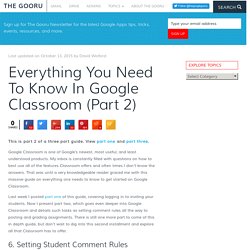
View part one and part three. Google Classroom is one of Google’s newest, most useful, and least understood products. My inbox is constantly filled with questions on how to best use all of the features Classroom offers and often times I don’t know the answers. Everything You Need To Know In Google Classroom (Part 1) I get lots of emails asking about Google Classroom.
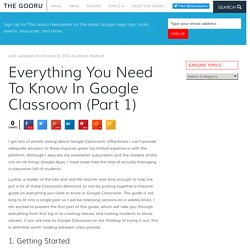
Oftentimes I can’t provide adequate answers to these inquiries given my limited experience with the platform. Although I educate my newsletter subscribers and the readers of this site on all things Google Apps, I have never had the task of actually managing a classroom full of students. Nearpod Blog. With the click of a button, you can now share any Nearpod lesson with all of your students through Google classroom!
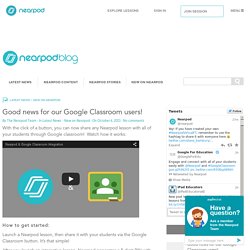
Watch how it works: How to get started: Launch a Nearpod lesson, then share it with your students via the Google Classroom button. It’s that simple! After you launch an interactive lesson, Nearpod generates a 5 digit PIN with sharing options. We will continue to work toward integrating Nearpod with widely used platforms to help teachers easily manage their teaching and organizational needs.
Share to Classroom. Send All Your Students To The Same Website With Two Clicks. A Step By Step Guide On How to Create Assignments in Google Classroom. September 22, 2015 Google Classroom allows you to easily create, share and collect assignments with your students paperlessly.
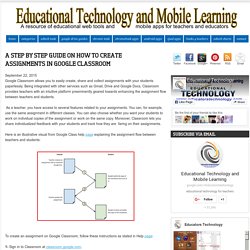
Being integrated with other services such as Gmail, Drive and Google Docs, Classroom provides teachers with an intuitive platform preeminently geared towards enhancing the assignment flow between teachers and students. As a teacher, you have access to several features related to your assignments. You can, for example, use the same assignment in different classes. Classroom Split – Chrome Extension. Share to Classroom - Get Your Students on the Same Webpage With Ease. One of the most frustrating experiences you can have in a classroom is trying to get twenty-seven kids to land on the same webpage at the same time.
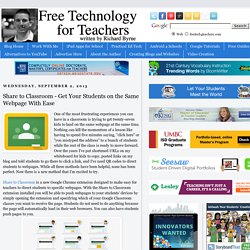
Nothing can kill the momentum of a lesson like having to spend five minutes saying, "click here" or "you mistyped the address" to a bunch of students while the rest of the class is ready to move forward. Over the years I've put shortened URLs on my whiteboard for kids to copy, posted links on my blog and told students to go there to click a link, and I've used QR codes to direct students to webpages. While all three methods have been helpful, none has been perfect. Now there is a new method that I'm excited to try.