

Intro to Google Drive and Tools - Google Slides. How to Make Google Chrome Faster, Better & Prettier. How to Blur Student Faces on YouTube Videos. Student privacy is important, but so is sharing student work online.
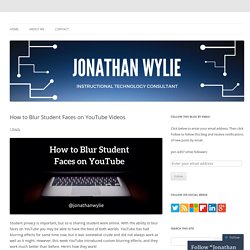
With the ability to blur faces on YouTube you may be able to have the best of both worlds. YouTube has had blurring effects for some time now, but it was somewhat crude and did not always work as well as it might. However, this week YouTube introduced custom blurring effects, and they work much better than before. Here’s how they work! Step 1: Upload your video to YouTube. Step 2: Follow the URL for your new video and click the magic wand under the player controls to go to the Enhancements menu.
Step 3: Select the Blurring Effects tab on the right-hand side of the screen, and then click the Edit button next to Custom blurring. Step 4: Cue up your video to the point where you would like the blurred effect to begin, then click and drag a box around the face(s) that you would like to blur. Step 5: Adjust the duration of each blurred box by clicking and dragging the effect boxes on the timeline underneath the video. Related. 10 Things to Start with in Google Classroom. In a nut shell, Google Classroom is Google Drive Management.
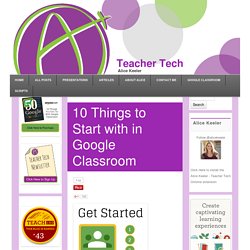
It allows you to assign assignments and collect work from students. If you are just starting off with Google Classroom here are some things you will want to try first: When you first login you will be asked if you are a student or a teacher. It is very important that you indicate that you are a teacher. The Benefits of Students Teaching Students Through Online Video. Videos have already become an important part of modern education, whether through well-known education platforms like Khan Academy or content created by teachers for their students’ use.
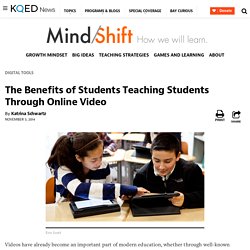
Video tutorials can help students with questions on homework or test preparation. However, students are finding the value in creating tutorial videos themselves for other students. During her sophomore year, Shilpa Yarlagadda was falling behind in her high school courses and began looking up video tutorials online to help catch up. But she soon realized she learned difficult material better from her friends than from any of the content she could find online. She was struggling with AP Chemistry that year, but when a concept finally clicked, she would make a video about it to help her friends taking lower level chemistry classes.
“It’s about making the material exciting for someone else,” Yarlagadda said. “We’re not looking for the brightest kid in the class,” she said. Katrina Schwartz. Powerful Chromebook Apps for Teachers. November, 2014 Google's Chromebooks are growing in popularity, especially since teachers and students can use their Google accounts like a single sign-on.
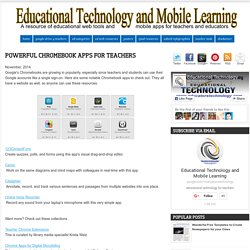
Here are some notable Chromebook apps to check out. They all have a website as well, so anyone can use these resources. 123ContactForm Create quizzes, polls, and forms using this app's visual drag-and-drop editor. Work on the same diagrams and mind maps with colleagues in real-time with this app. Annotate, record, and track various sentences and passages from multiple websites into one place. Record any sound from your laptop's microphone with this very simple app. Want more? Teacher Chrome Extensions This is curated by library media specialist Krista Welz. 10 Important Chromebook Tips Every Teacher Should Know about. October 30, 2015 If you are using or planning to use Chromebook in your instruction, the tips below are definitely worth your attention.
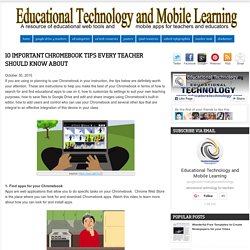
10 Important Chromebook Tips Every Teacher Should Know about. 10 Back-To-School Tips For Teachers Using Google Docs. 10 Back-To-School Tips For Teachers Using Google Docs by Google Collaborate with colleagues Use Docs to collaborate with your colleagues on joint lesson plans or training materials in real-time, and to create shared calendars for cross-classroom activities.
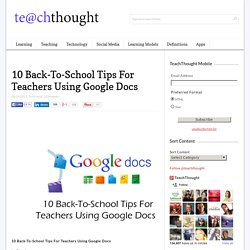
Keep a running record of staff meeting notes Take meeting notes in a Google Doc and share the notes with your fellow staff. Improve your students’ writing skills For group assignments, you can have students work collaboratively on a writing project, and give them ongoing and simultaneous feedback. Set up a peer review system Give students responsibility for providing feedback on another student’s work by “Suggesting” changes and leaving comments in Docs. Share or publish student work Multiple sharing settings allow you to publish student work by sharing it within your class, within your school or district, or by making it public on the web.
Translate letters home to parents Gift your students easy reference tools.