

Useful Photoshop Tools and Techniques For Your Workflow - Smashing Magazine. Productivity is a crucial asset of professional designers.
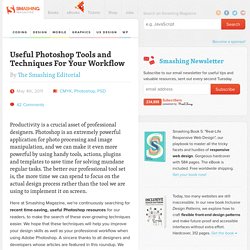
Photoshop is an extremely powerful application for photo processing and image manipulation, and we can make it even more powerful by using handy tools, actions, plugins and templates to save time for solving mundane regular tasks. The better our professional tool set is, the more time we can spend to focus on the actual design process rather than the tool we are using to implement it on screen.
Here at Smashing Magazine, we’re continuously searching for recent time-saving, useful Photoshop resources for our readers, to make the search of these ever-growing techniques easier. We hope that these techniques will help you improve your design skills as well as your professional workflow when using Adobe Photoshop. A sincere thanks to all designers and developers whose articles are featured in this roundup.
Useful Photoshop Tools Link Mr. Further Resources Link Useful References and Articles Link Freebies, Goodies Link Last Click Link. Photo Challenges, Photography Tutorials and Camera Tips - I Heart Faces. The head in hands pose has become a very popular pose among newborn photographers and one of my personal favorites!
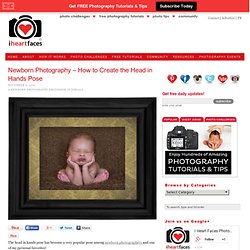
The steps to achieve this pose start in camera to keep baby safe. (you don’t want a newborn flopping over!) You will start by taking 2 photos. Once you have baby in position and still asleep take the first photo with someone holding them below their chin (I usually ask mom or dad to do this). Then take a second photo (without moving from your position) with someone holding them at the top of their head. Open both photos in Photoshop.
Next use your move tool and drag the 1st photo on top of the 2nd. Lower the opacity of the new layer to match up with the bottom photo. Adjust with levels or curves on each layer to match colors and skin tones. Use the eraser tool to erase everything but the hand holding baby in place. Set opacity back to 100% and flatten. Create a new layer and using the healing brush clean up newborn acne, red spots and flaky skin. Flatten all layers. Create A Light Effect Photomanipulation Using Photoshop. Published on Mon, Apr-18-2011 by Michaellee In this tutorial I will teach you how to create a Lighting Photomainpulation using Photoshop.
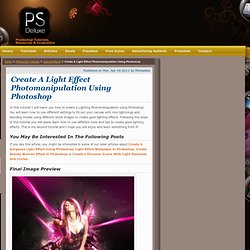
You will learn how to use different settings to fill out your canvas with nice lightnings and blending modes using different stock images to create good lighting effects. Following the steps of this tutorial you will easily learn how to use different tools and tips to create good lighting effects. This is my second tutorial and I hope you will enjoy and learn something from it! You May Be Interested In The Following Posts Final Image Preview Stocks Used: Step 1 – Creating a new file Open a new document on Photoshop – 500 pixels width, 600 pixels height and 300dpi with white background color. Step 2 – Background Open the Background Stock and drag it into the middle of the canvas. After this create a new fill layer.
Step 3 – Add main stock Open the Girl Stock and drag it again into the middle of the canvas. Step 4 – Nebula Background Step 5 – Nebula Light Lines.