

How to start a simple animation. Flash Professional. Adobe Flash Professional Adobe Flash Professional software is the industry-leading authoring environment for creating engaging interactive experiences.
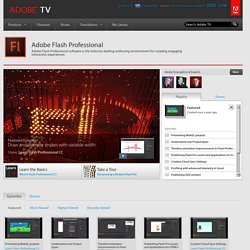
To view this content, you need the latest version of the Flash Player. Adobe TV uses the Open Source Media Framework (OSMF) to deliver a superior video experience. Please upgrade your Flash Player to version 10.2 to benefit from this technology. Gain unprecedented creative control with new expressive features and visual performance improvements in Adobe Flash Player 10.2. Flash Player is a cross-platform browser plug-in that delivers breakthrough Web experiences to over 99% of Internet users. Featured Episode Draw and animate strokes with variable width. Publishing for Adobe AIR for desktop. Adobe® AIR™ is a cross-operating system runtime that allows you to leverage your existing web development skills (Adobe® Flash® Professional, Adobe® Flex™, Adobe® Flash Builder™ HTML, JavaScript®, Ajax) to build and deploy Rich Internet Applications (RIAs) to the desktop.
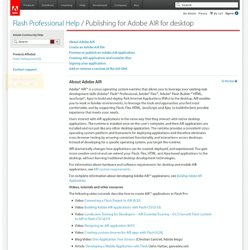
AIR enables you to work in familiar environments, to leverage the tools and approaches you find most comfortable, and by supporting Flash, Flex, HTML, JavaScript, and Ajax, to build the best possible experience that meets your needs. Users interact with AIR applications in the same way that they interact with native desktop applications. The runtime is installed once on the user's computer, and then AIR applications are installed and run just like any other desktop application. The runtime provides a consistent cross-operating system platform and framework for deploying applications and therefore eliminates cross-browser testing by ensuring consistent functionality and interactions across desktops.
Flash Platform * Example: Creating a basic application. ActionScript 3.0 can be used within a number of application development environments, including the Flash Professional and Flash Builder tools or any text editor.
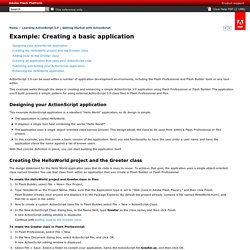
This example walks through the steps in creating and enhancing a simple ActionScript 3.0 application using Flash Professional or Flash Builder. The application you’ll build presents a simple pattern for using external ActionScript 3.0 class files in Flash Professional and Flex. Designing your ActionScript application This example ActionScript application is a standard “Hello World” application, so its design is simple: Flash Platform * Files and data. Flash Platform * Learning ActionScript 3.0. Flash Professional * Add interactivity with code snippets. The Code Snippets panel is designed to make it easy for non-programmers to start using simple JavaScript and ActionScript 3.0 quickly.
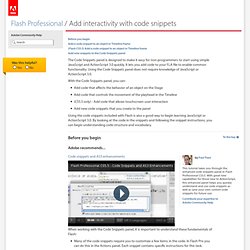
It lets you add code to your FLA file to enable common functionality. Using the Code Snippets panel does not require knowledge of JavaScript or ActionScript 3.0. With the Code Snippets panel, you can: Add code that affects the behavior of an object on the StageAdd code that controls the movement of the playhead in the Timeline(CS5.5 only) - Add code that allows touchscreen user-interactionAdd new code snippets that you create to the panel. Flash Professional * Working with symbol instances. Create instances After you create a symbol, you can create instances of that symbol throughout your document, including inside other symbols.

When you modify the symbol, Flash Professional updates all instances of the symbol. You can give names to instances from the Property inspector. Use the instance name to refer to an instance in ActionScript. To control instances with ActionScript®, give each instance within a single timeline a unique name. To specify color effects, assign actions, set the graphic display mode, or change the behavior of new instances, use the Property inspector. Create an instance of a symbol Select a layer in the Timeline. Apply a custom name to an instance. Flash Professional * Shape tweening. About shape tweens In shape tweening, you draw a vector shape at one specific frame in the Timeline, and change that shape or draw another shape at another specific frame.
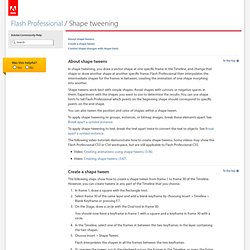
Flash Professional then interpolates the intermediate shapes for the frames in between, creating the animation of one shape morphing into another. Shape tweens work best with simple shapes. Avoid shapes with cutouts or negative spaces in them. Flash Professional * Timelines and Animation. Flash Professional * Symbols, instances, and library assets. Creating your first Flash Professional CS5 document. Rotating letter effect in text - Text Effects - Flash tutorials - FlashFridge.com. See this tutorial and learn how to rotate letters in series using some special flash tricks.
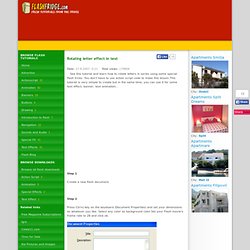
You don't have to use action script code to make this lesson.This tutorail is very simple to create but in the same time, you can use it for some text effect, banner, text animation... Step 1 Create a new flash document. Step 2 Press Ctrl+J key on the keyboard (Document Properties) and set your dimensions as whatever you like. Step 3 Take the Text Tool (A) and type any text on the stage. Step 4 While the text is still selected, press Ctrl+B key (Break Apart) to break apart it. After that, choose Modify > Timeline > Distribute to Layers (Ctrl+Shift+D). Step 5 Take the Selection Tool (V) and click on frame 5 of layer of the first letter and press F6 key.
Step 6 Take the Selection Tool (V) again and click once on the first frame.Then, go to the Properties Panel (Ctrl+F3). Step 7 Click on frame 3 of layer of the second letter, in my example that is letter "l", and press F6 key. Step 8 Step 9 Have a nice day!