

65 Beautiful Fonts You Can Download For Free. Freebie 65 Beautiful Fonts You Can Download For Free by Alex on Aug 9, 2012 • 9:43 am 17 Comments There are so many free fonts all around the web these days and sometimes it makes me think is their any really point purchasing fonts.
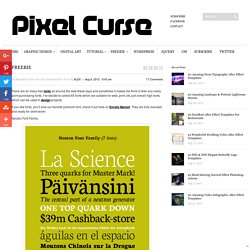
I’ve decide to collect 65 fonts which are suitable for web, print, etc just overall high fonts which can be used in design projects. If you like fonts, you’ll love our favorite premium font, check it out here on Envato Market. Neuton Font Family Download Font → Intro free font Download Font → Bemio Download Font → Exo Font Family. How to sharpen photos in Photoshop. Posted in: Tips & Tutorials, by The Advanced Photoshop Team All images require some sharpening out of camera in order to enhance edges and bring out detail in the contrasting areas.
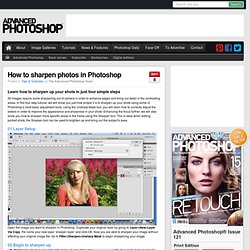
In this four-step tutorial, we will show you just how simple it is to sharpen up your shots using some of Photoshop’s most basic adjustment tools. Using the Unsharp Mask tool, you will learn how to correctly adjust the sliders in order to improve the appearance and sharpness in your shots. Enhancing the focus further, we will also show you how to sharpen more specific areas in the frame using the Sharpen tool. 01 Layer Setup. Photoshop Retouching Tutorials. Learn how to retouch your product shots in Photoshop. Advertising campaigns attract consumers with professional images of their products.
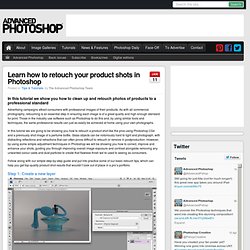
As with all commercial photography, retouching is an essential step in ensuring each image is of a great quality and high enough standard for print. Those in the industry use software such as Photoshop to do this and, by using similar tools and techniques, the same professional results can just as easily be achieved at home using your own photographs. In this tutorial we are going to be showing you how to retouch a product shot like the pros using Photoshop CS4 and a previously shot image of a perfume bottle. Glass objects can be notoriously hard to light and photograph, with distracting reflections and refractions that can often prove difficult to retouch or remove in postproduction. Follow along with our simple step-by-step guide and put into practice some of our basic retouch tips, which can help you get top-quality product shot results that wouldn’t look out of place in a pro’s portfolio. Home.
The Power of Photoshop’s Refine Edge Tool. One of the most difficult and frustrating tasks in Photoshop is making a clean and decent selection on photos that involve super fine hair, fur, leaves, and any fiber like elements.
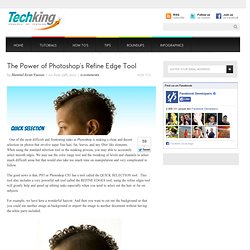
When using the standard selection tool or the masking process, you may able to accurately select smooth edges. We may use the color range tool and the tweaking of levels and channels to select much difficult areas but that would also take too much time on manipulation and very complicated to follow. The good news is that, PS5 or Photoshop CS5 has a tool called the QUICK SELECTION tool. This tool also includes a very powerful sub tool called the REFINE EDGES tool, using the refine edges tool will greatly help and speed up editing tasks especially when you need to select out the hair or fur on subjects. For example, we have here a wonderful haircut. Normally we would start at the marquee tool. Now when you have selected the necessary parts, find the Refine Edges option found at the right top area.
InDesign CS6. 25 Helpful Tutorials for Lighting Effects in Photoshop. Photoshop allows designers with unlimited possibilities when it comes to creative effects, including lighting effects.
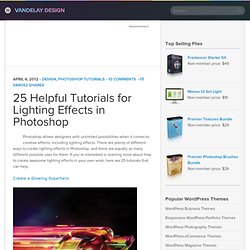
There are plenty of different ways to create lighting effects in Photoshop, and there are equally as many different possible uses for them. If you’re interested in learning more about how to create awesome lighting effects in your own work, here are 25 tutorials that can help. Looking for hosting? WPEngine offers secure managed WordPress hosting. You’ll get expert WordPress support, automatic backups, and caching for fast page loads. 10 ways to work more efficiently in Photoshop. 01 Quickly change measuring units When you open a new document in Photoshop you can set the measuring units to match your needs, but sometimes you’ll need to switch between different units.
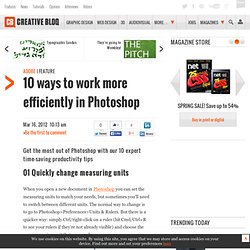
The normal way to change is to go to Photoshop>Preferences>Units & Rulers. But there is a quicker way: simply Ctrl/right-click on a ruler (hit Cmd/Ctrl+R to see your rulers if they’re not already visible) and choose the new measuring unit that you need. 02 Drag layer styles Most designers know that you can hold down Opt/Alt and drag a copy of a layer on the canvas, but less well known is that you can do the same for layer styles. Achieving a Vintage Look Through Color Tones in Photoshop CS. By Guest Contributor Anna Gay Photographers are often striving for a “vintage” look in their photos, and even though there are endless ways of achieving a vintage look, there are a couple of characteristics to keep in mind.

First of all, the color tones in a vintage photo often lean towards either a blue or a red hue, or a cross-processed look. Vintage photos also have an element of noise or grain that can be achieved through textures, and also a certain amount of vignetting around the edges of the photo. In this tutorial, we will look at adjusting color tones and adding vignettes. This photo is the result of adjusting the color curves, adding two vignettes, and a color fill, which we will walk through step-by-step. First, open your photo in Photoshop and make sure your foreground color is set to white in your side tool bar.
You will see the above dialogue box. As you can see here, there should be three layers – your Background image, then your two gradient layers. 50 Photoshop Tricks for a Fast-Paced Work Environment. Are you a designer on a deadline?
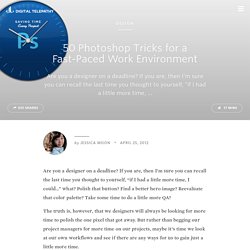
If you are, then I’m sure you can recall the last time you thought to yourself, “if I had a little more time, I could…” what? Polish that button? Making Complex Selections in Photoshop.