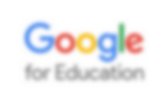
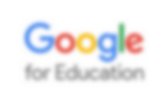
Clearly Extension - clean up ads on online text. 10 Basic Google Keep Tips Every Teacher Should Know about (Infographic) June 11, 2016 Google Keep is a powerful note taking application for teachers. It allows you to capture your thoughts in different format: audio, text and images. You can also use it to create to do-lists, add reminders to your notes, copy notes to your Google docs and many more. For those of you new to Google Keep, here is a handy visual that features 10 basic Google Keep tips you should know about. Check it out and share with your colleagues. Enjoy 1- Create a text note. Great Google Drive Add-ons & Chrome Extensions for Teachers - Best of 2015-16 School Year. Google Cardboard and First Person Narratives - Making in english class. Faster Feedback: Create Editing Shortcuts in Google Docs. Since I published “Stop Taking Grading Home,” I’ve had a ton of teachers ask me how I am able to give feedback on Google Docs so quickly.
I give real-time feedback to ~8 students in a 25-minute station. It definitely helps that I am a skilled typist. I also keep the scope of my feedback narrow, so I am not trying to correct everything in one real-time editing station. In a single real-time editing session I might focus on their thesis statements, topic sentences, analysis, or citations. The real secret to my success is in creating shortcuts right in my Google Documents. I hope this tip helps other teachers provide feedback on student writing more efficiently! If you have a strategy you use to provide feedback or assess student work, please share it! 24 Google Doc Hacks for Every Teacher.
By Reuben Yonatan As a teacher, it can be hard to stay organized, especially if you have hundreds of papers coming in and out of the classroom on a weekly basis. That’s where file sharing can come in handy. A file sharing program like Google Docs is a great way to have all those hand outs, sign up sheets, and lesson plans organized and stored in the cloud. That way, you can share them with colleagues and parents at the click of a button. Not only is Google Docs helpful for organization and storage, it’s also a great collaborative learning tool.
It allows students to peer review writing and work on projects simultaneously, and allow teachers to see who contributed to the project by viewing the revision history. Understanding all of Google Docs capabilities will help you and your students use it to its full potential. Learn how to do this and more with this visual on Google Doc hacks and add-ons. More Google Resources: Control Alt Achieve: Engaging Quiet Students with Google Forms. When I was a student (many, many years ago) I dreaded class participation. Now don’t get me wrong… I loved school. I was a straight-A student who excelled in all my subjects, loved to learn, and took the most challenging courses. I just didn’t like to talk. You see, from the time I was a little child into my early teen years, I used to have a stutter. Some days were better than others, but one thing that always brought out the stutter was speaking out loud in class.
And I am sure I was not alone. Perhaps they wrestle with a speech impediment.Maybe they fear they do not have the right answer or a valuable contribution.Or they just need more time to think before they are ready to answer.Or maybe they are shy. Giving Answers Here’s the traditional situation. “Using just adjectives, how would you describe the protagonist from the novel we are reading?”
Some students drop their heads, others look anywhere but up front, still others try to seem busy. How could this have gone differently?