

Tips For Linux - Wildcards, Quotes, Back Quotes and Apostrophes in shell commands ( * ? [] " ` ') This article deals with 2 issues which are many a times used with each other.
![Tips For Linux - Wildcards, Quotes, Back Quotes and Apostrophes in shell commands ( * ? [] " ` ')](http://cdn.pearltrees.com/s/pic/th/wildcards-apostrophes-commands-33959790)
The first one is about wildcards and the other one is the use of special characters while typing commands at the shell prompt. I call this a Special Guide since the information in this article helps you with many of your commands and is not restricted to any particular application as such. Thus reading this article is a must for all Linux users. Replay your terminal recordings online! (capture shell terminal recording and replay online), CALCURSE documentation. This manual describes calcurse functionnalities, and how to use them.
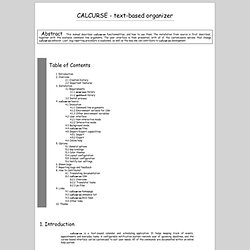
The installation from source is first described, together with the available command line arguments. The user interface is then presented, with all of the customizable options that change calcurse behavior. Last, bug reporting procedure is explained, as well as the way one can contribute to calcurse development. calcurse is a text-based calendar and scheduling application. It helps keeping track of events, appointments and everyday tasks. 2.1 Creation history I started thinking about this project when I was finishing my Ph.D. in Astrophysics... I like programs which use Text User Interfaces, because they are simple, fast, portable and efficient, so I thought about working on coding a simple calendar using such an interface.
15 Examples To Master Linux Command Line History. When you are using Linux command line frequently, using the history effectively can be a major productivity boost. In fact, once you have mastered the 15 examples that I’ve provided here, you’ll find using command line more enjoyable and fun. 1. How do I delete all but one directory in Linux.
Permissions. Logrotate. Help index - h-node.org. Converting videos in Ubuntu using FFMPEG. If you are a multimedia junkie and felt it your karma to convert tons of videos and music to popular formats, then FFMPEG is the right tool for you.
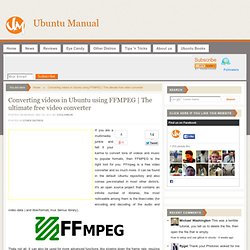
FFmpeg is a free video converter and so much more. It can be found in the default Ubuntu repository and also comes pre-installed in most other distro's. It's an open source project that contains an infinite number of libraries, the most noticeable among them is the libavcodec (for encoding and decoding of the audio and video data ) and libavformat( mux demux library). Thats not all. It can also be used for more advanced functions like slowing down the frame rate, resizing the video and many more. Converting a video using the command line.
Warning. FFmpeg is mainly used for converting videos from one format to another. Example ffmpeg -i inputvideo outputvideo. Sounds so simple right? To avoid this problem we will use a number of options along with the command . Troubleshooting Using dmesg Command in Unix and Linux. By Balakrishnan Mariyappan on October 26, 2010 During system bootup process, kernel gets loaded into the memory and it controls the entire system.

When the system boots up, it prints number of messages on the screen that displays information about the hardware devices that the kernel detects during boot process. These messages are available in kernel ring buffer and whenever the new message comes the old message gets overwritten. You could see all those messages after the system bootup using the dmesg command. 1. By executing the dmesg command, you can view the hardwares that are detected during bootup process and it’s configuration details. . # dmesg | more Bluetooth: L2CAP ver 2.8 eth0: no IPv6 routers present bnx2: eth0 NIC Copper Link is Down usb 1-5.2: USB disconnect, address 5 bnx2: eth0 NIC Copper Link is Up, 100 Mbps full duplex. How change display resolution settings using xrandr View log files in Ubuntu Linux. Q.
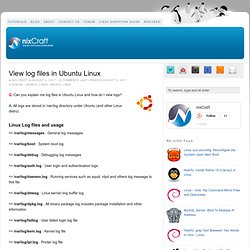
Manage Log File Size - Ubuntu Guide For Windows Users. I'm new to Ubuntu and want to know how does one manage all these log files?
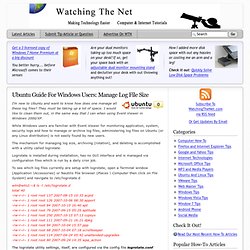
They must be taking up a lot of space. I would like to clean them out, in the same way that I can when using Event Viewer in Windows 2000/XP. While Windows users are familiar with Event Viewer for monitoring application, system, security logs and how to manage or archive log files, administering log files on Ubuntu (or any Linux distribution) is not easily found by new users. The mechanism for managing log size, archiving (rotation), and deleting is accomplished with a utility called logrotate. Logrotate is installed during installation, has no GUI interface and is managed via configuration files which is run by a daily cron job. To see which log files currently are setup with logrotate, open a Terminal window (Application \Accessories) or Nautilis File browser (Places \ Computer then click on File System) and navigate to /etc/logrotate.d # see "man logrotate" for details # rotate log files weekly weekly. How to monitor your Linux machine with netstat.
Netstat is an extremely useful Linux command line tool that allows you to check which service is connecting to a port on your machine.
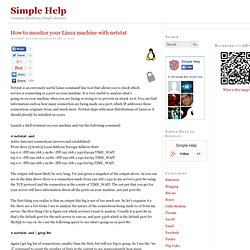
It is very useful to analyze what’s going on on your machine when you are facing or trying to to prevent an attack on it. You can find information such as how many connection are being made on a port, which IP addresses these connections originate from, and much more. Linux: Check Network Connection Command. How do I check network connections under Linux using command line options?
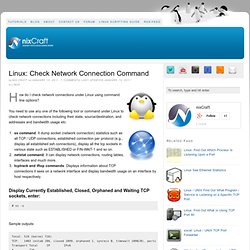
You need to use any one of the following tool or command under Linux to check network connections including their state, source/destination, and addresses and bandwidth usage etc: ss command: It dump socket (network connection) statistics such as all TCP / UDP connections, established connection per protocol (e.g., display all established ssh connections), display all the tcp sockets in various state such as ESTABLISHED or FIN-WAIT-1 and so on.netstat command: It can display network connections, routing tables, interfaces and much more.tcptrack and iftop commands: Displays information about TCP connections it sees on a network interface and display bandwidth usage on an interface by host respectively. Display Currently Established, Closed, Orphaned and Waiting TCP sockets, enter: # ss -s Sample outputs: List Ports and Processes on Linux. How to kill a TCP connection using netstat.
Linux: How to kill a TCP connection using netstat?
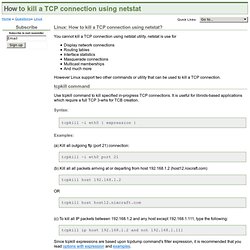
You cannot kill a TCP connection using netstat utility. netstat is use for Display network connectionsRouting tablesInterface statisticsMasquerade connectionsMulticast memberships And much more However Linux support two other commands or utility that can be used to kill a TCP connection. 10 tips on working fast in UNIX or Linux. 10 tips for working fast in UNIX Have you ever amazed to see someone working very fast in UNIX, firing commands and doing things in mille seconds?
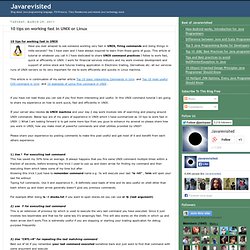
Yes I have seen and I have always inspired to learn from those gems of guys. This article or tutorial or whatever you call it I have dedicated to share UNIX command practices I follow to work fast, quick or efficiently in UNIX. Unknown Bash Tips and Tricks For Linux. Familiarity breeds ennui, and even though Bash is the default Linux command shell used daily by hordes of contented users, it contains a wealth of interesting and useful features that don't get much attention. Today we shall learn about Bash builtins and killing potential. Bash Builtins Bash has a bunch of built-in commands, and some of them are stripped-down versions of their external GNU coreutils cousins. 50 Most Frequently Used UNIX / Linux Commands (With Examples) This article provides practical examples for 50 most frequently used commands in Linux / UNIX. This is not a comprehensive list by any means, but this should give you a jumpstart on some of the common Linux commands. Bookmark this article for your future reference.
Bash commands - Linux MAN Pages. Learn the Linux command line. Write shell scripts.