


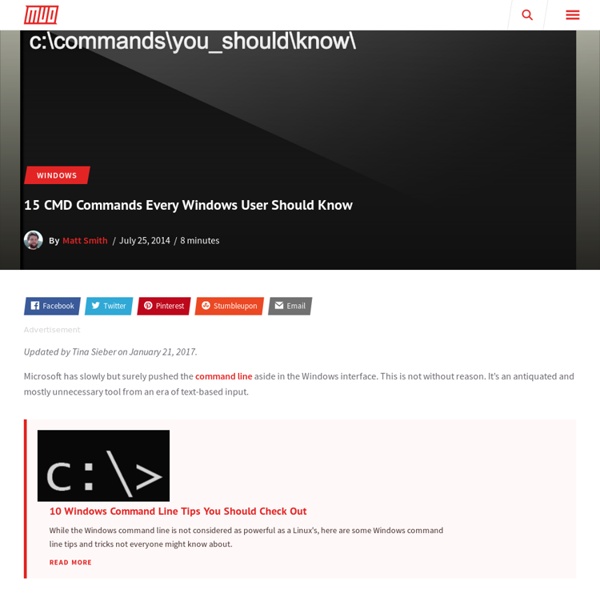
The 32 Totally Essential (and Free) Apps for Every New PC You have to admit, Windows is a pretty barebones operating system, feature-wise. After a fresh install of XP or Vista (perhaps following a Clean Start), you're faced with a barren Start Menu and an empty desktop that's beaming with limitless potential. The problem is that it's up to you to hunt and download those applications that you really need in your day-to-day computing experience. And chances are, it's often difficult to find good software that's also free. That's where this guide comes in. We've put together a list of what we think are the most essential PC apps for every Maximum PC reader. And at the end of the feature, we'll even show you how to install these apps in one fell swoop with a special configuration file we've created. WinDirStat Have you ever sorted a folder by file size, hoping to track down a hard disk hog, only to be frustrated by the fact that Windows doesn’t let you see the size of nested folders’ contents? AnyDVD Foxit PDF Reader VMWare Server Steam Dropbox
Command-line reference A-Z To find information about a command, on the A-Z button menu at the top of this page, click the letter that the command starts with, and then click the command name. In addition to the tools installed with Windows XP, there are over 40 support tools included on the Windows XP CD. You can use these tools to diagnose and resolve computer problems. For more information about these support tools, see Windows Support Tools For information about installing support tools, see Install Windows Support Tools For more information about changes to the functionality of MS-DOS commands, new command-line tools, command shell functionality, configuring the command prompt, and automating commmand-line tasks, see Command-line reference Some command-line tools require the user to have administrator-level privileges on source and/or target computers. Command-line tools must be run at the prompt of the Cmd.exe command interpreter. CommandName /? Arp Assoc At Atmadm Attrib Batch files Bootcfg Break Cacls Call Change Chcp
An A-Z Index of the Windows CMD command line 100 Portable Apps for your USB Stick (for Mac and Win) Portable apps, as opposed to traditional software, don't require installation onto a computer. Their entire data set sits nicely in one folder, and terminate completely once closed. Whether you prefer using them for a clean machine or like to carry around a flash drive with loads of programs, portable apps are pretty awesome. We've collected the best portable apps, but there are so many more out there. Check out PortableApps.com's Platform to make the installation easy. Accessibility (3) Balabolka -- Text-to-speech program for reading on-screen text aloud. Audio and Video (9) AIMP -- Portable music player and library manager. Development (5) Database Browser -- Lets you connect to and manage any database, anytime. Education (8) Artha -- A full thesaurus, no internet connection needed. Games (14) 2048 -- The addicting number game where you must combine numbered titles to build up to 2048. Graphics (9) AniFX -- Full-featured mouse cursor editor. Instant Messaging (5) Security (7)
Access Any Website Or Forum Without Registering Visit any forum or website to find something useful and they will ask you to register. Every time a forum asks me to register, I simply close the site. You would probably do the same. But this time, lets face it. Before I begin, you should know how things work. All websites and forums will block unregistered users, but they won’t block Google Bot. First grab the add-on for Firefox called ‘user agent’ here and install it. Select User Agent from the left sidebar and click Add. crawl-66-249-66-1.googlebot.com and in user agent field type: Googlebot/2.1 (+ as shown in the screenshot below. Select Google Bot as your User Script by going to Tools > User Agent Switcher. Now browse any website or forum without registering. Advertisement
How to Create a Screencast Like a Pro with These 6 Online Tools Have you ever wondered how to create a screencast or why you may want to? Screen recordings, also known as screencasts, could serve a number of purposes, such as teaching your less tech-savvy relatives or friends some time-saving techniques, and showing customer service agents what the problem is when screenshots are just not enough. You have a few options when it comes to screencasting (such as Camtasia which offers to record your screen for $299, or Camstudio). However, if you want simpler applications that can do the same thing without the heavy toll on your computer’s memory or your wallet, try these easy-to-use web-based solutions. Since all of the following offer the recordings for download, you can edit the screencasts to your liking in your preferred video editor, or start over with ease. None of these require sign-up to record but for some services, an account is required to upload the material. How to Create a ScreenCast in One Click with ScreenCastle Photo credits: garryknight
Xcopy command : syntax and examples What’s Xcopy? Xcopy is a built in command on Windows OS. Copy is the other command we have on Windows, it can copy files from one directory to another. But it does not work for copying directories. Using xcopy we can copy directories also. Copy all the files in one directory to another directory. Xcopy /I Source_Directory Destination_directory This would copy only the immediate files in the source directory to the destination. Copy a directory including all its files and sub directories to another location on the same drive or a different drive. Xcopy /S /I /E Source_Directory Destination_directory For example to copy all the files from D:\data\documents to the folder E:\Newfolder\documents we need to run the below command. Xcopy /S /I /E D:\data\documents E:\Newfolder\documents This command creates the folder E:\Newfolder\documents if it already does not exist. Copy files including hidden and system files. The above command excludes hidden and system files from copying.
Windows XP rises from the grave: Simple hack gives you five more years of updates With a simple registry hack, you can net yourself five more years of official Microsoft updates for your aging Windows XP machine. Microsoft, though, says you really shouldn’t do it — and that you ought to be a good little boy and “upgrade to a more modern operating system” instead. Read on, to find out how to enable the Windows XP updates — and whether you should do it or not. The whole Windows XP retirement is becoming a bit of a farce. Microsoft technically ended support for Windows XP on April 8, 2014. But if you were a big company or government with lots of money, Microsoft offered to continue supporting your XP machines — and then, when a zero-day vulnerability was found, Microsoft fixed that, too. How to give Windows XP five more years of updates Fire up regedit. This simple hack tells Windows Update that your computer is running Windows Embedded POSReady, rather than Windows XP. Windows XP updates just magically appear if you perform a simple registry hack [Image credit: ZDNet]