

Design.tutsplus. How to create custom graph paper - Examaids Ltd. We all know Photoshop is one hell of a powerful beast and, sometimes, infuriatingly secretive.
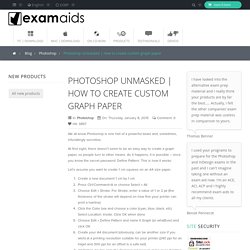
At first sight, there doesn’t seem to be an easy way to create a graph paper, so people turn to other means. As it happens, it is possible – once you know the secret password: Define Pattern. This is how it works: Let’s assume you want to create 1 cm squares on an A4 size paper. Create a new document 1 cm by 1 cmPress Ctrl/Command+A or choose Select » AllChoose Edit » Stroke. Of course, depending on how you stroke, you can create almost any type of graph paper: dotted lines, dashed lines, thick-thin lines, etc. That's all for now, folks! How can I recreate a graph paper grid in Photoshop? - Graphic Design Stack Exchange. Vector - Is there a way to mirror paths as you draw them in Photoshop? (For drawing symmetric shapes.) - Graphic Design Stack Exchange. Photoshop doesn't have such a function natively, but you can fake it, if a little awkwardly.
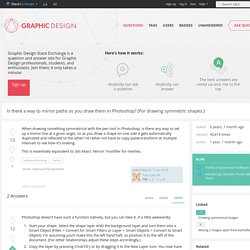
Start your shape. Select the shape layer AND the background layer and turn them into a Smart Object (Filter > Convert for Smart Filters or Layer > Smart Objects > Convert to Smart Object). I'm assuming you'll make this the left hand half, so position it to the left of the document. (For other relationships adjust these steps accordingly.)Copy the layer by pressing Cmd/Ctl-J or by dragging it to the New Layer icon. You now have a copy of the same shape and background layer.Double-click either Smart Object to open it as its own document.Press Cmd/Ctl-T to activate Free Transform on your shape layer. You now have your main canvas and the master shape visible. The plus with this approach is that all the tools of Photoshop are at your disposal in working on one half of the shape, and will be immediately duplicated in the other half as you save.
Hair masking – how to cut out hair in Photoshop. ☆ Yuri on ice ☆ Creating Repeating Patterns From Custom Shapes In Photoshop. This is the third tutorial in our series on creating and using simple repeating patterns in Photoshop.
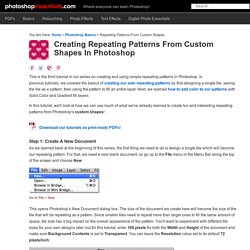
In previous tutorials, we covered the basics of creating our own repeating patterns by first designing a single tile, saving the tile as a pattern, then using the pattern to fill an entire layer. Next, we learned how to add color to our patterns with Solid Color and Gradient fill layers. In this tutorial, we'll look at how we can use much of what we've already learned to create fun and interesting repeating patterns from Photoshop's custom shapes! Step 1: Create A New Document As we learned back at the beginning of this series, the first thing we need to do is design a single tile which will become our repeating pattern.
Go to File > New. This opens Photoshop's New Document dialog box. The New Document dialog box. Click OK when you're done to close out of the dialog box. The checkerboard pattern is Photoshop's way of telling us the background of the document is transparent. Hello My Dear, Kill Me Gently. How to Insert Image Within Shapes In Photoshop. In this article I will explain how to insert an image within shapes using Photoshop.
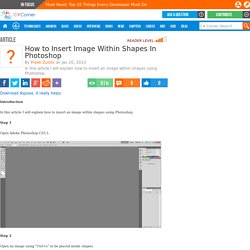
Introduction In this article I will explain how to insert an image within shapes using Photoshop. Step 1 Open Adobe Photoshop CS5.1. Change Color in Photoshop: Three Simple Ways. Tutorial to create an Animated GIF in Photoshop CS5 CS6 & CC. Let’s say you have a folder full of images that you want to sequence together as frames in an animated GIF.
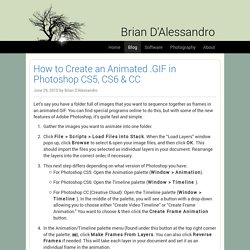
You can find special programs online to do this, but with some of the new features of Adobe Photoshop, it’s quite fast and simple. Gather the images you want to animate into one folder.Click File > Scripts > Load Files into Stack. When the “Load Layers” window pops up, click Browse to select & open your image files, and then click OK. And even dragons have their endings. In love with monsters(semi-hiatus) Tutorials page « itsps. 1.
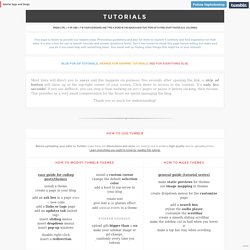
Using screencaptures previously made Menu: File › Scripts › Load Files into Stack How to make screencaps? Best software for Windows is KMPlayer. As for Mac, there isn't a KMPlayer version so instead you can use UMPlayer or MPEG Streamclip (which opens .MP4 videos, not .MKV) or VLC Player (which is better for taking single screencaps). 2. Photoshop tutorials. Itsphotoshop.com. Includes downloads and tutorials for installing Photoshop CS5, CS6 and CC for free in Windows and Mac (Extended).
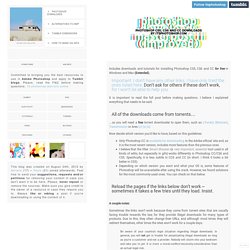
Important: I don’t have any other links. I have only tried the ones listed here. Don’t ask for others if these don’t work, for I won’t be able to help you. It is important to read the full post before making questions. I believe I explained everything that needs to be said. All of the downloads come from torrents… …so you will need a free torrent downloader to open them, such as uTorrent, Bittorrent, Transmission or Ares (x) (x) (x) Now decide which version you’d like to have, based on this guidelines: Only Photoshop CC is available for downloading in the Adobe official site and, as it is the most recent version, includes more features than the previous ones.I believe that the filter Smart Sharpen (a very important, essential tool used in all kinds of edits, but especially in gifs) works differently in Photoshop CC/CS6 and CS5.
A couple notes: Proceed: Features: Windows.