

Office Development in Visual Studio. You can extend Microsoft Office and SharePoint by creating a lightweight app or add-in that users download from the Office Store or an organizational catalog, or by creating a .NET Framework-based solution that users install on a computer.
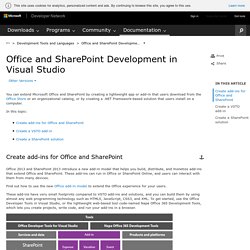
In this topic: Office 2013 and SharePoint 2013 introduce a new add-in model that helps you build, distribute, and monetize add-ins that extend Office and SharePoint. These add-ins can run in Office or SharePoint Online, and users can interact with them from many devices. Find out how to use the new Office add-in model to extend the Office experience for your users. These add-ins have very small footprints compared to VSTO add-ins and solutions, and you can build them by using almost any web programming technology such as HTML5, JavaScript, CSS3, and XML. Learn more Build an Office add-in To extend the functionality of Office, build an Office add-in. You can sell your app in the Office Store.
The following app for Office shows worksheet data in a Bing map. Customize the Office user interface in Office 2010. Published: May 16, 2012 In Microsoft Office 2010, you can customize the new Backstage view, the ribbon, the Quick Access Toolbar, and context menus.
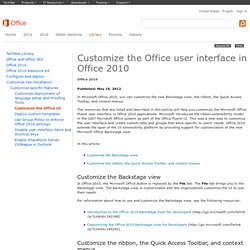
The resources that are listed and described in this article will help you customize the Microsoft Office Fluent user interface in Office 2010 applications. Microsoft introduced the ribbon extensibility model in the 2007 Microsoft Office system as part of the Office Fluent UI. This was a new way to customize the user interface and create custom tabs and groups that were specific to users’ needs. Office 2010 extends the span of the UI extensibility platform by providing support for customization of the new Microsoft Office Backstage view. In this article: In Office 2010, the Office Fluent UI is fully customizable. In Office 2010, the applications that use the ribbon create one <App>.officeUI settings file for each application. Customizing the 2007 Office Fluent Ribbon for Developers (Part 1 of 3) Consider the following scenarios that illustrate ways to modify the Fluent UI to fit your needs.
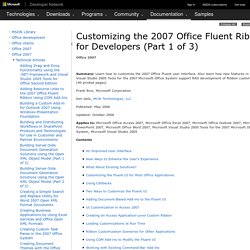
Creating Custom Solutions Although each example you have seen so far modifies the existing Ribbon, you can create your entire UI from scratch. You might do this if you want to build your own UI and design your own custom layout for the Ribbon. If you set the Ribbon element's startFromScratch attribute to True, the Ribbon hides all of its content (so you do not have to do the work to hide everything manually). When you set the startFromScratch attribute to True, it makes the following changes: Hides all the existing Ribbon tabs, including the Add-Ins tabModifies the Microsoft Office menu to include only the New, Open, Save, Application Options, and Exit commands Setting the startFromScratch attribute makes no changes to the status bar, which remains present.
The following sample XML markup uses the startFromScratch attribute to customize the Fluent UI. Showing and Hiding Tabs Adding Custom Tabs. MSDN: Office UI Customization. The following table compares the main UI features that you can customize in Microsoft Office projects.
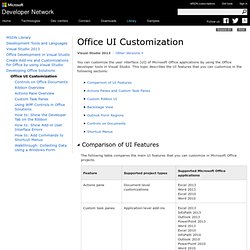
Task panes are user interface panels that are typically docked to one side of a window in a Microsoft Office application. Almost all Microsoft Office applications include built-in task panes. An example of a task pane is the Help task pane in Word. The Office development tools in Visual Studio provide two different ways to customize task panes: You can add an actions pane to a document-level customization. Actions panes and custom task panes provide functionality by hosting a variety of controls to help users with tasks such as data entry. For more information about actions panes, see Actions Pane Overview.
You can customize the Ribbon UI to expose functionality that you add to applications in Office. For more information, see Ribbon Overview. In Office applications, clicking the File tab opens the Backstage view. You can create form regions that occupy different areas of the Outlook UI. Office Development with Visual Studio.