

Getting Started with VirtualBox. How-To run Linux applications on Windows XP, Freeware Here are a set of simple instructions that will have you running one of our Virtual Computers on Windows XP in about 20 mins.
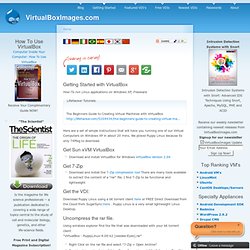
We picked Puppy Linux because its only 74Meg to download. Get Sun xVM VirtualBox Download and install VirtualBox for Windows VirtualBox Version 2.04 Get 7-Zip Download and install the 7-Zip compression tool There are many tools available to extract the content of a "rar" file. Get the VDI: Download Puppy Linux using a bit torrent client here or FREE Direct Download from the Cloud from SugarSync:here . Uncompress the rar file. Using windows explorer find the file that was downloaded with your bit torrent client "VirtualBox - PuppyLinux-4.00-k2 [veedee-Eyes].rar" Right Click on the rar file and select "7-Zip > Open Archive" Double-click on the folder "VirtualBox - PuppyLinux-4.00-k2 [veedee-Eyes]" to view the VDI file inside the folder. Attach the VDI in VirtualBox Start the VirtualMachine. The Beginner's Guide to Creating Virtual Machines with VirtualBox.
@Jamie Roos: Although VMware workstation is a great piece of software, it's not (legally) free like VirtualBox as well as being open source and cross platform.
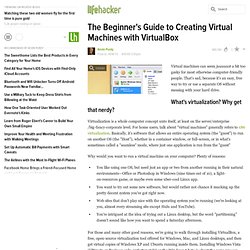
@Jamie Roos: vmware "feels" heavy compared to virtualbox, IME. OTOH, VirtualBox just recently (last 2 months) became stable on my system where I didn't have to reboot weekly to prevent a client lockup. VMware Workstation $$$ VirtualBox $0 for non-IT supported versions. Probably $$$ for IT supported versions. Xen rocks if you're running Linux on Linux, not heavy at all. @UbaidJobo: VMWare Viewer and VMWare Server are free software offereing from VMWare. I switched over after I got a new Vista computer, set up a Virtual machine in Virtual box for WindowsXP. On my computer, over the past year and a half, the only things that have cause BSODs: -Virtualbox -Truecrypt (only once, generally it's stable) -DVDFlick (I don't even know how or why, but every time I tried to import a video, BSOD)
How to Convert a VirtualBox VM into a VMware VM. Transferring a virtual machine from Virtualbox to VMware has become a relatively trivial task thanks to Virtualbox. I have always used Virtualbox at home and VMware’s ESXI at work, however, lately I decided to give VMware a try at home after running into a problem booting from a USB drive; problem I was not able to resolve. I, however, had a number of Virtualbox virtual machines I was not willing to lose, so I decided to convert them. In this tutorial, I cover how to convert a Virtualbox virtual machine to a VMware virtual machine in a few easy steps. We are assuming that you have Virtualbox running on Windows and you have a working virtual machine you want to convert and transfer. In order to transfer our Virtualbox virtual machine to Vmware, we need to convert the Virtualbox hard disk into a VMware hard disk; after the conversion is done we will be attaching our converted virtual disk to a newly created VMware virtual machine.
Execute the following command at the command prompt:
Damn Small Linux « VirtualBoxes – Free VirtualBox® Images.