

How to set up Subversion with Apache in Windows (quick reference) Introduction I decided to write this article in order to save time to those people who must install and set up Subversion on Windows machines, having no idea of how to do that and no time to search for any piece of information on the internet.
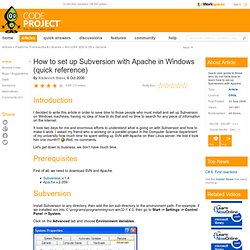
It took two days for me and enormous efforts to understand what is going on with Subversion and how to make it work. I asked my friend who is working on a parallel project in the Computer Science department of my university how much time he spent setting up SVN with Apache on their Linux server. He told it took him one month!!! Well, no comments. Let's get down to business, we don't have much time. Prerequisites First of all, we need to download SVN and Apache. Subversion Install Subversion to any directory, then add the bin sub-directory to the environment path.
Winamp Hotkeys - Keyboard Shortcuts. Application, Desktop, Development icon. Realtime Soft UltraMon. UltraMon is a utility for multi-monitor systems, designed to increase productivity and unlock the full potential of multiple monitors. efficiently move windows and maximize windows across the desktop manage more applications with the Smart Taskbar control application positioning with UltraMon Shortcuts multi-monitor support for desktop wallpapers and screen savers mirror your main monitor to secondary monitors for a presentation For more information, read the Overview and take the Feature Tour.
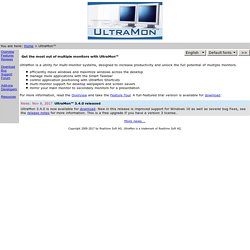
A full-featured trial version is available for download. More news... The Open Source Keystroke Launcher. Top 10 Windows 7 Features #4: A worthwhile Windows Explorer. Over the last few decades of Windows' existence, Microsoft has wrestled with the problem of how much control it should give users over the arrangement and organization of files on their computers.
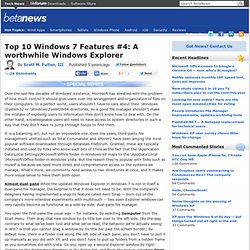
In a perfect world, users shouldn't have to care about their \Windows\System32 or \Windows\SysWOW64 directories, so a good file manager shouldn't make the mistake of exposing users to information they don't know how to deal with. On the other hand, knowledgeable users will need to have access to system directories in such a way that they don't have to jump through hoops to find them. It is a balancing act, but not an impossible one. Over the years, third-party file management utilities such as Total Commander and xPlorer2 have been among the most popular software downloaded through Betanews Fileforum. Almost dual-pane While the updated Windows Explorer in Windows 7 is not in itself a dual-pane file manager, the surprise is that it does not need to be. Top 10 Windows 7 Features #4: A worthwhile Windows Explorer.
Lifehacker, tips and downloads for getting things done. The Master List of New Windows 7 Shortcuts. READ & RUN ME FIRST. Malware Removal Guide. Keyboard shortcuts. The Power User's Guide to the Windows 7 Taskbar. Solved Right click causes explorer crash fix. Quote: Originally Posted by CupofDice A lot of people I have discovered within the last few days have had a problem with right clicking in explorer, causing it to crash.
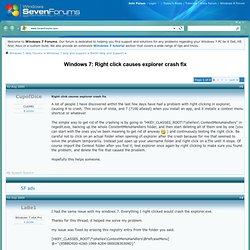
This occurs of Vista, and 7 (7100 atleast) when you install an app, and it installs a context menu shortcut or whatever. The simple way to get rid of the crashing is by going to "HKEY_CLASSES_ROOT\*\shellex\ ContextMenuHandlers" in regedit.exe, backing up the whole ConxtentMenuHandlers folder, and then start deleting all of them one by one (you can start with the ones you've been meaning to get rid of anyway ) and continuously testing the right click.
Be careful not to click on an actual folder when opening of explorer after the crash because for me that seemed to solve the problem temporarily. Hopefully this helps someone. i was having this problem when Right-clicking a file on the Desktop and selecting "Scan with Kaspersky" .. my explorer would crash.. long story short.. i deleted everything not needed.. Add Any Application to the Desktop Right-Click Menu in Vista. If you want really quick access to launch a frequently used application without putting extra icons on your desktop, you can add that application to the context menu for the desktop with a simple registry hack.
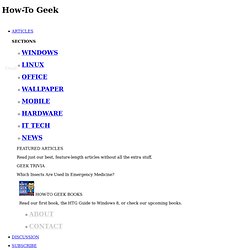
Here’s how to do it. Naturally, we’ve also covered the opposite scenario—how to clean up your messy Windows context menu, which is an equally useful read if you’ve got a bunch of items you want to remove from the menu. Add Control Panel to the Desktop Right-Click Menu in Vista. A couple of days ago I noticed a thread on our forum asking how to add Control Panel to the desktop context menu, so I decided to write up the solution for everybody, since it seems like a really useful hack.
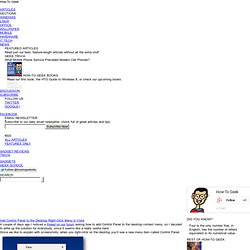
Since we like to explain with screenshots, when you right-click on the desktop you’ll see a new menu item called Control Panel: Once you select that item, obviously it will immediately open up Control Panel: Of course you could use the same technique to add any item into the context menu, or you could even use the same location in the registry to remove things like the NVIDIA Control Panel or ATI Control Center from the menu. Manual Registry Hack Open up regedit.exe through the start menu search or run box, and then browse down to the following key: HKEY_CLASSES_ROOT\Directory\Background\shell.
Back Up Linux And Windows Systems With BackupPC. Version 1.0 Author: Falko Timme <ft [at] falkotimme [dot] com> Last edited 01/19/2007 This tutorial shows how you can back up Linux and Windows systems with BackupPC.
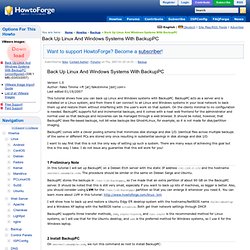
BackupPC acts as a server and is installed on a Linux system, and from there it can connect to all Linux and Windows systems in your local network to back them up and restore them without interfering with the user's work on that system. On the clients minimal to no configuration is needed. BackupPC supports full and incremental backups, and it comes with a neat web frontend for the administrator and normal user so that backups and recoveries can be managed through a web browser. It should be noted, however, that BackupPC does file-based backups, not bit-wise backups like Ghost4Linux, for example, so it is not made for disk/partition imaging.
BackupPC comes with a clever pooling scheme that minimizes disk storage and disk I/O. I want to say first that this is not the only way of setting up such a system.