

List of MS-DOS commands. This article presents a list of commands used by x86 DOS operating systems.
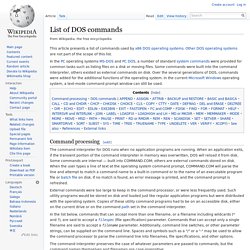
Other DOS operating systems are not part of the scope of this list. In the PC operating systems MS-DOS and PC DOS, a number of standard system commands were provided for common tasks such as listing files on a disk or moving files. Some commands were built into the command interpreter, others existed as external commands on disk. Over the several generations of DOS, commands were added for the additional functions of the operating system.
In the current Microsoft Windows operating system, a text-mode command prompt window can still be used. Command processing[edit] The command interpreter for DOS runs when no application programs are running. In the list below, commands that can accept more than one filename, or a filename including wildcards (* and ?) The command interpreter preserves the case of whatever parameters are passed to commands, but the command names themselves and filenames are case-insensitive. DataViz. Apps, Extensions and Themes. VMware Online Store - Buy VMware Fusion – Run Windows on a Mac – VMware Mac. MagicPrefs. OS X commands. Commands marked • are bash built-in commands. bash is the default shell, it runs under Darwin the open source core of OS X.
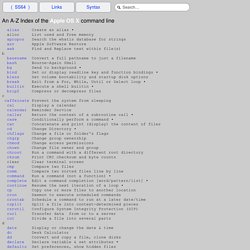
OS X Man Pages - Apple Developer ConnectionDiscussion forum Links to other Sites, Books etc... “Mac OS X is a rock-solid system that's beautifully designed. I much prefer it to Linux” - Bill Joy. How to Show Your User Library Folder in Mac OS X Lion. One of the many changes in Mac OS X Lion was the hiding of the Library Folder under your user account.

Apple had good reason to do this given than many of the settings and file information are stored in the Library directory. Given the huge increase of Mac users out there, keeping the folder hidden makes for a safer user experience. In other words, people don’t go delete something that they don’t fully understand the impact of at the time. Fortunately for experience Mac users, there is a quick an easy way to expose your Library Folder under your user account in Lion thanks to one simple Terminal command.
You get to Terminal via Applications>Utilities and click the Terminal app. Finding Terminal in Spotlight Once you have Terminal open, enter in the following command: chflags nohidden ~/Library/ Now go to your User directory on your Mac and you will see your Library folder. If you ever want to change this back to where the Library folder is hidden, just use the following command in Terminal: MacPorts Guide. Download & Installation. Quickstart Installing MacPorts MacPorts version 2.7.1 is available in various formats for download and installation (note, if you are upgrading to a new major release of macOS, see the migration info page): “pkg” installers for Big Sur, Catalina, and Mojave, for use with the macOS Installer.
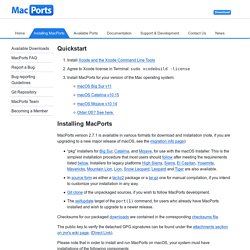
This is the simplest installation procedure that most users should follow after meeting the requirements listed below. Installers for legacy platforms High Sierra, Sierra, El Capitan, Yosemite, Mavericks, Mountain Lion, Lion, Snow Leopard, Leopard and Tiger are also available. Checksums for our packaged downloads are contained in the corresponding checksums file. The public key to verify the detached GPG signatures can be found under the attachments section on jmr's wiki page. Please note that in order to install and run MacPorts on macOS, your system must have installations of the following components: macOS Package (.pkg) Installer sudo port -v selfupdate Source Installation Git Sources Selfupdate Help.