

Changing Hair Color . Adobe Photoshop CS3 Tutorial. Steps for Changing Hair Color This is the final output.As you can see, there are two different colors on the hair-Green and Red.
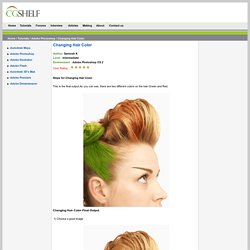
Changing Hair Color-Final Output 1) Choose a good image Good Hair Image 2) Choose the Pen Tool to select a particular area of hair. After that press Ctrl+Enter to make selection. . Pen Tool 3) Add a new layer(Ctl +Shift + N) and paste(Ctl+ V) the copied area on the same place. Paste copied Hair on same place but New Layer Fig 1.A Paste copied Hair on same place but New Layer Fig 1.B 3) Go to the Image menu,choose >Adjustments>Variations>and choose any good color you want. Erase sharp edges using eraser tool 4)Now our Green colored hair is perfect.
Green Shade on hair You can use the same method mentioned above to make a different shade. Brown Shade on top portion of hair. A4 paper dimensions. Free infographic of the ISO A4 paper size. Standard ISO A4 paper dimensions are: 210mm x 297mm 8.27" x 11.69" Equivalent A4 paper dimensions in pixels at 300 DPI and 72 DPI respectively are: 2480 pixels x 3508 pixels (print resolution) 595 pixels x 842 pixels (screen resolution) Download the Free ISO 216 Page Sizes Cheat Sheet Poster (PDF) If you'd like to download the above poster and spread the word at the same time, we'd be very grateful!

We created this page size infographic / cheat sheet so that a designer or client could get an instant visual idea of how big (or small) a certain size is in relation to a person... and also to expand the usual measurement information to include pixel dimensions in both high (300DPI) and low (72DPI) resolution. Resources & More Information. Free Photoshop Brushes. A Dummies Guide to Choosing Creative Commons License For Your Own Work. You have seen Creative Commons licenses everywhere on the web including Flickr Photos, RSS feeds, blog sites, music distribution sites, internet videos, etc.
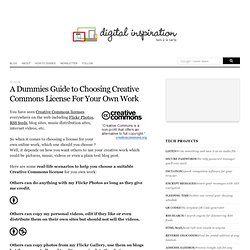
So when it comes to choosing a license for your own online work, which one should you choose ? Well, it depends on how you want others to use your creative work which could be pictures, music, videos or even a plain text blog post. Here are some real-life scenarios to help you choose a suitable Creative Commons license for you own work: Others can do anything with my Flickr Photos as long as they give me credit.
Others can copy my personal videos, edit if they like or even distribute them on their own sites but should not sell the videos. Others can copy photos from my Flickr Gallery, use them on blogs but they are not allowed to edit or manipulate the photos. Other are allowed to take my images and even manipulate them using Photoshop but they should license their new creations under identical terms. What bleeds are and what bleeds do in the printing process. Home — TheInternetPrinter > Surplus > Bleeds — what bleeds are and what bleeds do Consider the following situation: A customer wants to have a business card printed, and that customer wants a background colour to print right to the very edge of the business card.
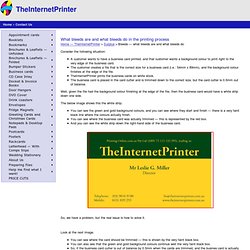
The customer creates a file that is the correct size for a business card (i.e.: 54mm x 89mm), and the background colour finishes at the edge of the file. Adobe Photoshop — How to set up Adobe Photoshop files for a commercial printing company. Home — TheInternetPrinter > Preparing files > Photoshop — How to set up Adobe Photoshop files for a commercial printing company.
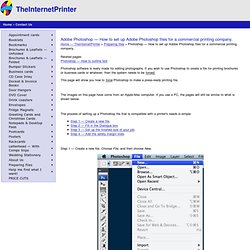
Photoshop software is really made for editing photographs. If you wish to use Photoshop to create a file for printing brochures or business cards or whatever, then the system needs to be forced. This page will show you how to force Photoshop to make a press-ready printing file. The images on this page have come from an Apple-Mac computer. If you use a PC, the pages will still be similar to what is shown below. The process of setting up a Photoshop file that is compatible with a printer's needs is simple: Step 1 — Create a new file. Step 2 — Fill in the Dialogue box. Name the file — please give the file a proper name that means something. When everything is properly filled in, click "OK". You will then be presented with an image like the one shown below. Step 3 — Set up the finished size of your job. Step 4 — Add the safety margin lines.