


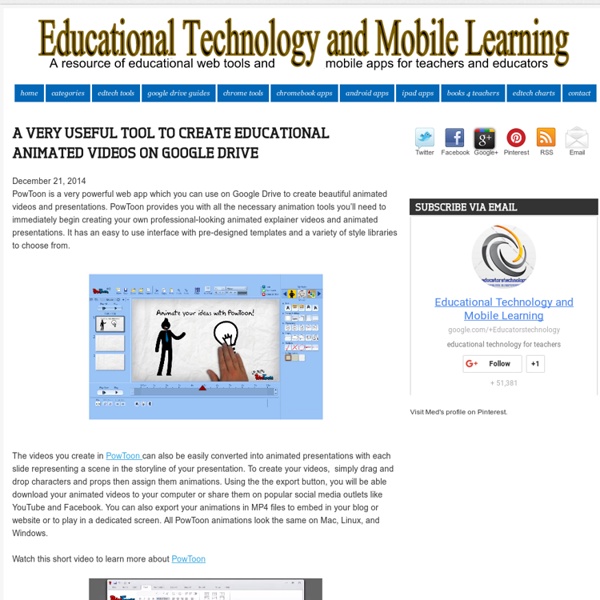
At Penn, students can get credit for ‘Wasting Time on the Internet’ Kenneth Goldsmith stands in front of 10 tons of printed paper from his exhibition “Printing Out the Internet” at a Mexico City art space in 2013. (Janet Jarman/For The Washington Post) Lucky creative writing students in a University of Pennsylvania seminar will be able to earn academic credit for wasting time on the Internet next spring. The class, appropriately titled “Wasting Time on the Internet,” will require its students to spend the three-hour weekly sessions dividing their attention between the world of the Internet and the classroom. The instructor, Kenneth Goldsmith, tells The Washington Post that he will strictly enforce “a state of distraction” among the students — exactly the sort of thing he and virtually every other professor on Earth spends time trying to eliminate from their classes. The purpose, Goldsmith says, is to have the students write something good at the end of the course, as a result of all that forced distraction.
The Comprehensive Google Drive Guide for Teachers and Students January 26, 2014 Google Drive is one of the fundamental tools in our digital toolkits as teachers and educators. Whether you want to compose a document, create a presentation, design a sheet, or share a beautiful drawing you made, Google Drive provides you with the tools to do that on any device and anywhere you are with an internet connection . Given this huge importance of Google Drive for teachers, I have created an entire section here packed full of tips, tricks, ideas, and third party tools to enable you to better tap into the full educational potential of this platform. Today, I am sharing with you a treasure trove of practical guides on how to use each tool in Google Drive. This is the same list I have been using to create guides I share with you here in this blog. Google Forms Google DocsGoogle DrawingGoogle SlidesGoogle SheetsWork on Google Drive Offline
Office of Digital Learning Chalkup- A Wonderful Google Drive Tool for Teachers February 6, 2015 I just learned through an email from Justin Chando about this interesting update to Chalkup. The folks in Chalkup have finally made the move to Google Drive and created a seamless integration of Chalkup with Google Drive. Chalkup is a great web tool that allows teachers to create classes and share different study materials on a message board that students can access in real-time. Some things that are unique to the Chalkup Google integration are: Grade and annotate files inline with drawing, highlighting, and area commentsUse a custom Rubric and attach it right to the gradeManages all Google Drive file permissions automatically View Google Drive files without needing to go to Drive, and Students save any type of document to their own DriveReal Discussions with nested comments.
The 18 Best Free Web Tools Chosen By You It’s the start of a new year and that means there’s infinite possibilities that lay before you. But you can’t move forward without arming yourself with the best free web tools and apps. I was perusing some of my favorite education blogs, social networks, and other time-sucking online spots when I came back to the Edublog Awards . I’m proud that Edudemic was nominated for a bunch of awards (didn’t win but what can ya do) but more importantly I’m impressed with the amount of effort put forward by the Edublogs team. They’ve rounded up some of the best education and technology resources on the planet. Then they even orchestrated a worldwide vote! Below is the list of finalists for the best free web tools. Claco Find, build and share resources with teachers across the hall or across the world — aligned with Common Core ClassDojo Improve specific student behaviors and engagement by awarding and recording real-time feedback.
A Handy Google Drive Tool to Create Animated Presentations and Engaging Educational Videos February 19, 2015 In a post we published a few months ago, we talked about WeVideo and how teachers use it to create videos and short animations in Google Drive. Today, we are introducing you to PowToon Edu, another equally powerful tool to use to create engaging videos and animated presentations. Pontoon Edu allows you to animate difficult topics and engage your students using a wide variety of tools. You can easily drag and drop characters and props into your slides and assign it an animation, choose from different pre-designed templates and style libraries.Videos and animated presentations you create through PowToon Edu can be exported in various ways. You can share them on YouTube or Facebook, download them to your computer. You can also export them as MP4 file to embed in your classroom blog or website. Watch the video below to learn more about PowToon Edu
51 Things every game student should know | Zero G: Games, Edu & WIG 100 things every game student should know (.pdf download) With another round of assessments and marking finished and all the comments from well wishers, Grammar Nazis and the much better informed, I can now unleash the promised “100 Things” version of my pdf. Some notable corrections include caveats about the whole “mobs” debacle, “vertexes” being Kosher after all, a response from Notch (NOTCH!!!), as well as lots of great additions inspired by and coming directly from comments on this blog and via my twitter feed. There’s a thanks page at the end. As usual, I make this .pdf open an available via Creative Commons to all who want to share it, use it, print it, make something new out of it. The original “51 Things” archive is listed below, which has spawned an interview on BBC Radio 5 Live and an article for a game career guide (more details as I get them). thanks, Kaye 51 things every game student should know (.pdf download, now updated and fixed. It’s finally here. Like this:
6 Steps to Add Voice Comments to Google Docs Here is a step by step guide to show you how you can add " Voice Comments " within your Google Docs. This application is developed by 121 Writing. Here is how you can do it : 1- Head over to your Google Docs and click on " Create". scroll down to the bottom and click on "connect more apps " 2- Type in the word " voice " in the search panel then click on connect in front of " voice comments " 3- Go back to your Google Docs and right click on the document you want to add voice comments to then select open with voice comments 4- The document will open in a new window, click on the record button as shown in the screenshot below. 5- To share your voice feedback click on " share with collaborators ". You and your collaborators can access it Google Docs via the "Comments" button on the top-right corner beside the Share button.
Google for Educators - Resources for using Google in school I am a huge proponent and user of Google tools, both for myself and in my classroom. Here are some great resources for educators who want to learn more about using Google's many tools in their classroom. Last week, Kathy Schrock posted a great interactive image of Google tools listed by Bloom's taxonomy levels. It is a great way to search for Google tools as you work to create activities for your students. Google for Educators Mind Map is an interesting site that has resources for educators for using Google tools in the classroom. Google For Educators - Google's official page for educators. Google Accessibility - Google's page with tips, links and resources for using accessibility features in Google tools. Google List of Tools - this page has a listing of the major Google tools available. Google Tools for Schools - tutorials, links, resources, and tips on using Google tools in the classroom Google Tutor - how-to's, tech tips, and more on Google tools
The Best Thing To Ever Happen To Google Drive For Teachers The Best Thing To Ever Happen To Google Drive For Teachers First came cloud-based word processing in the form of Google Docs. With cloud-based word processing in education, teachers could remotely access student work, students (provided they had internet access and had a Google account) could retrieve their work from anywhere, and writers could collaborate in real-time with their peers to double-team the pain-staking work that is the writing process. Then Google finally delivered on the long-rumored Google Drive, giving teachers and students the ability to store both documents and images, pdfs and presentations, video files, and more, turning Google into a cloud hard-drive of sorts. Further, the change to Google Drive brought with it access to apps to bolster what Google Drive could do. Which brings us to the latest–and perhaps best–evolution of Google Drive for teachers. Kaizena voice feedback. The Best Thing To Ever Happen To Google Drive For Teachers
Technology and Education | Box of Tricks 52 Tips And Tricks For Google Docs In The Classroom Google Docs is such an incredible tool for college students, offering collaboration, portability, ease of use, and widespread acceptance – a must for students in online colleges for online marketing, for instance. But there are so many options, both hidden and obvious, that there’s a good chance you’re not using Google Docs to its fullest capability. We’ve discovered 52 great tips for getting the most out of Google Docs as a student, with awesome ideas and tricks for collaboration, sharing, and staying productive. 52 Tips And Tricks For Google Docs In The Classroom Access your documents from anywhere: Whether you’re in your dorm room or the school library, you can access your Google Docs. This is a cross-post from onlinecolleges.net
The 100 Best Web 2.0 Classroom Tools Chosen By You The Wordle of this list! (Click image to enlarge) One of the most popular posts on Edudemic in 2010 was The 35 Best Web 2.0 Classroom Tools Chosen By You and I felt it might be time for an update to that list for 2011. In order to put together a list of the best Web 2.0 classroom tools, I polled my Twitter followers, Facebook fans (are they still called fans? Likes?) There were more than 900 submissions but many were duplicates. A Must Have Google Drive App for Teachers May 8, 2014 Since the introduction of add-ons to Google Drive a few weeks ago, I tried several of these extensions on my Google Drive and I am really impressed by the great service some of them offer. Today, I am sharing with you one of my favourite apps to use on Google Sheets. This add-on is called Doctopus. Doctopus is a handy Spreadhseet script which allows teachers to make copies and hand out google Drive files to students listed in a Google Sheet. Doctopus also allows teachers to keep track of their shared documents with the possibility of providing timely feedback to students right in the spreadsheet itself. Watch the video below to learn more about how to use Doctopus on your Google Sheets.