


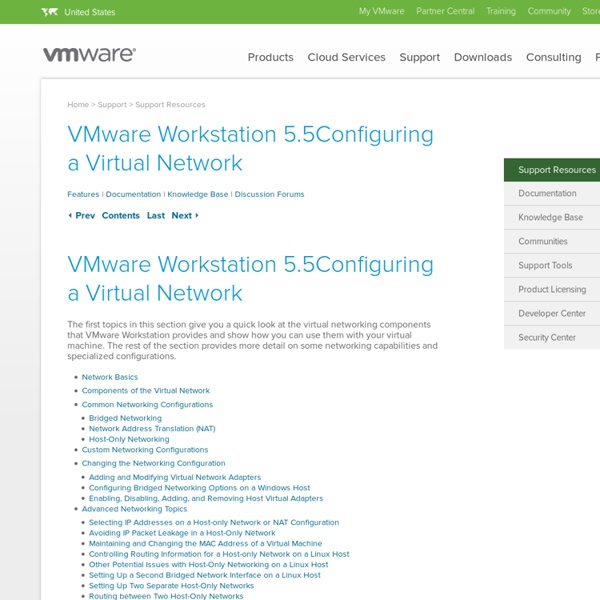
IIS 7.0 - FTP Publishing Service – Part 1: Installation This article will cover the basics of the new FTP Publishing Service for Internet Information Services 7.0 (IIS 7.0), along with a step-by-step guide on how to install the FTP Service. If you would like to be notified when Peter Schmidt releases the next part of this article series please sign up to the WindowsNetworking.com Real time article update newsletter. It is no big secret that Microsoft has never had the best FTP server product, compared to the general competition in the FTP Server market. Although Microsoft has always included an FTP Server in almost all of the previous versions of IIS and Windows Server, it lacked a lot of the more enhanced FTP server features. There are actually two FTP Services available for IIS 7.0, the first one comes with the binaries of Windows Server 2008 or Windows Vista and the second one is available for download only. Why two FTP servers and what is the difference you might ask? What's New Installation prerequisites Installation Summary Related links:
Network Basics Features | Documentation | Knowledge Base | Discussion Forums Prev Contents Last Next VMware Workstation provides several ways you can configure a virtual machine for virtual networking. Bridged networking configures your virtual machine as a unique identity on the network, separate and unrelated to its host. Network address translation (NAT) configures your virtual machine to share the IP and MAC addresses of the host. Host-only networking configures your virtual machine to allow network access only to the host. Custom networking lets you configure your virtual machine's network connection manually. If you select the Typical setup path in the New Virtual Machine Wizard when you create a virtual machine, the wizard sets up bridged networking for the virtual machine. You can set up more specialized configurations by choosing the appropriate settings in the virtual machine settings editor, in the virtual network editor (on Windows hosts) and on your host computer.
How to Create a Virtual Networks by Using VMware Workstation Edit Article Questions and Answers VMware Workstation is very useful software, using in developing and testing a system which run in a real network. I will give you an example, showing how to create sophisticated virtual networks in VMware Workstation ,which can be used to test database server system. In this example, a database server connects through a firewall to an external network. An Administrator’s computer connects to the database server through a second firewall. Four virtual machines will be created and the virtual machine settings editor will be used to adjust the settings for their virtual network adapters. Ad Steps Tips ipconfig /allDetermine the network addresses used for VMnet2 and VMnet3:open a command prompt and run the following command: Warnings Subnet VMnet2 and VMnet3 should be add in the list of Virtual Network dialog box, or the connection will be failed. Article Info
Configuring Bridged Networking Options on a Windows Host Features | Documentation | Knowledge Base | Discussion Forums Prev Contents Last Next Note: The virtual network editor is not available on a Linux host. Use the virtual network editor to configure bridged networking. View and change the settings for bridged networking on your host Determine which network adapters on your host to use for bridged networking Map specific network adapters to specific virtual networks, called VMnets Note: The changes you make to bridged networking affect all virtual machines using bridged networking on the host. Configuring VMnet0 Bridged Networking 1. The virtual network editor appears, with the Summary tab active. By default, the VMnet0 virtual network is set up in bridged mode and bridges to one of the active Ethernet adapters on the host computer. 2. 3. On host systems with more than one physical Ethernet adapter installed, the choice of which adapter Workstation uses is arbitrary. 4. Excluding a Host Ethernet Adapter from VMnet0 Bridged Networking 2. 3. 4.
IIS 7.0 - FTP Publishing Service – Part 2: Configuration If you would like to be notified when Peter Schmidt releases the next part of this article series please sign up to the WindowsNetworking.com Real time article update newsletter. If you missed the first part in this article series please read IIS 7.0 - FTP Publishing Service – Part 1: Installation. Introduction This article covers different configuration scenarios of the new FTP Publishing Service for IIS 7.0. The prerequisites of this article is that the FTP Publishing Service is already installed on Windows Server 2008. How to configure a new FTP site How to add FTP Publishing to an existing website Both topics will cover configuring FTP using the GUI and the command line management tools. The use of FTP can be different depending on the usage and the requirement for FTP in the organization. Configure a new FTP site The first part of this section will cover configuring FTP “the GUI way” using IIS Manager and in the end I will cover configuring FTP using the command line interface. Summary
Bridged Networking Features | Documentation | Knowledge Base | Discussion Forums Prev Contents Last Next Bridged networking connects a virtual machine to a network using the host computer's Ethernet adapter. Bridged networking is set up automatically if you select Use bridged networking in the New Virtual Machine Wizard or if you select the Typical setup path. This selection is available on a Linux host only if you enable the bridged networking option when you install VMware Workstation. If your host computer is on an Ethernet network, this is often the easiest way to give your virtual machine access to that network. If you use bridged networking, your virtual machine needs to have its own identity on the network. If you use bridged networking, the virtual machine is a full participant in the network. Be aware that if the host computer is set up to boot multiple operating systems and you run one or more of them in virtual machines, you need to configure each operating system with a unique network address.
VMware Builds Dream Team To Fight Cisco - Business Insider Big Switch NetworksGuido Appenzeller VMware just made two huge hires in its quest to disrupt Cisco's $23 billion network equipment kingdom. It just hired Guido Appenzeller away from the network startup he co-founded, Big Switch Networks. And it nabbed Dom Delfino, who was formerly running the Cisco's sales engineer team for Cisco's all important "Application Centric Infrastructure." That's the product that Cisco hopes will stem off VMware's invasion. To recap: Cisco and VMware are in an epic battle right now that promises to upend the way companies build corporate networks. LinkedIn/Dom DelfinoVMware's Dom Delfino But some years ago, a Stanford grad student named Martin Casado developed a new way to build networks that took all of the fancy controls out of the network hardware and put them into software. The concept is called software-defined networking (SDN). NiciraMartin Casado Appenzeller is an arguably an even more impressive hire. If Casado is SDN's Coke than Appenzeller is its Pepsi.
App-V Basics: Installing and Using the App-V 5 sequencer If you would like to read the next part in this article series please go to App-V Basics: Installing and Using the App-V 5 sequencer (Part 2). Introduction With the release of App-V 5, Microsoft made the next step in the application virtualization space. This release is a major update and complete rebuild of the product, so many components have changed. Installation The installation of the sequencer is delivered as a single executable. The installation is really straight forward and starts with an introduction screen, where you have to choose the installation options as shown in figure 1. Figure 1: The start-up screen of the App-V 5 Sequencer installation. After choosing the install button, the license terms are shown and need to be accepted by checking the “I accept the license terms” option. Figure 2: Accepting License Terms. The last question before the actual installation process is started is if you would like to join the Customer Experience Improvement Program (or not). Summary
Understanding NAT Features | Documentation | Knowledge Base | Discussion Forums Prev Contents Last Next Network address translation — or NAT — provides a simple way for virtual machines to use most client applications over almost any type of network connection available to the host. The only requirement is that the network connection must support TCP/IP. NAT is useful when you have a limited supply of IP addresses or are connected to the network through a non-Ethernet network adapter. NAT uses the host's own network resources to connect to the external network. The chief advantage of NAT is that it provides a transparent, easy to configure way for virtual machines to gain access to network resources. This section discusses the following topics:
Virtual Networking 101: Understanding VMware Networking May 30, 2012By Petra Jorgenson On a basic, structural level, virtual networks in VMware aren’t that different from physical networks; vSphere is designed to mimic the functions of a physical network, so a lot of the network hardware you’ll find in the real world, you’ll find virtualized in VMware. If you understand how physical networks operate, then understanding virtual networking shouldn’t be too difficult. Before jumping into an explanation of how VMware handles virtual networking, I’ll first provide a quick refresher of the basic equipment that makes up a physical network. To connect to a network, a computer must be network-capable, meaning that it must have a working network interface controller (NIC), also known as a network card or network adapter, installed. A virtual network is made up of all of the same hardware described above, but these objects are, obviously, virtualized. Standard Switches On a more technical level, a vSwitch attaches to the VMkernel inside a host server.
App-V Basics - Installing and Using the App-V 5 sequencer (Part 2) If you would like to be notified when Wilco van Bragt releases the next part in this article series please sign up to our Real-Time Article Update newsletter. If you would like to read the first part in this article series please go to App-V Basics: Installing and Using the App-V 5 sequencer (Part 1). Introduction In Part 1 the author explained the installation of App-V 5 sequencer, followed by creating a virtualized package with the sequencer. In this second part the author continues with the discussion from part one and covers the possibilities on how to update an application. Customize the package With the decision to use the Customize package option first, some additional steps are added to the initial wizard. Figure 1: Prepare for Streaming After the streaming, you can define on which operating systems the package can be started. Figure 2: Restrict operating system for this package Figure 3: Create Package (or continue modifying) Figure 4: Package Completed Update an Application Package
DNS on the NAT Network Features | Documentation | Knowledge Base | Discussion Forums Prev Contents Last Next The NAT device acts as a DNS server for the virtual machines on the NAT network. If they get their configuration information from DHCP, the virtual machines on the NAT network automatically use the NAT device as the DNS server. The virtual machines in the private NAT network are not, themselves, accessible via DNS. Migrate Networking From Standard Switch To Distributed Switch ~ virtuallyPeculiar In this article, let's see how to migrate your ESXi host networking from vSphere Standard Switch to vSphere Distributed Switch. Step 1: Here we see the current configuration of my standard switch for one of my ESXi host. I have one standard switch, with two portgroups; one for virtual machines and other one is the management network. Step 2: Let's go ahead and create a distributed switch. Step 3: Select the version of the distributed switch that you are going to create Step 4: Provide a name to this distributed switch and if you want to alter the number of uplink ports to this switch, you can do the same in the Number of Uplink Ports section. Step 5: I am going to add hosts later as I like to review and make sure I got the setup right before I start moving anything off my standard switch. Review your settings and Finish in the Ready to Complete section. Step 6: Navigate back to the Networking section, now you can see your distributed switch created under the specified Datacenter. Step 7: Step 8: