


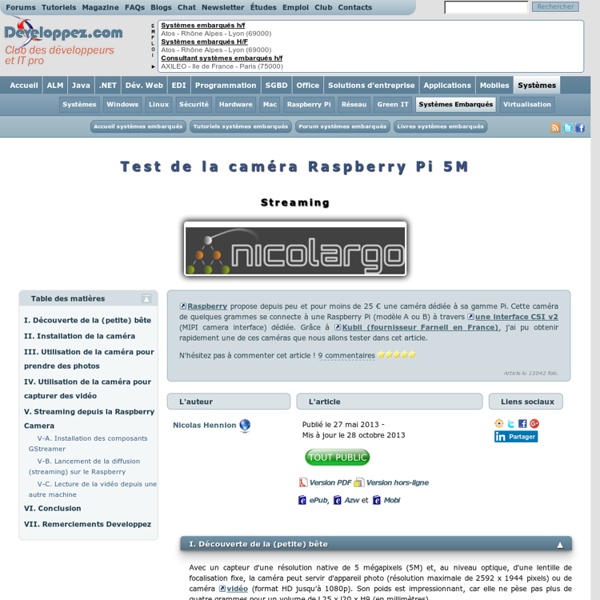
Chart: Samples This page contains examples of the charts that can be produced using JFreeChart. If you'd prefer to see a live demo, please try our JFreeChart Demo (web start) . Note: All the samples on this page are created using programs that are available for download (the complete source code) when you purchase the JFreeChart Developer Guide . Gestion du port GPIO du Raspberry Pi avec Python Thereafter, we'll go on the assumption that we are developing on the latest model namely a Raspberry Pi B2. There are many libraries dedicated to the Raspberry Pi. They are stored, for the most part, on Pypi. We will study here is the historical library: RPi.GPIO. To install it, so just a simple install PIP: If you do not yet have pip, you just load get - pip.py, and then run it through the following command. wget python get-pip.py Of course, don't forget to use a 'sudo' if necessary. Reminder: Python is case sensitive. The GPIO port is accessible in root mode. sudo python mon_script.py Regarding the status of the input-output (I/O), the RPi.GPIO module accepts dedicated variables, integers or booleans. So, the high State may be worth to choose GPIO. III-B-1. The Raspberry Pi allows two sets of numbers: the silkscreen of the connector on the Board (GPIO.) Black numbering GPIO. GPIO.setmode(GPIO.BOARD) GPIO.setmode(GPIO.BCM) configuration = GPIO.getmode()
HomePi – Test 01 – Lire une sonde avec l’arduino et communiquer avec le RaspberryPi Bonjour à vous chers lecteurs geeks et moins geeks. Je continue mes travaux sur le Raspberry Pi et l’Arduino afin de créer un système domotique complet (HomePi). Aujourd’hui, nous allons voir comment lire avec l’Arduino une sonde de température DS18B20 (voir le tutoriel pour la lire avec le Raspi ici), puis de l’envoyer via un émetteur radio de 433Mhz vers le Raspberry Pi doté lui d’un récepteur radio de 433Mhz. Ce tutoriel risque d’être un peu long, mais je vais essayer de détailler chaque étape autant que possible (mais n’hésitez pas si vous avez des questions). Ce tutoriel est inspiré et basé sur les tutoriels d’Idleman, donc n’hésitez pas à y faire un tour. Les buts de ce tutoriel sont les suivants : Commencer à prendre en main l’arduino (reçu il y a peu)Étudier la communication radio entre les 2 deux appareilsÉtudier la faisabilité de mon projet (HomePi), notamment la partie communication avec les nœuds. Pour ce tutoriel, il vous faudra le matériel suivant : Étape 0 : pré-requis Voila. .
Setting up your Pi Cap on the Raspberry Pi 1, 2 or 3 - Bare ConductiveBare Conductive Step 19 Configure the picap package To configure the picap package, you need to run “picap-setup” at the terminal. Firstly we ask whether you want to enable high quality audio on the Pi. Next we ask whether or not to install examples into your home folder. Once this is complete, we ask whether you would like to reboot the Pi in order to complete installation. 18 projets insolites basés sur le Raspberry Pi Le nouveau Raspberry Pi modèle A+ est plus petit, moins cher et consomme moins d’énergie. C’est un bon moyen pour découvrir ce micro ordinateur low-cost et tester tout ce qu’on est capable de lui faire faire. Que vous ayez déjà franchi le pas et commandé le nouveaux modèle A+ ou que vous continuiez à utiliser les autres modèles voici quelques idées de projets ludiques, ou amusants à faire avec un Raspberry Pi . 1. Il y a plusieurs façons d’utiliser le module caméra Pi et l’un d’elle plutôt simple et ludique est de mettre en oeuvre un système Stop-Motion. 2. Augmentez la portée de votre réseau Wifi et ajoutez une connexion sans fil dans les zones les plus éloignées de votre maison (ou au bureau). 3. Si vous avez un peu de temps et que vous êtes prêt à faire quelques efforts, vous pouvez utiliser votre Raspberry Pi pour créer votre propre interface tactile pour voiture. 4. 5. 6. 7. 8. 9. 10. 11. 12. 13. 14. 15. 16. 17. 18.
ServoSix - MonkMakes The Servo Six board simplifies the process of connecting up to six servo motors to a Raspberry Pi or Arduino. The Servo Six has the following features: Screw terminals for servo power supplyReverse-polarity protection for the servo power supply470µF 16V capacitor for servo supply470Ω current limiting resistors for servo control lines (to protect GPIO pins)Power indicator LED For use with Raspberry Pi, we have created a Python library based on Richard Hurst’s ServoBlaster code. You can download the Servo Six Python library from Gitub. This allows accurate servo positioning with a nice easy to use Python interface: from servosix import ServoSix ss = ServoSix() try: while True: servo = input("servo:") angle = input("angle:") ss.set_servo(servo, angle) finally: ss.cleanup() You will find full documentation for the library in the Github repository. When using the Servo Six with an Arduino, you can just use the standard Arduino Servo library.
Plus de 70 idées de projets pour votre Raspberry Pi Products - MonkMakes Forain François Verdier de Leguevin - Raspberry : Bienvenue Cookies et vie privée Utilisation des cookies Qu'est-ce qu'un cookie ? Plus d'information sur les cookies sur le site de la CNIL. Conformément aux dispositions de la loi du 6 janvier 1978 relative aux fichiers, à l'informatique et aux libertés, vous disposez d'un droit d'accès, de rectification et d'opposition aux données personnelles vous concernant.
How to print maps, terrains and landscapes on a 3D printer From time to time, every 3D printer owner is asked the same question: “Why is the printer really good and useful? I cannot imagine what would I use it for.” I did not find a satisfactory answer to this simple question at first, because I don’t consider printing figures and statues as the right example. That’s why every time the 3D printing technology is applied in practical use, I’m excited! Today, I’ll show you how to print a 3D map, that can serve in a number of situations not only using our Original Prusa i3 MK3 printer. Models based on maps can be divided into two groups: Printing a terrain model – ideal for mountain ranges, volcanoes or abysses. How to get a model? Terrain models A 3D terrain model (without buildings) can be obtained simply and for free with the Terrain2STL web application. Find a place on the map. Model Shape Does a square or rectangular shape feel way too ordinary? How to do it: Find and download the desired shape in .SVG format. City model with terrain Pros: Cons:
Fabriquer un four solaire (cuiseur type boîte) – David Mercereau Edit 03/2017 : une vidéo et un tuto sur le site du lowtechlab vient compléter cette page. Edit 03/2017 : si c’était à refaire je ferai peut être un modèle avec porte à l’arrière. Au départ j’avais choisie l’ouverture sur la vitre (par le haut donc) pour pouvoir basculer en « mode hivers » avec l’inclinaison 60° (voir schéma d’après). Finalement je e m’en suis pas servie de l’hiver et je penses que c’est pas simple sous nos latitude (journée courte, peut d’ensoleillement). J’en avais parlé, et bien c’est fait ! J’ai choisi un modèle type « européen » avec deux « oreilles » (réflecteurs orientables). Pour la conception je me suis inspiré de mon livre manuel de construction d’un cuiseur solaire de passerelleco. Fabrication de la boîte isolée J’ai utilisé du contre plaqué (10mm) de reste, j’ai envisagé de le faire avec des chutes d’OSB (25mm) récupérées dans les poubelle d’un menuisier mais c’était un peu trop épais, ça aurait alourdi l’objet. Le petit plan qui va bien : La vitre Petit plus
Produire son énergie: à partir de canettes,de bouteilles,broussailles lisier, panneau solaire à 5€...QQs alternatives Comment construire un panneau de chauffage solaire a partir de canettes d'aluminium Plusieurs facteurs font qu'entre les énergies renouvelables (et écologiques), et les énergies conventionnelles (non renouvelables et non écologiques), le choix qui s'impose est d'abord celui de l'énergie conventionnelle avec pour argument principal le prix. Par exemple, les gigantesques profits générés par les monopoles sur les réserves stratégiques de pétrole. Lisez ce document pour voir qu'une simple personne peut faire la différence en construisant un panneau solaire à l'aide de pièces recyclées. Il est en réalité incroyablement simple et économique de construire un chauffage solaire d'appoint pour sa maison. Le plus intéressant est que le système d'accumulation de la chaleur est construit a partir de canettes en aluminium vides! Suite sur : Panneau Thermique Artisanal Cadre
Guide de l'éclairage - Photométrie : notions de base - Guide de l'éclairage Les grandeurs photométriques sont à la base de toutes les mesures en éclairage et il en existe 4 fondamentales : - l'intensité lumineuse (candela), qui est une des 7 unités du système international mais qui est peu utilisée seule dans l'éclairage à part pour des luminaires très directifs (voir plutôt la luminance ci-dessous qui reprend cette grandeur) - le flux lumineux (lumen), qui est notamment utilisé pour exprimer le flux total émis par une source lumineuse - l'éclairement (lux), qui peut est notamment utilisé pour exprimer la quantité de lumière souhaitée sur une surface dans une pièce - la luminance (candela/m²), qui porte la notion d'éblouissement et qui est la seule de ces quatre notions directement appréciable par l'être humain A cela s'ajoutent d'autres notions comme l'UGR (méthode unifiée d'évaluation de l'éblouissement) ou la classe photométrique (répartition du flux lumineux dans l'espace). Les courbes photométriques sont également présentées dans une page dédiée.