


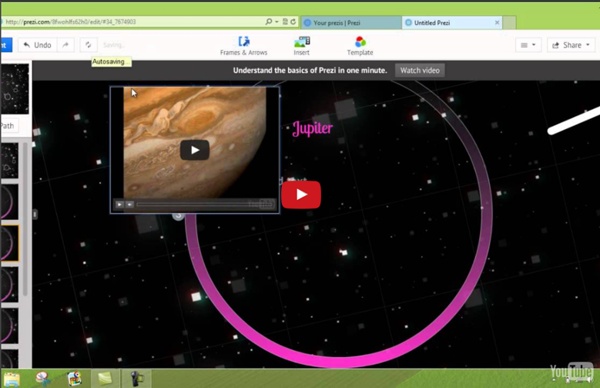
ExamTime - Changing the way you learn Using ThingLink July 22, 2014ThingLink is an excellent web tool that allows you to create interactive images online. The images you create can come alive by adding to them text, video, music, and links. ThingLink has also recently rolled out a new feature, which is still in beta, that allows you to add interactive pinmarks to YouTube videos. The ability to enrich images with different media content makes ThingLink an ideal tool to incorporate in your instruction. The process to create your first interactive image is pretty basic. 1- First register with ThingLink. 2- There are four ways to upload an image to your ThingLink account: you can upload one from your hard-drive, import it from Facebook, use a public Flickr image, or use one hosted online. 3- When your image is uploaded click on " click to add a tag" to start adding content to your image. 2- The content you can add to your image can be links to websites, videos, music, photos and text.
SaraBruun backup your photos, backup your life - hollywood housewife I used to be really good about my online and photo storage, but you know. Life. I’ve been really behind for six months or so. So I’m forcing myself to catch up. Here’s my plan of action to catch up on all my photo organization and storage: Gather. In some ways this is the most annoying part. For me, this is my laptop. I also do a pass through my email and text messages looking for any photo stragglers I might have missed. Organize. Now, there are many ways to organize your photos. Organize all of it. IMPORTANT (seriously, this is important): delete duplicates and fuzzies. Backup. Once you have it all organized and pretty, now is the easiest (but most time consuming) step. External hard drives are so small and cheap now. Now backup your most important stuff into a cloud somewhere. Note: I do know that there are automatic ways to backup the photos from your phone, such as Photostream and Dropbox. Backup to a photo sharing website. I’m talkin’ to me as much as I’m talkin’ to you.
How to Make Copies of Google Documents Shared With You As "View Only" Have you ever come across a Google Document or Google Presentation on the web that you wanted to have a copy of for yourself but discovered that it was shared as "view only?" Most of the Google Documents and Presentations that I share on this blog are marked "view only." Even if the document or presentation is marked "view only" you can still create a copy for yourself. Step 1: Step 2: Step 3:Applications for Education Sharing Google Documents and Presentations as "view only" is a good way to distribute directions for assignments or templates for completing assignments. Adventskalender 2013 - Thinglink Eftersom det börjar närma sig jul så börjar tankarna kring den digitala adventskalendern dyka upp, både i mitt huvud och diskussioner i FB-grupper. I år har jag tänkt att använda mig av online-sidan Thinglink I Thinglink kan man skapa interaktiva bilder genom att ladda upp en bild och sen lägga dit olika taggar på den med hänvisningar till olika webbsidor. T ex kan man länka till olika Youtubeklipp, en googlesite med en uppgift, bilder eller musik, så länge det finns en webblänk så fungerar det. Hur gör man då? Man går in på Thinglink.com och skapar där ett gratiskonto. När man gjort det kommer man till sin startsida där alla ens interaktiva bilder kommer att ligga, uppe i högra hörnet hittar man nu knappen "Create", tryck där! Nu är det dags att välja foto. Har du fixat en bild du gillar? Först väljer du högst upp vad din bild ska heta, det gör du i rutan över bilden. Nu är det dags att lägga till taggar, det gör du genom att klicka på bilden där du vill att taggen ska ligga.
Att läsa och bedöma texter i digitala portföljer. I det här inlägget tänkte jag berätta om hur jag gör när jag “rättar” numera. Jag arbetar i Google Apps för fjärde året i rad, och mina elever i svenska skapar egna portföljer i början av höstterminen, och i dessa samlar de allt sitt skrivande under året, både anteckningar, svar på uppgifter, större skrivuppgifter och reflektioner kring det egna lärandet. I dessa portföljer skriver jag också kommentarer till eleverna och ger framåtsyftande respons. Det finns ju otroligt många fördelar med att eleverna arbetar i digitala portföljer som är delade med mig, och en av dem är att jag har sett och tagit del av deras texter redan innan det är dags för bedömning. I tidigare inlägg har jag skrivit om hur ett utförligt förarbete med inspiration av cirkelmodellen synliggör strukturen och språket i den aktuella texttypen. Tillbaka till den så kallade "rättningshögen", som numera inte är en hög i vanlig bemärkelse eftersom jag rättar digitalt. Åsa
How to ‘Chop’ a YouTube video and embed it into PowerPoint Posted on April 11, 2011 by davefoord Addition to this post made on 20/11/12 – if you are wanting to embed a cropped YouTube video into Moodle then visit YouTube is a wonderful source of videos that can be used very effectively within education, but quite often we only want to show a certain part of the video rather than the whole thing. There is now a free and very easy to use method for doing this called TubeChop, and the output from this can be embedded easily into PowerPoint. One of the great things with TubeChop is you don’t even have to create an account on it, so no passwords to remember (or forget!) Here is a screencast showing how easy this is to use. Here is an example of a Example Of TubeChop In PowerPoint. Although not shown in the screencast, TubeChop will also give you some embed code, so you can embed the chopped video into a blog, VLE or webpage. Like this: Like Loading...