


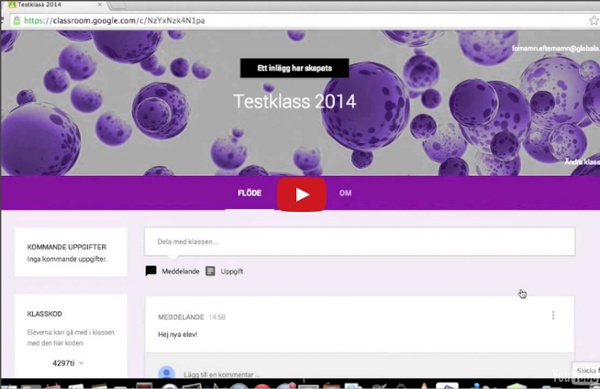
Framtidens lärplattform | I'm All For It! Ju mer nätbevandrade människor blir desto mer kräsna blir de i sitt internetanvändande. Tendensen att elever, studenter och lärare söker sig utanför den traditionella lärplattformens stängda miljö för att skapa egna samarbetsytor på nätet blir alltmer tydlig. Några tendenser som kan tänkas leda till att lärplattformen blir överflödig: 1) Ökad användning av molntjänster. Molnets närmast obegränsade lagringsutrymme och möjligheten att göra sig oberoende av lokala servrar och tekniker. 2) Web 3.0. 3) Ökad digital kompetens gör oss mer självständiga i att söka information och kommunikation. 4) Ökad medvetenhet kring hur vi anpassar rådande kunskapssyn till ett digitalt arbetssätt. 5) I våra läroplaner står som mål att elverna ska kunna använda sig av modern teknik. Jag har under min tid som lärare i använt mig av fyra olika lärplattformar; Ping Pong, Moodle, It’s Learning och Fronter. Like this: Like Loading...
appar A Comprehensive Guide of Everything Teachers Need to Know about Google Classroom May 26, 2015 Since its release awhile ago, Google Classroom has been such a hit in the EdTech world with millions of teachers already incorporating it in their daily instruction.With this widespread use of Google Classroom, Google rolled out a host of important updates to improve the functionality of Classroom and to respond to the emerging needs of educators. All of these updates are included in this post. Today’s post is intended to help teachers and educators make the best of Google Classroom by providing them with access to some very useful resources, materials and tips on the use of Classroom in education. All of these resources are created and provided by Classroom Help Center. 1- What is Google Classroom? “Classroom is designed to help teachers create and collect assignments paperlessly, including time-saving features like the ability to automatically make a copy of a Google document for each student. 2- How does Google Classroom Work? Teachers Students
Names in a Hat Åh, vad jag älskar dessa appar! Fick igår tips av Viveca (som i sin tur fått det av Andreas) om en liten app (billig) som heter Names in a Hat. Det är en enkel app som ger nya möjligheter till lottning. I mitt fall tänker jag som första steg använda den för placering i klassrummet. Man "shake, shake, shake" lite och så kommer det ett namn upp och vips så har man placeringen klar i klassrummet - inga tråkiga lottlappar här inte. Jag har skapat två grupper, en killgrupp och en tjejgrupp i min klass och jag ska göra en blandad grupp också. Något annat som också är bra är ju att den banar väg för metoden No Hands Up inom BFL-metodiken. Enkelt och smidigt!
Google for Education: New ways to integrate with Google Classroom Posted by Pepper Lebeck-Jobe, Classroom API Tech Lead (Cross-posted on the Google for Work Blog.) Classroom debuted last year to help teachers and students save time and collaborate with each other, and since then we’ve been working on how to make sure it worked well with other products that educators love and use in their classes. Starting today, developers can embed the Classroom share button and sign up for the developer preview of the Classroom API. These tools make it easy for developers to seamlessly integrate with Classroom in ways that help teachers and students — like letting teachers create assignments directly from Quizlet, Duolingo, PBS and many other favorites. We’ve also got other updates to tell you about, including whitelisted domains and notifications in the Classroom mobile app. Classroom API The Classroom API allows admins to provision and manage classes at scale, and lets developers integrate their applications with Classroom. Classroom share button
iMovie Jag har haft lite ångest över att jag inte varit så aktiv i min blogg, men tänkte: Bättre sent än aldrig Denna vecka har vi jobbat med film på Rutsborgskolan, treorna har satt igång med att göra filmer om våra asagudar, medan sjuorna gör reklamfilmer om skolan eller "vad gör du om det börjar brinna på skolan". Jag hade en genomgång för treorna i hur man enkelt skapar greenscreen-klipp och hur man redigerar i iMovie. Sjuorna är det lite knepigare med.
Finally! Google Classroom Lets You Share With Parents The complaint about Google Classroom that I've heard more than any other over the last couple of years has been, "parents can't see what's happening." Today, Google finally did something about that. You can now invite parents and guardians to subscribe to a daily or weekly summary of activities in your Google Classroom classes. Initiating the process of sharing summaries with parents and guardians does require cooperation on the part of your school's administrator. Administrators must choose who can invite parents and guardians to receive summaries. A parent or guardian only needs to be invited once regardless of the number of teachers his or her student has. Once a parent has been invited by the school, teachers can choose to enable sharing of summaries with parents. Read the complete set-up directions for class summaries on this help page written by Google.
Taking learning beyond classroom walls with new features for Back to School Posted by Dina Kachintseva, Classroom Software Engineer and Felix Wang, User Experience Designer As any teacher would tell you, the classroom isn’t the only place where learning happens — it’s just the tip of the iceberg. From parents who help students with homework, to extracurriculars, field trips and more, there are so many ways students can learn beyond the walls of the classroom. Parents and guardians stay informed with Google Classroom email summaries Parent participation has a major impact on student learning. “I enjoy helping my children prepare for assignments that they have coming up – and the earlier I know about them, the better,” says Michelle Barrette, a mother of five Medfield, Massachusetts students and pilot user of the new Classroom feature. Annotations help students color outside the lines — and the classroom When teachers want to help students understand complex math or science concepts, visuals — like drawings on a whiteboard — can help. A more organized Classroom.
Classroom summaries for guardians - Classroom Help This article is for guardians. Teachers go here, or students go here. As a guardian, you can get email summaries about your student’s activity in Classroom. Email summaries do not include grades. For grades, ask your student or contact the teacher. In email summaries, you can review: Missing work—Work not turned in when the summary was sent. If there’s no activity to report or if a teacher turns off email notifications, you might not get an email summary. Before you begin You can get email summaries sent to any email address. If you unsubscribe from email summaries, you’re still connected to a student as long as you have a Google Account. You can only get summaries if your student is using Classroom with a Google Workspace account, which looks like student_name@school.edu. Get email summaries To get email summaries of your student’s work, you must accept an email invitation from a teacher or administrator. The teacher or administrator emails you an invitation to join your student’s class.
Sekretess och säkerhet The G Suite for Education (formerly called Google Apps for Education) core services are the heart of Google’s educational offering to schools. The core services are Gmail (including Inbox by Gmail), Calendar, Classroom, Contacts, Drive, Docs, Forms, Groups, Sheets, Sites, Slides, Talk/Hangouts and Vault. These services are provided under the G Suite agreement. Schools can use G Suite core services in compliance with COPPA and FERPA. More than 50 million students, teachers and administrators in almost every country in the world rely on G Suite to learn and work together. Please note that there are additional services outside of the G Suite core services that G Suite users can access. Learn more about G Suite core and additional services Read our G Suite Privacy Notice Read our G Suite agreement (Google's contract with schools covering G Suite core services)
Use Chromebooks for student assessments - Google Chrome Enterprise Help Chromebooks are a secure platform for administering student assessments, and when setup properly, these devices meet K-12 education testing standards. With Chromebooks, you can disable students’ access to browse the web during an exam in addition to disabling external storage, screenshots, and the ability to print. Both PARCC (see TestNav) and the Smarter Balanced Assessment consortia have verified that Chromebooks meet hardware and operating system requirements for online student assessments. Setup Assessments can be delivered on Chromebooks in any of these three ways: Scenario 1: The exam is delivered on Chromebooks set up as a "Single App Kiosk". Pre-requirements: Get Chrome management for each Chrome device. With each method, the administrator can configure the device for secure student testing. Scenario 1: School sets up Chromebook to run as a Single App Kiosk running the exam app Sign in to the Admin console. Auto-Launch Setting for a Kiosk App Steps for the provider: Resources
Custom Google Classroom Headers – Infinitely Teaching I love to customize my Google Classroom banners. I mean, the ones provided by Google are super cute, but if you can add a Bitmoji then it’s better I say. I also sometimes include some icons for the content area. I create my own to avoid copyright issues, but noun project is another great resource to use. You will create these in Google Drawing. or in your Google waffle. Now we want to go to page set-up under file, select custom, change inches to pixels and create an 800 x 200 pixel canvas. Now the fun can begin. I’ve you know ANYTHING about me, you know I like to use the Bitmoji extension. I added the words Happy Holidays too. Now you are ready to download your creation. Now that you have your image in your downloads folder or whatever location you send your downloads. You can see my previous custom header and the new holiday header I just created. Now, let’s take this a step further. If you make one of your own, let me know @MandiTolenEDU on Twitter. Like this: Like Loading... Related
How to Create a Virtual Bitmoji Classroom in Google Slides or PowerPoint — Hello, Teacher Lady If you want to create a Google Meet or Agenda slide like mine (or something similar), you can keep the default page dimensions and move onto Step 2. If you want to create a Google Classroom header, change the page dimensions to 1,000 x 250 pixels by going to File —> Page Setup in Google Slides or Design —> Page Setup in PowerPoint. Just a warning though: When you upload your banner on Google Classroom, you’ll get this frustrating dark overlay on your image. It’s an accessibility thing and can’t be changed, so just keep that in mind and try to keep everything as bright as possible. To create a custom Google homepage, you’ll want the dimensions somewhere in the neighborhood of 15 in x 8 in. Next step is to collect the images for your scene. For mine, I used posters from ECHO-LIT (my favorite poster shop) and a variety of Google Images.