

How to Create a Virtual Bitmoji Classroom in Google Slides or PowerPoint — Hello, Teacher Lady. If you want to create a Google Meet or Agenda slide like mine (or something similar), you can keep the default page dimensions and move onto Step 2.
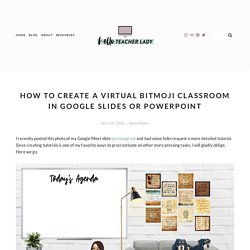
If you want to create a Google Classroom header, change the page dimensions to 1,000 x 250 pixels by going to File —> Page Setup in Google Slides or Design —> Page Setup in PowerPoint. Just a warning though: When you upload your banner on Google Classroom, you’ll get this frustrating dark overlay on your image. It’s an accessibility thing and can’t be changed, so just keep that in mind and try to keep everything as bright as possible.
To create a custom Google homepage, you’ll want the dimensions somewhere in the neighborhood of 15 in x 8 in. Next step is to collect the images for your scene. For mine, I used posters from ECHO-LIT (my favorite poster shop) and a variety of Google Images. Custom Google Classroom Headers – Infinitely Teaching. I love to customize my Google Classroom banners.
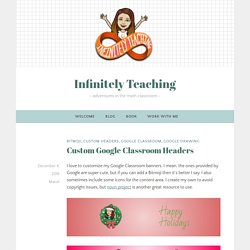
I mean, the ones provided by Google are super cute, but if you can add a Bitmoji then it’s better I say. I also sometimes include some icons for the content area. I create my own to avoid copyright issues, but noun project is another great resource to use. 6/19 Classroom - Google Presentationer. Classroom Banner Clipart - Google Presentationer. How to make your customized Google Classroom Banner Animated. Custom Google Classroom Banners (Tye-Dye Look) Customizing your Google Classroom Banner. Bitmoji Creations. G Suite-administratör Hjälp. Use Chromebooks for student assessments - Google Chrome Enterprise Help. Chromebooks are a secure platform for administering student assessments, and when setup properly, these devices meet K-12 education testing standards.
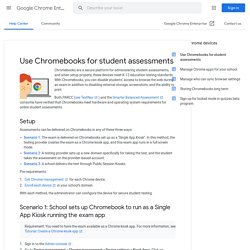
With Chromebooks, you can disable students’ access to browse the web during an exam in addition to disabling external storage, screenshots, and the ability to print. Both PARCC (see TestNav) and the Smarter Balanced Assessment consortia have verified that Chromebooks meet hardware and operating system requirements for online student assessments. Setup Assessments can be delivered on Chromebooks in any of these three ways: Scenario 1: The exam is delivered on Chromebooks set up as a "Single App Kiosk".
Pre-requirements: Get Chrome management for each Chrome device. With each method, the administrator can configure the device for secure student testing. Scenario 1: School sets up Chromebook to run as a Single App Kiosk running the exam app Sign in to the Admin console. Auto-Launch Setting for a Kiosk App. Sekretess och säkerhet. The G Suite for Education (formerly called Google Apps for Education) core services are the heart of Google’s educational offering to schools.
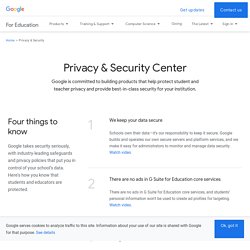
The core services are Gmail (including Inbox by Gmail), Calendar, Classroom, Contacts, Drive, Docs, Forms, Groups, Sheets, Sites, Slides, Talk/Hangouts and Vault. These services are provided under the G Suite agreement. Schools can use G Suite core services in compliance with COPPA and FERPA. G Suite core services contain no advertising and do not use information in those services for advertising purposes. More than 50 million students, teachers and administrators in almost every country in the world rely on G Suite to learn and work together. Please note that there are additional services outside of the G Suite core services that G Suite users can access.
Google Classroom - Animated Gifs as Classroom Images. Classroom summaries for guardians - Classroom Help. As a guardian, you must receive and accept an email invitation before you can receive email summaries.
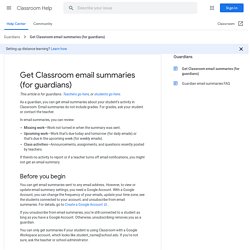
Only teachers and administrators from your student’s school can send these invitations. You have 120 days to accept an invitation before it expires. The teacher or administrator emails you an invitation for a particular student. They can send it to any email address. In your email program, open your email invitation. (Optional) To access the email summary settings page, create a Google Account. When you accept an invitation, you, your student, and the person who invited you (the teacher or administrator) receives an email confirmation. Taking learning beyond classroom walls with new features for Back to School. Posted by Dina Kachintseva, Classroom Software Engineer and Felix Wang, User Experience Designer As any teacher would tell you, the classroom isn’t the only place where learning happens — it’s just the tip of the iceberg.
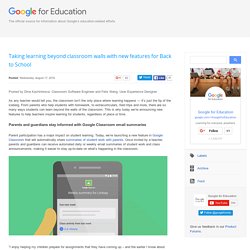
From parents who help students with homework, to extracurriculars, field trips and more, there are so many ways students can learn beyond the walls of the classroom. This is why today we’re announcing new features to help teachers inspire learning for students, regardless of place or time. Finally! Google Classroom Lets You Share With Parents. The complaint about Google Classroom that I've heard more than any other over the last couple of years has been, "parents can't see what's happening.
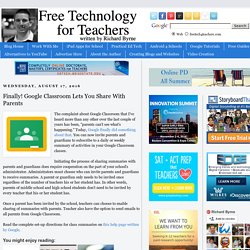
" Today, Google finally did something about that. You can now invite parents and guardians to subscribe to a daily or weekly summary of activities in your Google Classroom classes. Initiating the process of sharing summaries with parents and guardians does require cooperation on the part of your school's administrator. Administrators must choose who can invite parents and guardians to receive summaries. A parent or guardian only needs to be invited once regardless of the number of teachers his or her student has. Once a parent has been invited by the school, teachers can choose to enable sharing of summaries with parents. RosterSync Add-on: Sync your SIS with Google Classroom.
New Google Classroom Features! Google Classroom Introduction. Inviting students and grading assignments with Google Classroom. Google Classroom: en liten introduktion. Framtidens lärplattform. Ju mer nätbevandrade människor blir desto mer kräsna blir de i sitt internetanvändande.
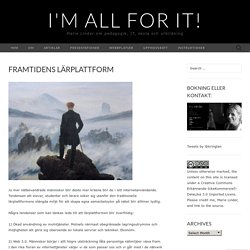
Tendensen att elever, studenter och lärare söker sig utanför den traditionella lärplattformens stängda miljö för att skapa egna samarbetsytor på nätet blir alltmer tydlig. Några tendenser som kan tänkas leda till att lärplattformen blir överflödig: 1) Ökad användning av molntjänster. Molnets närmast obegränsade lagringsutrymme och möjligheten att göra sig oberoende av lokala servrar och tekniker. Ekonomi. 2) Web 3.0. 3) Ökad digital kompetens gör oss mer självständiga i att söka information och kommunikation. 4) Ökad medvetenhet kring hur vi anpassar rådande kunskapssyn till ett digitalt arbetssätt. 5) I våra läroplaner står som mål att elverna ska kunna använda sig av modern teknik. Jag har under min tid som lärare i använt mig av fyra olika lärplattformar; Ping Pong, Moodle, It’s Learning och Fronter. Like this: Like Loading... A Comprehensive Guide of Everything Teachers Need to Know about Google Classroom.
May 26, 2015 Since its release awhile ago, Google Classroom has been such a hit in the EdTech world with millions of teachers already incorporating it in their daily instruction.With this widespread use of Google Classroom, Google rolled out a host of important updates to improve the functionality of Classroom and to respond to the emerging needs of educators.
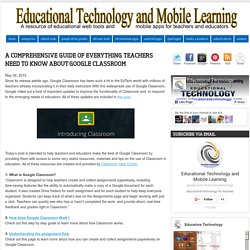
All of these updates are included in this post. Google for Education: New ways to integrate with Google Classroom. Posted by Pepper Lebeck-Jobe, Classroom API Tech Lead (Cross-posted on the Google for Work Blog.)
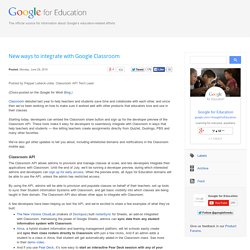
Classroom debuted last year to help teachers and students save time and collaborate with each other, and since then we’ve been working on how to make sure it worked well with other products that educators love and use in their classes. Starting today, developers can embed the Classroom share button and sign up for the developer preview of the Classroom API. These tools make it easy for developers to seamlessly integrate with Classroom in ways that help teachers and students — like letting teachers create assignments directly from Quizlet, Duolingo, PBS and many other favorites. We’ve also got other updates to tell you about, including whitelisted domains and notifications in the Classroom mobile app. Everything You Wanted to Know About GAFE. Capture Student Ideas with VideoNot.es & Google Classroom.