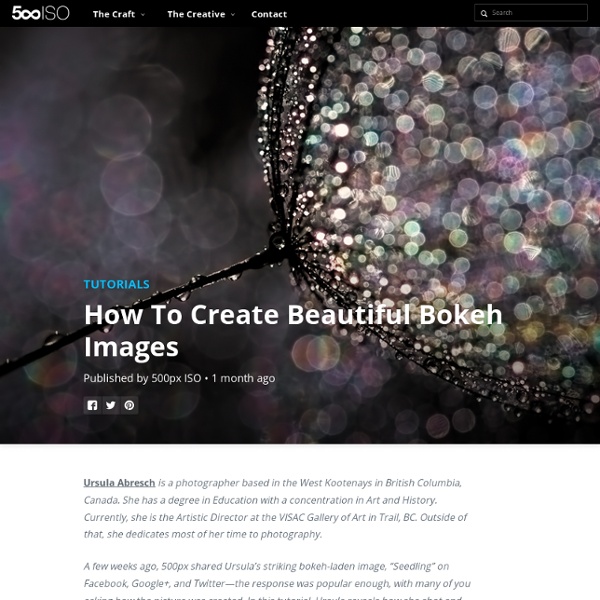Tuto La retouche de photo avec Lightroom 4 de Serge Ramelli
How to Photograph the Milky Way – Lonely Speck
Wide field landscape astrophotography is an impressive form of photography, and it’s accessible to nearly everyone. Astrophotography in its simplest form is increasing in accessibility, especially with today’s affordable, large sensor, high signal-to-noise ratio digital cameras. In my opinion, there are few photographs that have as much existential impact as a nighttime landscape against the Milky Way. Here, I will show you how to make an amazing photo of the Milky Way Galaxy with a minimum of effort and a minimum of equipment. There are a few things that you will need. Here is a concise checklist of some of the most helpful things. Digital Camera with Manual ControlsFast Lens (f/2.8 or lower, optional)TripodFlashlight or HeadlampIntervalometer Remote Timer (Optional)Smartphone Star Map App (Optional)Dark Location at a Dark Time of Night Digital Camera with Manual Controls All told, don’t get too hung up on what camera to use. Fast Lens (Optional) Milky Way over Mt. Tripod Headlamp Donate -Ian
How I Photograph the Milky Way in the Light-Polluted Skies of Singapore
When it comes to photographing the elusive Milky Way in one of the most light-polluted major cities like Singapore, timing is critical. Most of the faint details will be washed out by the extreme light pollution and if we were to shoot the Milky Way under unfavorable atmospheric conditions, our attempt would be futile. Unfortunately, most of the tutorials online only work in locations that are at least 2 stops darker than most of the dark locations in Singapore and so, we need to do more in post-processing to unveil the elusive Milky Way and more complex workflow is required if we’re shooting at much brighter locations. In this tutorial, I am going to show you how I shoot the Milky Way that’s obscured by the heavy light pollution in Singapore using photography equipment that you may already have and a workflow that probably works in most versions of Photoshop without purchasing additional plugins. Equipment I Am Using to Shoot the Milky Way in Singapore Step 1 Step 2 Step 3 Step 4 Step 5 Step 6
50 Portrait Retouching Tutorials To Take Your Photoshop Skills To A New Level
Email Is it something that often happens to you? You just sit and keep on looking through your photos on the computer screen trying to take a closer look at your full-size pictures. Of course, what you see during the shoot with your eyes and what you get after the photo session is not the same thing. Photoshop is capable of making slightly imperfect photo into an awesome shot. 1. 2. 3. 4. 5. 6. 7. 8. 9. 10. 11. 12. 13. 14. 15. 16. 17. 18. 19. 20. 21. 22. 23. \24. 25. 26. 27. 28. 29. 30. 31. 32. 33. 34. 35. 36. 37. 38. 39. 40. 41. 42. 43. 44. 45. 46. 47. 48. 49. 50.
12 Expert Tips For Photographing Cityscapes At Night
Jimmy Mcintyre is a travel photographer and educator. His photos have been published in local and national magazines, including the BBC. His online courses on digital blending and post-processing can be found in his official website. In this tutorial, Jimmy shares his expert tips on photographing cityscapes at night and during golden hour. by Jimmy McIntyre It was the fifth time that we climbed this hill at 4 a.m. Yet, our faith and persistence were rewarded as the faintest orange glow began to creep through the clouds. And I was reminded how much I love shooting cityscapes. There’s nothing quite like the energy and buzz of a large city. Here are a few tips on shooting and processing cityscape images that I’d like to share with you. 1. 2. In order to create a balanced image, it is sometimes necessary to take multiple exposures of the same scene. Close up of base exposure 4 bracketed exposures Final image after blending exposures with luminosity masks 3. 4. 5. 6. The shot without tourists: 7.
Cours photo - fini le mode AUTO, vive le mode priorité ouverture
5 astuces pour obtenir un arrière-plan flou
Que le sujet soit un modèle, une fleur ou un objet, vous avez surement remarqué que les photos les plus saisissantes sont celles dont l’arrière-plan est flou. Cette technique est souvent utilisée et elle généralement très efficace. En effet, le flou d’arrière-plan, également appelé bokeh, permet d’attirer l’attention du spectateur sur le sujet et de le mettre en avant. Pour arriver à un tel résultat, vous allez devoir travailler sur la profondeur de champ. Je vous propose de découvrir 5 astuces pour obtenir une profondeur de champ réduite et réaliser à votre tour de superbes images. © Ernst Vikne 1. L’ouverture du diaphragme est le paramètre le plus important à prendre en compte pour arriver à un bon résultat. 2. Lorsque vous cadrez votre photo, vous devez faire attention à ce que l’arrière-plan soit suffisamment éloigné de votre sujet. 3. Plus la focale de l’objectif est longue, plus la profondeur de champ est réduite. 4. 5. Vous avez aimé cet article ? Catégorie: Technique photo
Retouche beauté : le filtre fluidité de Photoshop
Quand on fait un portrait, il arrive que la posture ou la position du personnage rende un effet inesthétique sur la photographie. Le filtre Fluidité permet de déformer très localement les images, en poussant, dilatant, contractant les pixels. Ces retouches pour être réalistes doivent être minimes et se faire petit à petit. Nous verrons comment utiliser le filtre Fluidité et particulièrement l'outil Décalage à gauche et le masquage de zone pour contrôler au mieux les déformations localement sans intervenir sur des zones qui n'ont pas à l'être. Nous appliquerons ce filtre sur trois images : deux silhouettes et un portrait pour rectifier des défauts physiques, mais aussi des défauts de posture et de point de vue. Les zones retouchées sont encerclées de rouge. Une dernière chose : Chuuuut ! Le tutoriel vidéo est présenté ci-dessous en 620 pixels de large.
Retoucher un portrait avec Adobe Photoshop Lightroom 2
Dans ce tutoriel vidéo, nous allons apprendre à corriger les principaux défauts d'un portrait à l'aide du logiciel Adobe Photoshop Lightroom 2 comme les imperfections de la peau et les zones de brillance. Nous commencerons par une correction globale de l'image en modifiant la courbe des tonalités afin de récupérer des détails dans les zones surexposées. Nous retoucherons également la saturation globale de l'image pour redonner un peu de "punch" au portrait. Ensuite, nous nous intéresserons aux différentes imperfections de la peau avec l'outil pinceau en mode correction et tampon. Le tutoriel vidéo est présenté ci-dessous en 600 pixels de large. Vous pouvez naturellement agrandir la vidéo (la définition initiale est en 1040x784 pixels) en cliquant sur le bouton situé dans l'interface.
Fonction collection
Sébastien Abric nous propose de réaliser une galerie d'images sur Internet à l'aide du logiciel d'Adobe : Lightroom 3. Avant de se concentrer sur le module Web du logiciel, nous allons nous intéresser à la fonction collection du module Bibliothèque. La fonction collection permet de regrouper diverses images au sein d'un dossier virtuel sans avoir à modifier l'arborescence de vos fichiers. Nous allons surtout apprendre à créer une collection plus "intelligente" appelée dynamique. Il est alors possible de regrouper les images à partir de leurs mots clés. Il faut donc que vous images soient toutes renseignées pour que le traitement automatique soit possible. Le tutoriel vidéo est présenté ci-dessous en 620 pixels de large.