


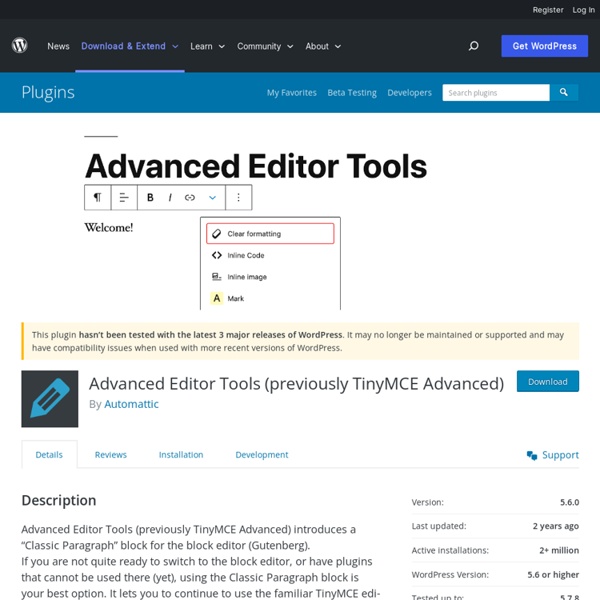
Schema Like Schema plugin? Consider leaving a 5 star review. Super fast, light-weight plugin for adding schema.org structured data markup in recommended JSON-LD format automatically to WordPress sites. Enhanced Presentation in Search Results By including structured data appropriate to your content, your site can enhance its search results and presentation. Check out the Plugin Homepage for more info and documentation. What is Schema markup? Schema markup is code (semantic vocabulary) that you put on your website to help the search engines return more informative results for users. Schema Key Features Easy to use, set it and forget it, with minimal settings. Note: some features are Premium. Free vs Premium See: a Free vs Premium comparison. Free Plugin Extensions Schema Review: Extend Schema functionality by adding review and rating Structured Data functionality for Editors and Authors.Schema Default Image: Add ability to set a default WordPress Featured image for schema.org markup. Supported Plugins
SiteOrigin CSS SiteOrigin CSS is the simple, yet powerful CSS editor for WordPress. It gives you visual controls that let you edit the look and feel of your site in real-time. We’ve created a site editing experience that will suit both beginners and advanced users alike. Beginners will love the simple visual controls and real-time preview. Advanced users will love the code autocompletion that makes writing CSS faster than ever. Inspector The hardest part of editing your site’s design using CSS is usually finding the correct selector to use. The Inspector will help you even if you have no idea what a CSS selector is. Visual Editor Don’t like playing around with code? CSS Editor SiteOrigin CSS has a powerful CSS editor, the likes of which you’d usually only expect from high-end IDEs. It’s Free We’re committed to keeping SiteOrigin CSS, free. Works With Any Theme Actively Developed We’re actively developing SiteOrigin CSS. Documentation Documentation is available on SiteOrigin. Support It’s a great plugin.
Otter Blocks – Awesome Gutenberg Blocks Gutenberg Blocks and Template Library by Otter is a lightweight WordPress plugin that brings extra Gutenberg blocks to your site. So if you want to create complex pages and posts optimized for e-commerce, business, social media, blogs – you name it -comes with dozens of Gutenberg blocks that are all you need to build beautiful pages. Live Demo See what you can do with Otter: A feature that is worth mentioning is the Section Block that allows you to build columns and various layouts in Gutenberg. Every block can be customized in a few seconds, as they come with an easy and intuitive user It has: Section BlockAdvanced Heading BlockButton GroupService BlockPricing BlockTestimonial BlockGoogle Maps BlockAbout Author BlockPost Grid BlockFont Awesome BlockSharing Icons BlockPlugin Card Block “Gutenberg Blocks and Template Library by Otter” is open source software. Contributors
Stackable – Gutenberg Blocks Minimum Requirements You’ll need WordPress version 5.0 or higher for this to work. For versions below 5.0, you’ll need to use the Gutenberg plugin. What is Gutenberg? Gutenberg is what the cool kids call the new content editor that came out in WordPress 5.0. The new content editor replaces the old text editor, and it gives you a more visual way of creating your content. With WordPress 5.0 & Gutenberg, you build your pages using blocks, and Stackable provides you with lots of cool ones. What are blocks? Blocks are the new shortcodes in WordPress 5.0 / Gutenberg. They’re the basic elements that you add into your content to build your pages, like buttons, cards, videos, etc. Stackable gives you lots of awesome blocks for you to create awesome landing pages and front pages. Can I use this add-on for other page builders I’m using? Nope. I was a bit skeptical about using gutenberg but the block sweet from Stackable has made it a joy to use (despite gutenbergs own teething problems). Read all 52 reviews
Timed Content The Timed Content plugin allows users to specify that a portion of a Page or Post should appear/be visible or disappear/be invisible based on given time characteristics. You can also make portions of a Post or Page be visible at certain dates and times; you can even set up a schedule! The plugin adds the following: A “client-side” shortcode that allows the marking of content to appear or disappear after a given time interval; a “fade” effect is included. This functionality is intended to be used for special effects only, as content marked in this manner is still visible in the HTML source and, therefore, not a secure method of hiding content.Two “server-side” shortcodes that allow the marking of content to be visible only during specified date/time intervals. This functionality can be used as a secure method of hiding content, because the marked content will be included in the Page/Post only when viewed in the specified date/time intervals. Examples The timed-content-client shortcode
Post Expirator The Post Expirator plugin allows the user to set expiration dates for both posts and pages. There are a number of different ways that the posts can expire: DraftDeleteTrashPrivateStickUnstickCategories: ReplaceCategories: AddCategories: Remove For each expiration event, a custom cron job will be schedule which will help reduce server overhead for busy sites. The expiration date can be displayed within the actual post by using the [postexpirator] tag. NOTE: This plugin REQUIRES that WP-CRON is setup and functional on your webhost. Plugin homepage WordPress Post Expirator. New! [postexpirator] shortcode attributes type – defaults to full – valid options are full,date,timedateformat – format set here will override the value set on the settings pagetimeformat – format set here will override the value set on the settings page This plugin is fully compatible with WordPress Multisite Mode. This section describes how to install the plugin and get it working. Read all 76 reviews Version 2.3.1 Version 1.6
Astra Widgets – WordPress plugin The fastest way to add more widgets into your WordPress website. How easy can things get when you can add widgets for particular information and fetch them anywhere on your website? This goes with the most wanted information like the business address, social profile links and list icons. The Astra Widget plugin lets you create widgets to add an address, a social profile widget and list icons that you can add into your header, sidebar, footer etc. on your website. How does this work? The Astra Widgets plugin can be installed like any other WordPress plugin. Astra : AddressAstra : List IconsAstra : Social Profiles You simply need to select the place you wish to add the widget in and then add the information in the specific fields. Astra is currently powering over 300,000+ websites. Here are a few reasons why they love Astra – Faster Performance – Astra follows the best coding standards and is built with speed and performance in mind.
IconPress Lite – Icon management in WordPress – WordPress plugin IconPress is the world’s first icon management interface for WordPress, an innovative tool for managing icons straight into your dashboard, redefining the standard of icon use, as the best alternative for font icons. It all happens through an easy interface that’s capable of inserting icons into your website’s pages, through most of all major popular page builders and native WordPress super powers. Check out the demo walk-through (7 mins) IconPress is the inevitable result of an improperly used technology. Fonts are not quite designed to host icons. IconPress is taking advantage of SVG technology, combining ONLY the icons you are using throughout your website, into a sprite. Absolutely gorgeous icons, no http requests, no painfully large libraries of fonts resulting in a performance boost of your website. Upgrade to ICONPRESS PRO to access over 100.000 icons (and possibly much, much more) from IconFinder, straight into your WordPress dashboard or right into your page builder’s elements.
Important Links – WordPress plugin To make management of multiple marketing accounts, tools, and dashboards a bit easier – just add the links into your Important Links page. Any page that allows framing will be iframed in, all pages will have links to the site as well as the login/dashboard page if available. Upload the important-links folder to your /wp-content/plugins/ directory.Activate the Important Links” plugin. “Important Links” is open source software. The following people have contributed to this plugin. Contributors Xhynk Allow Add and Remove with AjaxLazy Load iframes to increase performanceChange option to manage a single array instead of multiple options Initial Concept
Gutenberg Ramp – WordPress plugin Activating Gutenberg Ramp plugin adds a settings screen where you can enable Gutenberg selectively (for specific post types). For even greater control, you can specify Gutenberg loading behavior in code. Ramp works with both the plugin version of Gutenberg, and the core version, providing a seamless transition. Visit Settings -> Writing to enable Gutenberg by post type. To enable Gutenberg for specific post IDs and for a more granular level of control, developers can use the gutenberg_ramp_load_gutenberg() function as outlined below. For Developers Loading behaviour is controlled by the gutenberg_ramp_load_gutenberg() function, to be added in your theme functions.php. load (Int): 0|1: never or always load Gutenbergpost_ids (Array of post_ids): loads Gutenberg for the specified post_idspost_types (Array of post_types): loads Gutenberg for the specified post types. Code Examples Load Gutenberg for all posts: Never load Gutenberg: Load Gutenberg only for posts with ids 12, 13 and 122: