


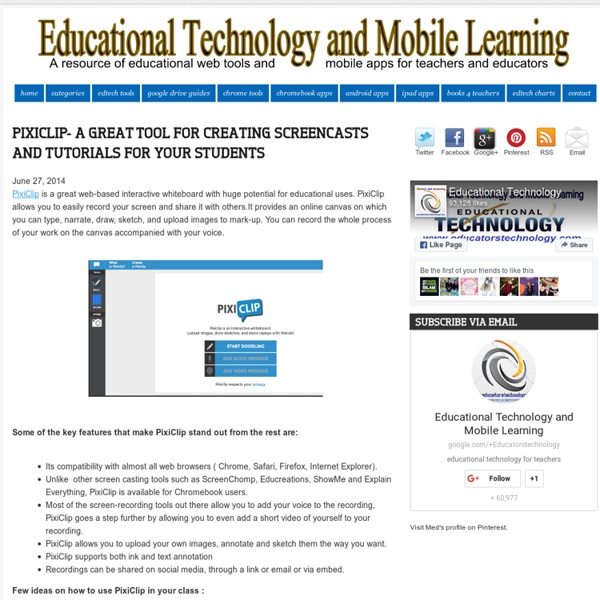
Free Screen Recorder. Video Capture Software. 38 Ideas to Use Google Drive in Class August 11, 2014 This is the third post in a series of posts aimed at helping teachers and educators make the best out of Google Drive in classrooms. This series comes in a time when teachers are getting ready to start a new school year and hopefully will provide them with the necessary know-how to help them better integrate Google Drive in their teaching pedagogy. The two previous posts featured in this series were entitled consecutively "New Google Drive Cheat Sheet" and "Teachers Visual Guide to Google Drive Sharing". Today's post covers some interesting ideas and tips on how to go about using Google Drive in your classroom. Google Docs
10 logiciels gratuits de capture d'écran vidéo Voici une liste très utile de logiciels de capture d’écran vidéo. Des applications qui permettent donc d’enregistrer en flux vidéo ce qui se passe sur l’écran d’un PC, afin de produire par exemple des vidéos de formation ou de support. Longtemps payants (et souvent assez chers), ces logiciels n’ont pas échappé à la vague du gratuit, et ce sont pas moins de 10 applications qui sont aujourd’hui disponibles. Les logiciels présentés dans cette liste ont tous été testés (au moins rapidement pour vérifier qu’ils fonctionnent toujours), même si certains présentent une interface d’un autre âge. Cela étant nous vous conseillons les plus récents ou les programmes connus et éprouvés, dont la réputation n’est plus à faire. Dans notre Top 3 : OBS, Snagit et Movavi. [Tuto du mardi] Faire un tutoriel avec capture d’écran vidéo sur Facebook Live (article original publié le 11 juin 2009, dernière mise à jour : 22/05/2018) 1. Mise à jour du 22/05/2018. 2. O.S.: Windows, Mac OS X 3. O.S.: Windows 4. 5. 6. 7.
19 Great Web Tools and Mobile Apps for Creating Interactive Timelines July 11, 2016 Besides posters and infographics timelines are great learning tools to help students visualize their learning and enhance their overall comprehensibility. Timelines can be incorporated almost in any subject area and can be used to teach a wide variety of topics from historical events to bibliographical information. Web technologies have immensely facilitated the process of creating a timeline and anyone can quickly design an interactive timeline in few steps. The chart below features a collection of some of the best timeline creation tools to use with students in class. We arranged these applications into three main categories: iPad apps, Android apps and web-based tools. Check them out and share with us you feedback.
10 outils pour faire une capture d’écran en image ou en vidéo Pas toujours évident d’utiliser un logiciel pour capturer un écran. Je sais que pour certains, ce genre d’opération est bénigne. Mais pour d’autres, ça devient vite des heures de prise de tête ! Afin de vous aider et de travailler en toute simplicité, j’ai sélectionné 10 outils pour faire une capture d’écran en image ou en vidéo… 1. Szoter est un outil en ligne gratuit pour faire des captures d’écran et les annoter. 2. Monosnap est un logiciel gratuit de capture d’écran pour Mac et Windows. 3. Commentez et Envoyez vos Captures d’écran est une extension pour le navigateur Google Chrome. 4. Snaggy est un outil basé sur le Web. 5. Screenr est un outil très simple et facile à utiliser pour créer des captures d’écran en vidéo. 6. Screencast-O-Matic est l’un des services en ligne gratuits les plus connus pour enregistrer une vidéo d’un écran. 7. Jing vous permet de prendre une capture d’écran d’une partie ou de la totalité de votre écran. 8. 9. 10. Etiquettes : capture d'écranImageVideo
Beautiful web-based timeline software ScreenCastify. Enregistrer des screencasts depuis Chrome | Les Outils Google Home > Chrome > ScreenCastify. Enregistrer des screencasts depuis Chrome ScreenCastify est une extension pour Chrome qui permet d’enregistrer très facilement des screencasts. ScreenCastify va simplifier la vie de l’enseignant ou du formateur qui a besoin de créer un tutoriel ou de montrer une manipulation à l’écran. Une fois installée dans Chrome, cette extension va d’un clic permettre d’enregistrer des screencasts facilement partageables. L’utilisation est très simple. En cliquant dessus vous avez accès aux différentes options de votre enregistrement. ScreenCastify vous propose également le choix entre enregistrer l’intégralité de votre écran ou uniquement la fenêtre active. Quand vous voulez interrompre l’enregistrement ou faire une pause il suffira de revenir sur l’icône et de cliquer de nouveau. En sélectionnant l’un d’entre eux vous pourrez l’éditer à la volée. ScreenCastify est encore en bêta mais pleinement opérationnelle. Lien : Extension ScreenCastify
21 Grab-And-Go Teaching Tools For Your Classroom 21 Grab-And-Go Teaching Tools For Your Classroom by Lynn Usrey Every teacher wants to be able to make his or her classroom environment the optimum place for learning, interacting and engaging. Today, there is a wide assortment of free technology options available to enhance your instruction. How about starting with lesson creation? 1. 2. Need something for instant polling? 3. 4. 5. Connecting with home learning? 6. 7. 8. 9. Current Events and Video Sourcing – There are great well-known resources at YouTube and CNN Student News, but have a look at: 10. 11. 12. The Less-Is-More Approach (And Tools 13-21) Since technology is always changing, don’t hesitate to explore new tools and ideas. For later grade levels, there are tools such as Hippocampus and Vocareum with a emphasis on secondary education.
5 outils pour réaliser des screencasts gratuits • Les Outils Tice Dernière mise à jour le 1 mai 2020 Comment réaliser des screencasts gratuits à partir de n’importe quel ordinateur ? Voici cinq outils sous forme d’extensions pour votre navigateur Chrome qui permettent de capturer des séquences vidéo de l’écran de votre ordinateur, les fameux “screencasts”. Idéal pour réaliser simplement un tutoriel vidéo, une présentation d’une ressource en ligne ou une pastille vidéo pour la formation à distance ou la classe inversée. Une sélection de 5 outils pour réaliser des screencasts gratuits. Soapbox Une première extension pour le navigateur Chrome qui permet de réaliser très facilement de magnifiques vidéos de screencast. Loom Loom lui aussi facilite la réalisation de screencasts gratuitement que ce soit sur un Mac ou un Pc puisqu’il s’agit d’une extension à installer sur votre navigateur. Nimbus Capture Nimbus est très facile à installer et à configurer sur votre navigateur. Vidyard Go Video Screencastify
GoAnimate for Schools Easy learning curve. Low budget. Simple do-it-yourself tools. Powerful Tools at the Click of a Mouse Add a character, swap a background, or start a scene just by dragging and dropping. Videos for a Wide Range of Uses GoAnimate for Schools is used by hundreds of thousands of students, in thousands of schools, on 6 continents. Flip Your Classroom By Sending Home Videos In a flipped classroom, students learn through online instruction outside of class; “homework” is done in the classroom. Introduce Topics and Lessons Teach new and difficult topics with video. Create Presentations Use video at open houses, back-to-school nights, assemblies, staff meetings, and other events. Create Reports and Stories Have students make reports, presentations, and stories with video, helping them convey their creativity and perspectives without physically placing them in front of peers. Check for Understanding Teachers can “check for understanding” with video assignments. Engage Special Needs Students Produce PSAs
101 Web 2.0 Teaching Tools Online tools and resources have made it easier for teachers to instruct students, and for students to collaborate with those teachers and with other students and parents. These “Web 2.0” teaching tools aren’t magical, but they may seem to defy definition at times since they save time, help you to stay organized, and often take up little space on a computer. Some of these applications are Web-based, which means that they can be accessed from any computer. The following list is filled with tools that will make a teacher’s, or those enrolled in the best online education programs, life easier. Aggregators The following list includes free tools that you can use to stay on top of current events, including headlines and blogs. Aggie: Aggie is an open source news aggregator that’s also a desktop application. Bookmark Managers Classroom Tools You need tools to help assess class progress. Animoto: This web tool completely simplifies the creation and sharing of videos. Collaboration Course Management
12 Useful YouTube Accessories for Teachers and Students If you can access it in your school, YouTube has a ton of useful educational content. Here are ten tools that can make using YouTube in your classroom a better experience for everyone. Removing Related Content and Banner Advertisements. A Cleaner YouTube is a browser extension for Chrome, Firefox, and Safari. View Pure is a simple little tool that strips way all of the distractions of related videos, comments, and promoted videos. SafeShare.tv makes it possible to view YouTube videos without displaying the related videos and associated comments. Quietube is a handy little browser extension that removes all the clutter from YouTube allowing you to view only your selected video. Tools for Cutting and Remixing YouTube VideosDisclaimer: Some of these tools might be interpreted as a violation of YouTube's terms of service. TubeChop gives you the ability to clip a section from any YouTube video and share it. Splicd is a service that lets users select and share a segment of a YouTube video.