


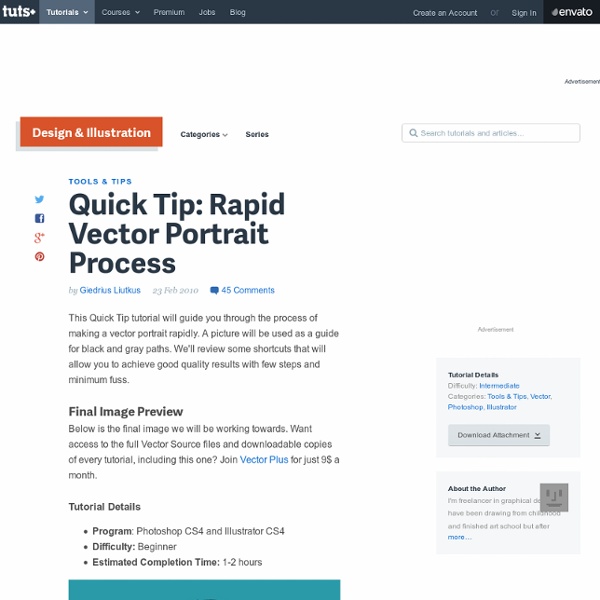
How To Use Curves in Photoshop If I were forced to give up all but one image adjustment tool, I would keep curves. Hands down. The curves adjustment tool is an integral part of every professional’s knowledge base and image editing package. Even if you’ve taken a good photo, chances are it can be improved or it needs to be adjusted to work in a collage or collection. Or even to just to intensify a mood. You can always make a good thing better – and curves is a one-stop-shop way to do that. With curves you are able to: Adjust the over-all contrast or tonal range Adjust the local contrast or tonal range Adjust the color Let’s jump in and find out how. Overview The idea behind Curves is all about re–mapping values. The curves box opens as a straight line because you haven’t made any changes yet. The points from left (bottom) to right (top) affect: blacks, shadows, midtones, highlights, and whites. You begin altering the brightness values by clicking once somewhere on the line. Quick Tip S- and Inverted S-Curves Rollover Image
14 Advanced Level Photoshop CS5 Video Tutorials In this post, we will learn some Master Strokes of Phtososhop CS5. This is a collection of Video tutorials, tips and tricks and methods of working with the very latest features of Adobe Photoshop. These are the magic tricks that raise you from the level of an average user, to an admirable pro, who has right to brag about his skills. If you think you know Photoshop very well, let’s see if you already know this stuff. I believe even the masters would learn something here. Compositing and Selecting Hair Adobe Photoshop CS5 has a GREAT NEW Feature called Edge Detection. Photoshop CS5: New Blend Modes In this tutorial you’ll learn how to use the new blendmodes in Photoshop CS5. Advanced Motion Blur Masking and Blending This Adobe Photoshop CS5 tutorial will get you through the toughest motion blur with flying colors. Adobe Photoshop CS5 – PatchMatch Quick Techniques to Create a Panorama Special techniques with Content-Aware Fill The amazing new feature in Photoshop CS5: the Content-Aware Fill. [ad1]
350 Photoshop Tutorials | Best Photoshop Tutorials Photoshop is what makes the virtual world seem alive. Its nothing less than a blessing for designers. The Internet is full of Photoshop Tutorials and you will find a tutorial on each and every tool. With that being said, we understand that these tutorials require time and effort to find so we’ve saved you both. How? Who knows, after going through these tutorials, you may end up being the next big thing in the world of Graphic Design. This article is divided in 14 Sections: Advertisement Tutorials for Beginners 5 Common Photoshop Myths Solved for Absolute Beginners In this post, author will provide 5 Simple, Yet Useful Photoshop “How-to”s for Absolute Beginners. More Information on 5 Common Photoshop Myths Solved for Absolute Beginners How to Use and Create Brushes in Adobe Photoshop This tutorial will show you how to get and use brushes. More Information on How to Use and Create Brushes in Adobe Photoshop A Beginner’s Guide to Photoshop Masks – Part One Bridge is Going to be Your Best Friend
Create a Glamorous Vintage-Style Poster in Photoshop In this Photoshop tutorial, I will walk you through a process of creating digital work inspired by older magazine fashion ads. You will learn how to use basic shapes and brushes to create an abstract background, see how layers react to one another with Blend Modes, how to create trendy abstract shapes, how Gradient Maps can be used to influence the overall design and more. Preview Tutorial Resources Step 1: Set Up the Photoshop Document Open up Photoshop and create a new document (Ctrl/Cmd + N) with your desired canvas size (mine is 800x1200px) and then fill the Background layer with dark gray (#181a1c). Step 2: Add a Gradient Map Adjustment Layer Go to Layer > New Adjustment Layer > Gradient Map. Step 3: Create Light Spots Create a new layer just above the Background layer (but below the Gradient Map adjustment layer that we created in the last step). As you can see below, the Gradient Map adjustment layer does the rest of the work. Step 4: Create an Abstract Design Element Tutorial Summary
Photoshop tips, tutorials and lessons for photographers 1000+ Splatter Photoshop Brushes for Abstract Designs | Photoshop Free Brushes Splatter Photoshop brushes are very useful in creating urban grunge and other artistic effect in your designs. That, maybe is the main reason why the supply for this type of Photoshop brushes is endless. To help you sort out and find the best splatter Photoshop brushes there are in the universe that you can use for free, we decided to list them altogether here, in one big post. To download the set that you want to use, simply click on the text link found below each preview image. This link will take you to anew page where you can find more information about the brush, the terms of use and most importantly, the download link. Have a nice day and enjoy using these brushes! 01- Solid Ink Splatter Photoshop Brushes Add grunge to your artwork with this set of 50 artistic ink splatters. 02- Splatter brush set by Sonic Gal007 There are about 70 splatter brushes in total in this set created in Photoshop CS3. 15- Photoshop Splatter Brushes A set of splatter brushes made by in Photoshop CS2.
Killer Lightroom tips: 10 things you never knew you could do in Adobe's software Adobe Lightroom is one of the most popular raw conversion and image editing software packages around, and now that it is supplied with Photoshop CC as part of Adobe’s photography plan, it’s being used by even more people. In this article we take a look at a few Lightroom tricks that this powerful package has up its sleeve. Killer Lightroom tips: 1. See collections on iPhone and iPad With the upgrade to Lightroom 5.4 Adobe introduced Lightroom mobile and the ability for Creative Cloud subscribers to see synced collections on their iPad. Now with Lightroom 5.5 this has been extended to iPhones. All you need to do is upgrade to the latest version of Lightroom and download the Lightroom for iPhone app on your phone. Then, once you’ve linked Lightroom to your Creative Cloud account, you simply mark the Collections that you want to synchronise. After this you’ll be able to browse images in your chosen collections, make non-destructive adjustments and flag and rate images.
Photography Tutorial - Creating web galleries in Lightroom | Lightroom Presets: Pretty Presets Hi this is Elizabeth from elizabethhalford.com on behalf of Pretty Presets for Lightroom and Adobe Camera Raw. Today, I’m going to be talking about the web module in Lightroom. I’m going to be talking about how to create beautiful galleries with your photos and also how to get them online to share them with your friends, families and your clients. So here we are again in Lightroom 3 and right now we are in the library module where we are selecting our photos and I’m going to go over here to the web module. Now, there are five different modules in Lightroom. Now, you need to be able to have a url and a hosting company and all that stuff set in place and if you’re a photographer, even if you're just starting out, its already likely that you have those tools available. What I have here is these photos that I’ve imported. It took me a little bit of trial and error since I was very new to the whole hosting company thing to get them online. And then there’s the postcard viewer. So that's it!
35 Explosive Examples of High Speed Photography Posted by J. Luzatto on 02/09/2010 in Photography | ∞ We have shown you examples of many types of photography, from kinetic to infrared to long exposure, and now we would like to share something a little different: high speed photography. This technique can require expensive equipment, skill and specific calculations in order to achieve the perfect image. Today we are featuring a few amazing photographers who will capture your attention with their works of art. Please visit their websites to see all of what they have to offer by clicking on the source and/or image. Triple Swirly Photo by Scottdd222 Eggsplosive! Photo by SteveP Clear ornament filled with water Source The Nutcracker Source Blasted Snowman Source Santa Photo by Alan Sailer Glory Green and Red Photo by Alan Sailer Red Ornament Photo by Alan Sailer Blasted Ornament Source Snow Globe Test Tube Fun Data Compression Photo by Deonvdw The Ultimate Banana Split Photo by SlvrScoobie Eggs Scramble Photo by Mkratty Exploding Tomato Still Life Photo by AshMashMash