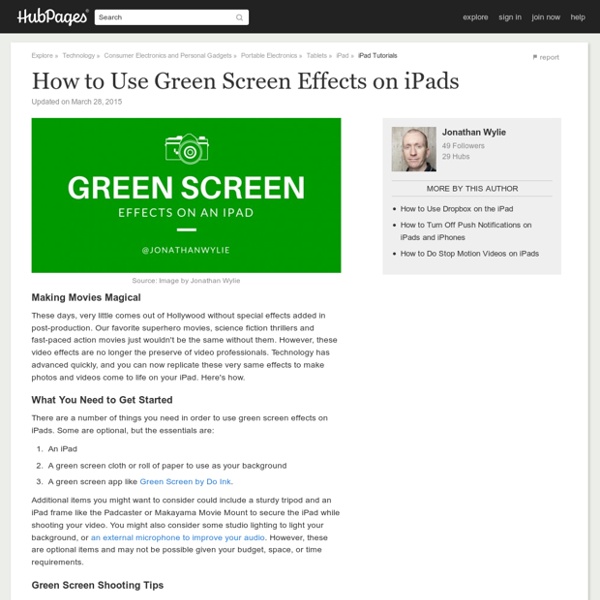The 100 Best Video Sites For Educators
via Edudemic Bringing multimedia into the classroom is a great way to engage students in learning. Supplementing lessons, opening up new interests, and offering inspiration, online videos make for an incredible teaching tool. In 2010, we covered our favorite 100 video sites for educators, and we’ve now updated our list for 2012 with more than 100 resources and more than 25 brand new entries. Read on, and you’ll be able to check out the very best sources for educational videos on the web. Educational Video Collections Specifically designed for education, these collections make it easy to find video learning resources. TeacherTube: This YouTube for teachers is an amazing resource for finding educationally-focused videos to share with your classroom. General Video Collections Network TV, inspiring talks, and more are all available in these collections. Hulu: A great place to find the latest TV shows, Hulu is also a source of educational videos. Teacher Education Lesson Planning Video Tools
Tips for Using iPads in the Classroom
While for some teachers, iPads in the classroom are already a familiar part of everyday life, as of Pearson’s 2014 Student Mobile Device Survey, only 16% of students attended schools that provide tablets 1:1. For all the news stories and chatter in the educational industry about using iPads in education, many teachers haven’t gotten a good look at just what the technology can do for their students. But there’s reason to believe that could well change in coming years. The same Pearson report found that: 51% of students think their school should be providing them with tablets.89% say tablets make learning more fun.81% say using a tablet in the classroom allows them to learn in the way that’s best for them.71% believe tablets help students perform better in class. Image via flickr and Sean MacEntee As much as the opinions of students should be given heavy weight in these conversations, many of you will reasonably also want to see evidence of results. From Apple: 1. What You Can Do About It: 2.
How to Create Audio Slideshows in YouTube
Twice in the last two days at the WLMA 2013 conference I demonstrated how to create audio slideshows on YouTube. Creating audio slideshows in YouTube is a good alternative to using Animoto. Animoto is an excellent tool for creating audio slideshows. YouTube Photo Slideshows don't have a time limit other than the standard 15 minute limit applied to all new YouTube accounts (there are work-arounds for this). The images below show you how to create a Photo Slideshow on YouTube. Step 1: Log into your YouTube account and click "upload" then click "Photo Slideshow." Step 2: Select images from your Google Account or upload images from your computer. Step 3: Drag and drop your images into the sequence in which you want them to appear. Step 4: Choose a sound track and select the slide display duration and transition. Step 5: Enter a title, description, and tags for your images. Step 6: Use the annotations tool to add text to each frame of your video. Watch my sample video below.
Teaching Film Literacy Without the Film
by Frank W. Baker Why would an educator teach film without the film? Obviously, having the DVD (or VHS) of a title would be preferred. But what happens when one needs to teach a specific title without physically having the film? I have previously written about the importance of film literacy, and the new Common Core ELA standards include specific references to film in both seventh and eighth grades. I live and conduct many of my professional development workshops in a rural state (South Carolina) where funding is an issue for lots of schools. Many educators don’t have access to the software (or hardware) they need to teach film. Film Stills & Close Readings The late film critic Roger Ebert, writing in his classic essay “How to Read a Movie,” noted that when he first began teaching film, he didn’t use the actual movie, but rather used film stills. Ebert advocated then for what he called “frame analysis.” Here is an example: a film still from the classic 1942 movie “Casablanca.” Frank W.
Tips for Shooting and Editing Videos
Thanks to mobile devices and wealth of video editing tools we can all be video producers today. But creating a good video requires more than just having access to the tools of production. Creating good videos begins with some basic steps like holding your phone or camera the right way and knowing when to zoom with a lens or zoom with your feet. In the video below WeVideo offers three key tips for shooting better videos. The Vimeo Video School offers more than five dozen videos about creating better videos. Quick Focusing Tips from Vimeo Video School on Vimeo. Zoom vs. The TED Blog recently published a list of ten tips for editing video. Applications for Education Between commencements, spring sporting events, banquets, and award ceremonies as the end of the school year approaches there will be lots of occasions for capturing videos of school events.
Movies in the Common Core State Standards for ELA and Literacy in Social Studies and other Disciplines
Background — a Crisis of Motivation in Education: One of the key problems in American education is that students have little motivation to learn. A major cause is that students live in an age awash in personal computers, iPods and smart phones, while they're required to attend schools that use an English Language Arts (ELA) curriculum originally designed in the 19th or early 20th centuries. Other contributing factors are that current teaching methods and technologies make little use of personal digital devices and that classes are held in buildings with a design similar to schools built after the Civil War. Every school day, hundreds of thousands of ELA teachers attempt to swim against the current of modern technology and the fact that today's youth are more interested in watching stories on a screen than reading a book. A properly used film will be carefully chosen to interest and engage students and to support a lesson plan that meets curricular goals. Reading: CCR 7. Literature:
A Comparison of 11 Mobile Video Creation Apps
Tomorrow at the NCTIES 2014 conference I am facilitating a workshop on creating videos with mobile apps. I designed the workshop to accommodate users of iOS and Android devices. In preparation for the workshop I created this chart that compares the features and costs of eleven mobile video creation apps. The chart can be viewed as embedded below or you can grab a copy through Google Drive (click "File" the "make copy" to save a copy for yourself). This is by no means a comprehensive chart of all the mobile apps that your students could use. Rather this list is based on the recommendations that I will be making during my workshop at NCTIES 2014.
iPads and iPhones for filmmaking - Learn about film
Why use iPhones and iPads for filmmaking? If you own an iPhone, you’ve always got a small, easy-to-use camera in your pocket. It’s great for filming in situations where other cameras would attract too much attention. You can edit on them, though iMovie is a bit cramped on the phone screen. The larger iPad screen is better for editing, particularly with teams or groups. Both devices can shoot really good quality video in the right circumstances. Why doesn’t everybody film on them? You’ll get soft, ‘noisy’ images in low light, and flare when you shoot into the light. Which iPad or iPhone? Every iPad and iPhone since the 3GS and the iPad 2 can shoot video. The best value iPhone for filmmaking is the iPhone SE. Get plenty of memory: video takes up a lot of space, so 16Gb models will fill up quickly. iPhones have better cameras than iPads and they’re easier to handhold. The most affordable iOS device for filmmaking is the iPod Touch. The iPad Pro can edit multiple 4K video streams. Lenses Cases