


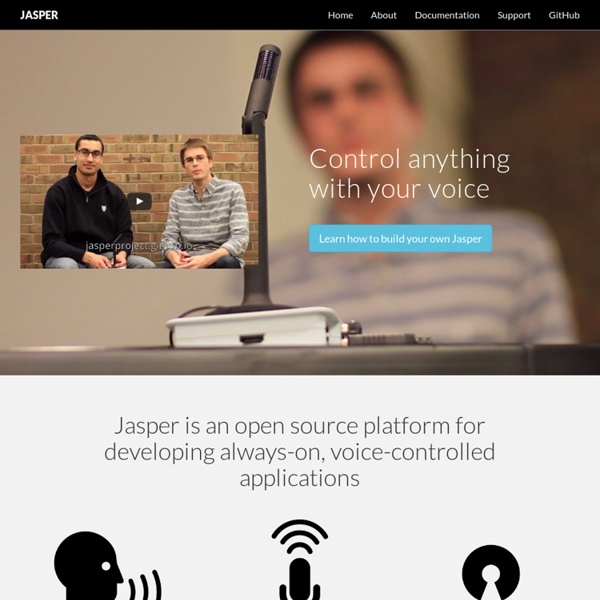
Best Voice Recognition Software for Raspberry Pi | DIY Hacking Best Voice Recognition Software for Raspberry Pi This tutorial is about the best voice recognition software for Raspberry Pi and how to use it. I was able to install and test three different voice recognition systems for Raspberry Pi. Two of these softwares were dependent on the internet and were online , however the third one was offline.The three softwares which were tested were : Out of these three, I rate the Voice Control software created by Steven Hickson to be the most precise and potent. The Jasper system, even though it works offline , it compromises on accuracy and speed. The softwares presented by Oscar and Steven use google voice APIs, they are very accurate and precise. Bill of Materials Hardware: Raspberry Pi model B with memory card preloaded with an OS.WiFi dongle (Optional) : Edimax EW 7811UN / LAN network cable.A USB webcam with microphone / USB microphone. You cannot use normal microphones with audio jacks because the raspberry pi does not have a sound card.
PowerPoint Twitter Tools WARNING: From March 5th, 2013, Twitter will progressively drop support for RSS feeds, breaking the tools below (except the AutoTweet plugin, which I have updated to the new API). I will try to find a solution, but no guarantees, I’m afraid… Ever wanted to make presentations a more interactive, Web 2.0 experience? The PowerPoint Twitter Tools prototypes are now available. Created using SAP BusinessObjects Xcelsius (but requiring only PowerPoint for Windows and Adobe Flash to run), the twitter tools allow presenters to see and react to tweets in real-time, embedded directly within their presentations, either as a ticker or refreshable comment page. There are currently eight tools – you can easily cut and paste them into your own PowerPoint decks: PowerPoint Twitter feedback slides PowerPoint AutoTweet, PowerPoint Twitter voting — bar charts and pie chart PowerPoint Twitter ticker bar PowerPoint Mood meter PowerPoint Crowd meter PowerPoint Zoom text PowerPoint Twitter update bar AutoTweet
Feel, Act, Make sense • Sen.se Getting Started : Alexa with Pi Getting Started With Raspberry Pi and Alexa Hardware you need Raspberry Pi 3 or Pi 2 (Model B) - Buy at Amazon - Pi 3 or Pi 2.Micro-USB power cable for Raspberry Pi.Micro SD Card - To get started you need an operating system. NOOBS (New Out Of the Box Software) is an easy-to-use operating system install manager for Raspberry Pi. The simplest way to get NOOBS is to buy an SD card with NOOBS pre-installed - Raspberry Pi 8GB Preloaded (NOOBS) Micro SD Card. Setting up the Raspberry Pi The first thing we’ll need to do is install Raspbian Jessie on our Pi. What is NOOBS? NOTE: If you already have Raspbian Jessie installed on your Pi, you may skip to Step 2 - Installing utilities - SSH, VNC Server, VLC, Node below. 0.1 - Downloading NOOBS If you have a micro SD card that came with NOOBS pre-installed, make sure it has Raspbian Jessie available as one of the install options. 0.2 - Installing Raspbian Jessie Insert your micro SD card with NOOBS pre-installed into the micro SD card slot on your Pi. .
TestDisk Step By Step This recovery example guides you through TestDisk step by step to recover a missing partition and repair a corrupted one. After reading this tutorial, you should be ready to recover your own data. Translations of this TestDisk manual to other languages are welcome. Example problem We have a 36GB hard disk containing 3 partitions. the boot sector of the primary NTFS partition has been damaged, anda logical NTFS partition has been accidentally deleted. This recovery example guides you through TestDisk, step by step, to recover these 'lost' partitions by: rewriting the corrupted NTFS boot sector, andrecovering the accidentally deleted logical NTFS partition. Recovery of a FAT32 partition (instead of an NTFS partition) can be accomplished by following exactly the same steps. Symptoms If this hard disk's primary partition contained an operating system, it would most likely no longer boot up - due to its corrupted boot sector. Running TestDisk executable Log creation Disk selection
Open Bidouille Camp Raspberry Pi · alexa/alexa-avs-sample-app Wiki On this page Overview This guide provides step-by-step instructions for setting up AVS on a Raspberry Pi. It demonstrates how to access and test AVS using our Java sample app (running on a Raspberry Pi), a Node.js server, and a third-party wake word engine. You will use the Node.js server to obtain a Login with Amazon (LWA) authorization code by visiting a website using your Raspberry Pi's web browser. For instructions on how to set it up on Mac, Linux or Windows, please see our wiki. Required hardware Before you get started, let's review what you'll need. Raspberry Pi 3 (Recommended) or Pi 2 Model B (Supported) - Buy at Amazon - Pi 3 or Pi 2.Micro-USB power cable for Raspberry Pi.Micro SD Card (Minimum 8 GB) - You need an operating system to get started. For extra credit, we'll show you how to remote(SSH) into your device, eliminating the need for a monitor, keyboard and mouse - and how to tail logs for troubleshooting. Let's get started Step 1: Setting up your Pi Step 4: Clone the sample app
Octave GNU Octave is a high-level interpreted language, primarily intended for numerical computations. It provides capabilities for the numerical solution of linear and nonlinear problems, and for performing other numerical experiments. It also provides extensive graphics capabilities for data visualization and manipulation. Octave is normally used through its interactive command line interface, but it can also be used to write non-interactive programs. The Octave language is quite similar to Matlab so that most programs are easily portable. Octave is distributed under the terms of the GNU General Public License. Version 4.0.0 has been released and is now available for download. An official Windows binary installer is also available from Thanks to the many people who contributed to this release!
GOALL | Groupe d'organismes acteurs du Libre en Lorraine