


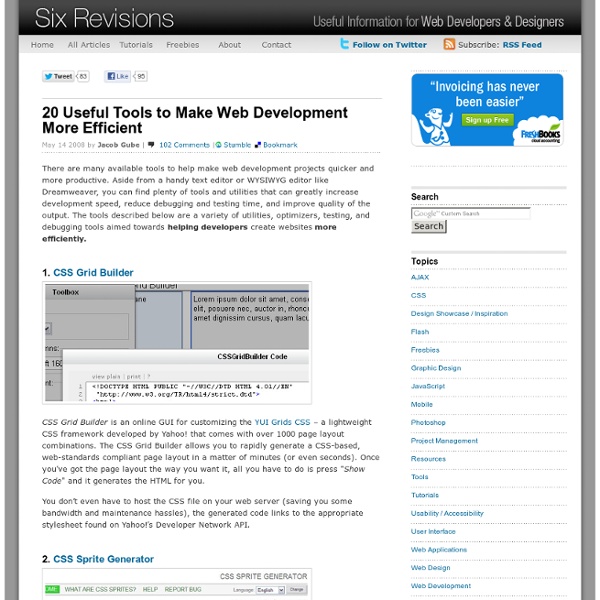
960 Grid System Modernizr Modernizr est une bibliothèque JavaScript conçue pour détecter des fonctionnalités spécifiques de HTML et CSS dans les navigateurs. Puisqu'il est inutile d'embarquer un fichier complet de détection dans tous les sites web, un script sur mesure peut être construit en piochant parmi les fonctionnalités détectables. Il sera par exemple possible de savoir si le navigateur supporte les transformations CSS 3D, la vidéo HTML5, Canvas ou SVG, et de prévoir une alternative le cas échéant. Son usage est très simple, il suffit de copier-coller les quelques lignes générées dans le code source de la page, ou bien dans un fichier externe, puis d'exploiter l'objet Modernizr et ses propriétés (par exemple Modernizr.canvas, Modernizr.fontface, Modernizr.geolocation etc), initialisées aux valeurs booléennes true ou false.
How To Communicate Design Decisions To Clients? | How-To | Smash Advertisement You may have noticed that in certain business and marketing circles there exists a “backlash” against the design community. Despite the rise of attractive, user-friendly solutions, in such circles unattractive designs have somehow managed to remain at the verge of acceptance. You’ll hear ideas being thrown around like “design is a waste of time — we have a really ugly site which outsells our competitors 3 to 1″ or “we are not worried about the design, we’ll outsource it or use a free WordPress theme, let us focus more on the product”. You can almost sense a little bit of pride in how ugly their web-site is, or that they are treating design like a commodity. This article provides you with 5 guidelines you can use as a designer to “speak business” — even if it’s just to get your foot in the door or land a big project. 1. Designers like to show off portfolios. To a business person, “beautiful” or “visually stunning” are just a first step. Compare these two sites for a moment.
21 Most Useful Free Resources For Designers And Web Developers - Opensource, Free and Useful Online Resources for Designers and Developers Don't Forget to participate in a contest where you can win an amazing e-Commerce template from TemplateMonster. We are always looking to come up with the post that is attractive and useful for everyone. We most of the time focuses on the designer’s stuff, developer’s resources and where anything is going to launch free of cost. There are countless designer’s and developer’s free resources available which everyone should review at least once. You are welcome to share if you know more great resources for designer’s and developer’s that can be helpful for our readers/viewers. 40 Essential Tools and Resources to Visualize Data A lot of people are excited to play with their data, but don’t know how to go about doing it or even start. 13 Awesome Javascript Animated Flash Like Menus This is the list 13 awesome Javascript CSS menus that will be very handy and easy to modify to suit your needs.  75 (Really) Useful JavaScript Techniques 20 Excellent AJAX Effects You Should Know
Cheat Sheets for Front-end Web Developers Cheat sheets are helpful to have around because they allow you to quickly remember code syntax and see related concepts visually. Additionally, they’re nice decorative pieces for your office and can prepare you for client questions regarding web development. In this article, you’ll find 23 excellent, print-ready cheat sheets for HTML/HTML, CSS, and JavaScript (including MooTools and jQuery). So go ahead – print out your favorites and pepper your workspace with these wonderful references. 1. 2. 3. 4. 5. 6. 7. 8. 9. 10. 11. JavaScript 12. 13. 14. 15. 16. 17. mootools 1.2 cheat sheet 18. jQuery Cheatsheet 19. jQuery 1.2 Cheat Sheet 20. jQuery Visual Map – PNG Miscellaneous 21. 22. 23. These are great resources regardless of the size of your clients.
Sass/Less Comparison (updated 2011-02-09) -- thanks to chriseppstein for starting this In this document I am using Sass's SCSS syntax. You can choose to use the indented syntax in sass, if you prefer it, it has no functional differences from the SCSS syntax. For less, I'm using the ruby version because this is what they suggest on the website. The javascript version may be different. Variables Both languages support scoped variable definition within a selector context. And their different output: Nested Selectors Sass has the & selector that allows nested selector to refer to the parent scope. Mixins Mixins with Arguments / Dynamic Mixins Differences between mixins with Args: 1. Selector Inheritance Less does not provide selector inheritance. Colors Both less and sass provide color math. Sass provides a full array of tools for manipulating colors. Sass exposes a long list of color functions not found in CSS: Accessors: red($color)green($color)blue($color)hue($color)saturation($color)lightness($color)alpha($color) Mutators: Note: Less.js provides a number of similar color functions.
Planning a Semantic Web site This article discusses what you need to know to make your Web site part of the Semantic Web. It starts with a discussion of the problems the Semantic Web tries to solve and then moves to the technologies involved, such as Resource Description Framework (RDF), Web Ontology Language (OWL), and SPARQL Protocol and RDF Query Language (SPARQL). You'll see how the Semantic Web is layered on top of the existing Web. Introduction to the Semantic Web The World Wide Web is the largest single information resource humanity has ever produced. The Semantic Web is Tim Berners-Lee's vision of the future of the Web. The Web was originally all about documents. Structuring data adds value to that data. The individual APIs that everyone is busy building are to solve the exact same problem that the Semantic Web is intended to address: Expose the content of the Web as data and then combine disparate data sources in different ways to build new value. Back to top Semantic Web technology overview Figure 1.
Essential free apps for your web design toolkit Some of the very best web design and development tools are free. Free as in speech and as in zero pence. We take a look at the best free software you can use to build a successful, contemporary website, starting with the obvious: tools to design it with. First you'll need a web editor. These tools are based on the original Netscape Composer code that went open source with the launch of the Mozilla Project. Nvu's CSS tools are a bit basic, so a dedicated editor such as CSSed can be used to boost your toolkit. The open source community serves coders better than designers, with free tools that can handle HTML, CSS, JavaScript and server-side programming tasks. At the top of the current heap, we wholeheartedly recommend Aptana Studio 1.1 . Aptana is available for Windows, Mac and Linux, though Linux devotees may want to look at Quanta Plus , which is aimed more squarely at site development than Aptana. Alongside your Ajax coding-capable editor, you'll need a good script library.
17 Wonderful Free Tools To Make Designers Lives Easier! - Opensource, Free and Useful Online Resources for Designers and Developers Don't Forget to participate in a contest where you can win an amazing e-Commerce template from TemplateMonster. This is the wonderful list of 17 free and online web based tools for designers and developers which may be very helpful for you as well when you are at work. Designers and Developers will must like this list but you can also use them and will love whether you are office worker, manager, supervisor, student, home user, etc. Most of them are not very well-known but, they are really amazing in respect to their features. Just take a look at them and share your thought’s here. You are welcome to share if you know more free tools for designers that our readers may like. You may be interested in these older posts17 Online Free Web Based Applications That You Probably Would Love To Use! FontStruct FontStruct is a free font-building tool lets you quickly and easily create fonts constructed out of geometrical shapes, which are arranged in a grid pattern, like tiles or bricks. DamnIT Scrumy
15 CSS Frameworks for Responsive Web Design Responsive design is cool thing to do, and for good reason — it means one site to maintain for all devices. It’s also a really challenging approach to web design. In this article, we look at frameworks that will help you handle the challenge. Just like most CSS frameworks, all of the frameworks below will help you rapidly develop sites by eliminating the need to write basic CSS styles yourself, and they also come with a responsive layout helping you to quickly and easily create mobile-specific sites. Foundation is a a 12-column, future-friendly responsive grid framework that includes dozens of styles and elements to help you quickly put together clickable prototypes, that can then be adapted and styled into polished production code. Less Framework is a CSS grid system for designing adaptive websites. The Golden Grid System is a folding grid system for responsive design. Amazium is a responsive framework based on a 960 grid system with 12 columns.
Is Your Web Site Handicap-Accessible? Making online access easy use for blind and other disabled users is gaining attention because of class actions against companies like Target Amber Grant, 18, eats, sleeps, and breathes the Internet, according to her father, Garry Grant, CEO of Carlsbad (Calif.)-based technology outfit SEO Inc.. "I give her tasks to go onto clients' Web sites, find a particular product, select it, purchase it, and get through checkout securely. But changes to many Web sites over the last half-dozen years can stymie screen-reading software and make Web navigation difficult for the blind. Key Class Action Pending in California While the Internet has opened up tremendous possibilities for communication and convenience for those with sight, hearing, or mobility impairments, it can also be very frustrating for them if Web sites are not accessible, says Cynthia Waddell, executive director of the nonprofit International Center for Disability Resources on the Internet, headquartered in Raleigh, N.C.
Sridhar's Blog : Customizing MySite in MOSS 2007 Support case volumes coming in for MOSS 2007 is huge. When we try and help customers to find answers to complex problems/questions, many a times we end up learning great stuffs & things that sometime make us yell “Wow, it’s amazing stuff man!!”. Well, this was one of such “case” and I thought I’d share this out. The requirement was as simple as it could be. 1. 2. 3. Feature the savior Thankfully, we have this very useful and new feature in MOSS/WSS called Features. First thing first – create a custom master page This was very simple for me. The default.master page found under the TEMPLATE\GLOBAL folder structure under 12 hive is the master page used by MySite by default. Grab a copy of this file and put in another folder where you would also be putting your feature files soon. Do I need to do something with Visual Studio 2005 at all? Yes, you have to. using System; using System.Diagnostics; using System.Collections.Generic; using System.Text; using Microsoft.SharePoint; try using (myweb) 1. 2.